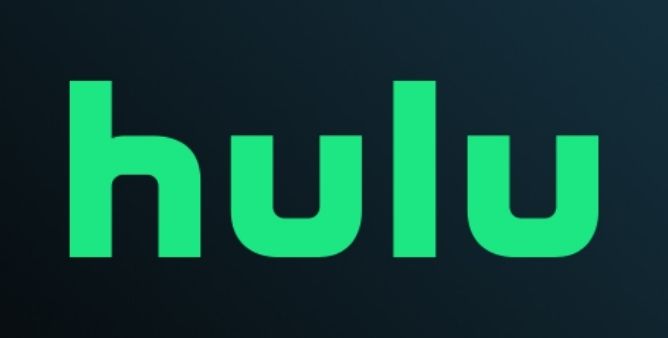Table of Contents Show
In the line-up of the best successor, the Samsung Galaxy Buds Pro rank the table. As it is craved with some of the most advanced features that people always desired. It is manufactured for more seamless and effortless working. But some of the users experienced Samsung Buds Pro Bluetooth discoverability problems. And Galaxy Buds Pro not pairing is one of the few things that are quite frustrating which is supposed to work perfectly, but it doesn’t when needed.
Fortunately, in most scenarios, getting back your Samsung Buds Pro for pleasant music is a handy fix. Here is what to do when Samsung Buds not working.
How To Fix Galaxy Buds Pro Not Pairing?
Verify For Interference
Nowadays there are various wireless devices like Wi-Fi routers, Galaxy Buds Pro, appliances, and repeaters present all over in your home or office. Unfortunately, those wireless devices interrupt the functioning of each other and ultimately cause Galaxy Buds Pro not connecting. So if you are trying to pair Galaxy Buds Pro with Smartphone where there are multiple Wireless Devices; simply move to an isolated place.
Soft Reset Buds Pro
Let’s begin to troubleshoot the issue with a basic workaround, soft reset Buds Pro. To do so, simply place it in the case and enclose the lid. Wait for 30 seconds and then reopen the lid, and take it o the pairing mode. It will automatically appear on the screen of the device. And let’s see if Galaxy Buds connect with laptop or not.
Install Samsung SmartThings App (Samsung Device)
In case, if you are pairing the Buds Pro with a Samsung smartphone and facing a Bluetooth Connectivity Issue. We suggest installing the Samsung SmartThings App right from the Google Play Store and try reconnecting once again. To reconnect simply open the Galaxy Buds Pro lid to initiate the pairing mode; the list of Bluetooth devices will be visible on the screen of the Samsung device.
Disable/Enable Bluetooth
Why is my Galaxy Buds Pro not connecting? It’s due to Bluetooth misbehaves. To fix it, we suggest disabling the Bluetooth and waiting for a while, and then enabling Bluetooth once again. As restarting the feature will fix the common issue.
Unpair And Delete The Profile Of Galaxy Buds Pro
Well after trying above mention workaround but still laptop not pairing with Galaxy Buds Pro. It’s time to vanish out the profile of Galaxy Buds Pro from the device because deleting the profile and re-syncing from the beginning offers a more reliable and stable connection and at the same point fixes minor bugs causing the issue.
- To do so, simply open the Bluetooth Settings.
- Search for Galaxy Buds Pro from the list of the Devices.
- Select Settings Symbol > Unpair.
Wait until the Galaxy Buds Pro disappears from the list and then pair the device once again.
Restart Phone
Whatever the device you have when you encounter Samsung Galaxy Buds Pro not connecting, restarting the device is the best solution to fix it. Whether it’s Android or iPhone simply restart the device and try reconnecting it.
Charge Up Buds Pro
Low charging is one of the most common reasons for can’t connect Galaxy Buds Pro. See if the battery level of Buds, because low charging doesn’t create a reliable connection. Assure that Buds are properly connected to the charger. And in the case of a wireless charger; it should be debris and dust-free. If not so, clean the charger and properly and perfectly place Buds on the wireless charger. Also, we suggest using Official Samsung Wireless Charger.
Factory Reset Galaxy Buds Pro
The last workaround left to fix the issue is to factory reset Galaxy Buds Pro. Doing so will revert your device to the default mode. Fortunately, there is no chance of data loss after this procedure. Moreover, you have to start the pairing procedure the same as when you unbox Galaxy Buds Pro for the first time. To begin this procedure place the Buds into the case and let them charge for a maximum of 30-40 minutes. After that follow the given below steps.
- Navigate to the Galaxy Wearable Application on your Android device.
- Hit About > Reset.
- Lastly, tap on the Reset to begin the procedure.
Get Help From Samsung!
We hope your Galaxy Buds Pro gets back to the working mode right after performing the troubleshooting steps. But if not so, we suggest taking the help of Samsung Support as it may give more insight view of the pairing issue with Samsung Galaxy Buds. And if your device is under warranty simply ask for an exchange.
More Posts,