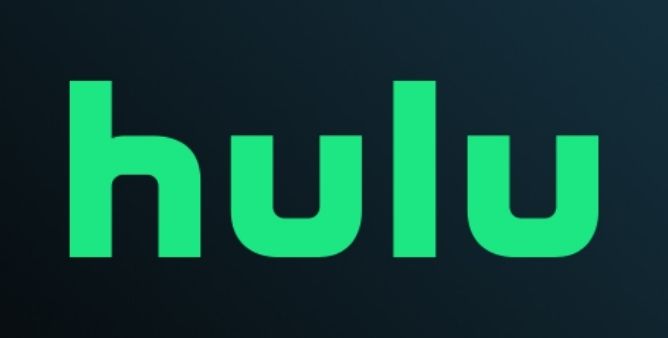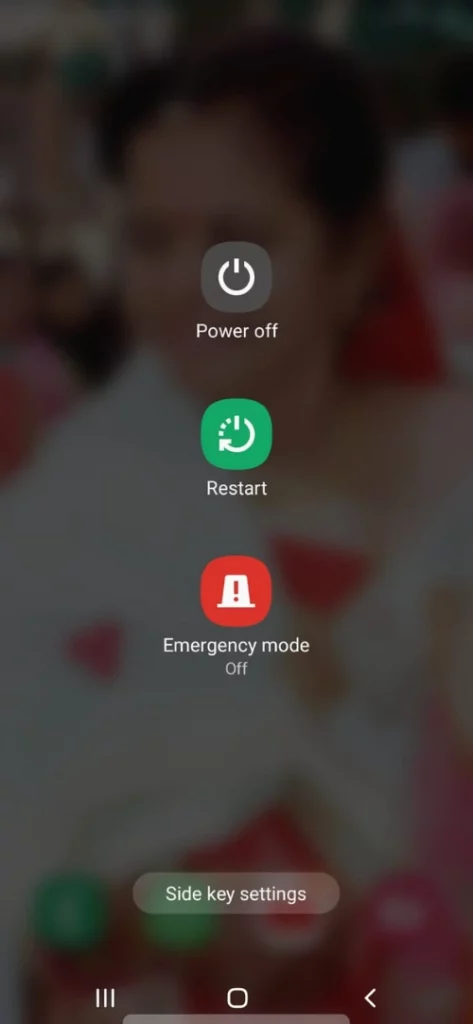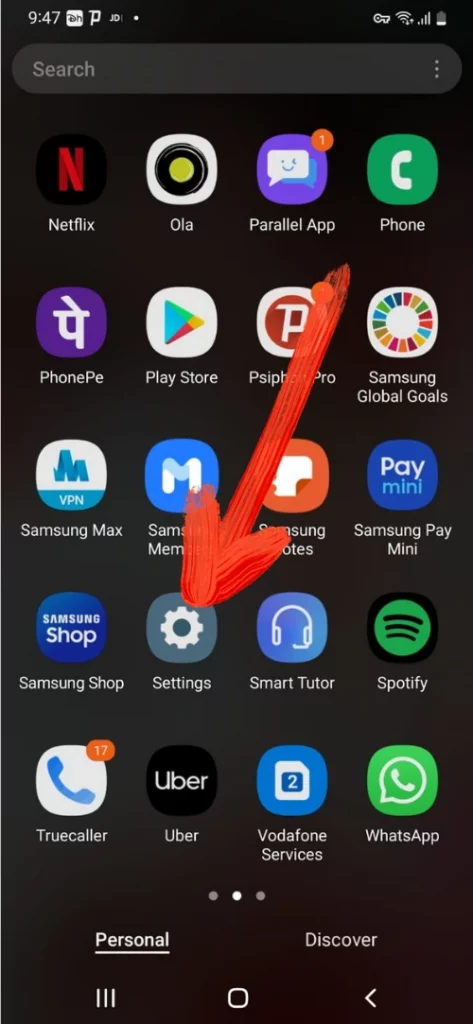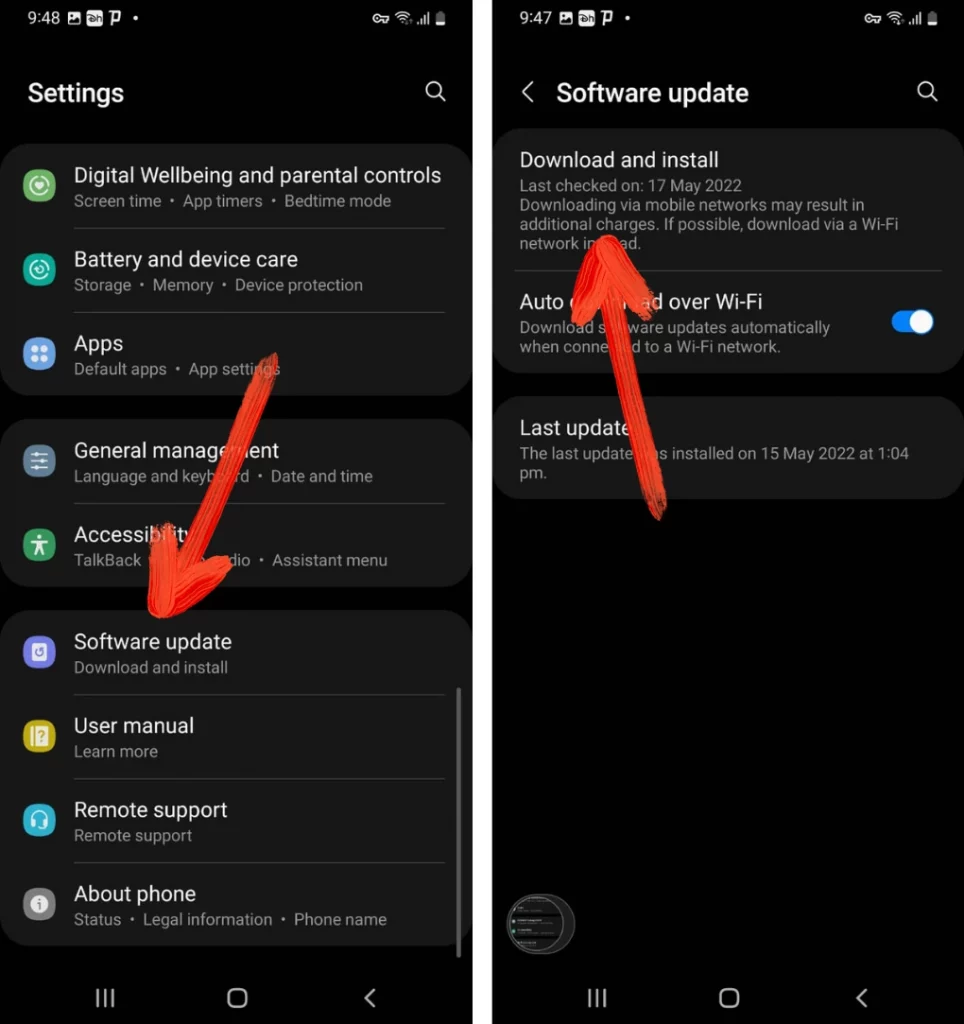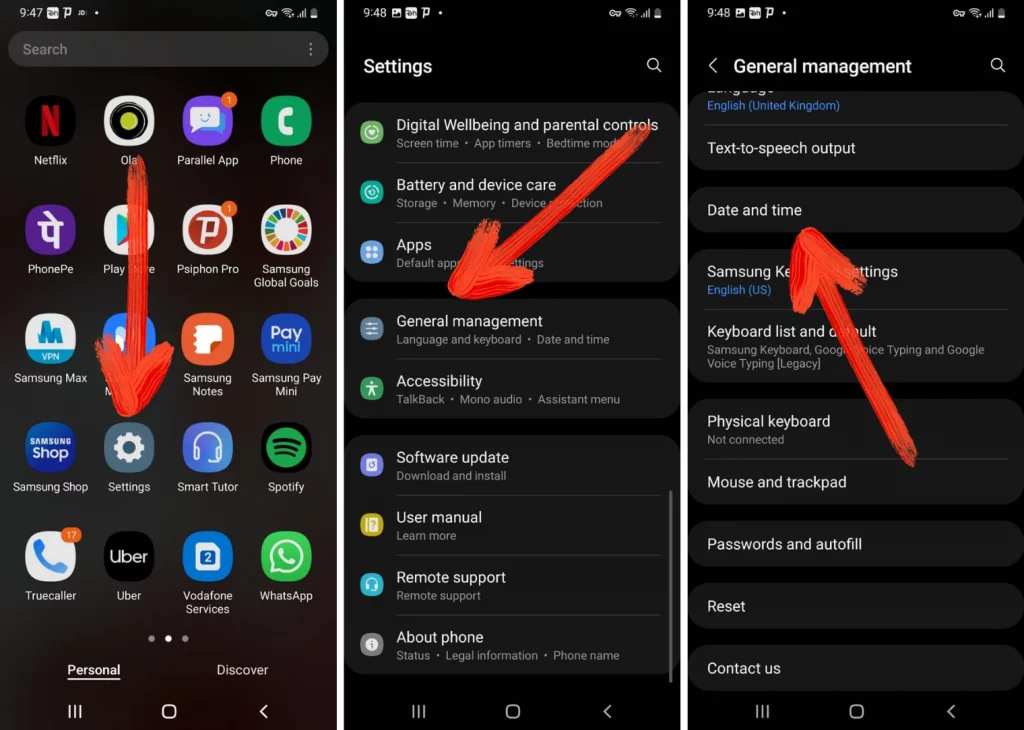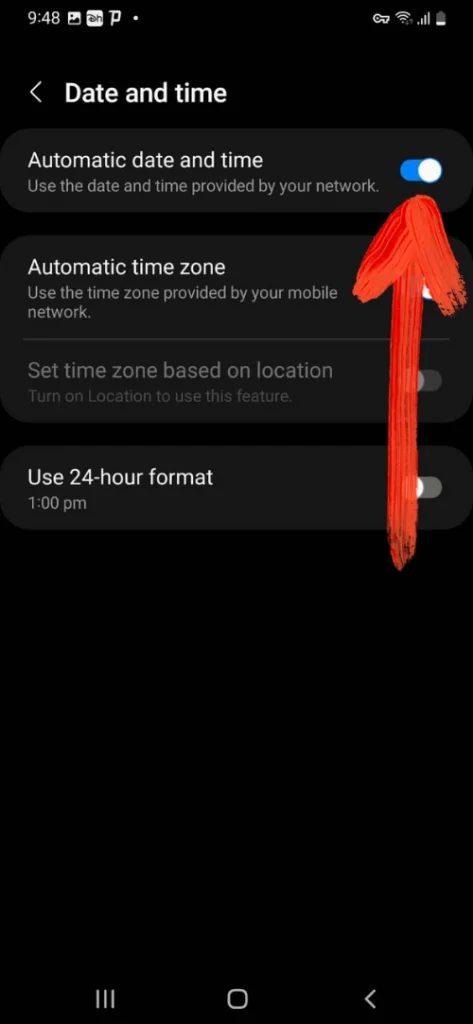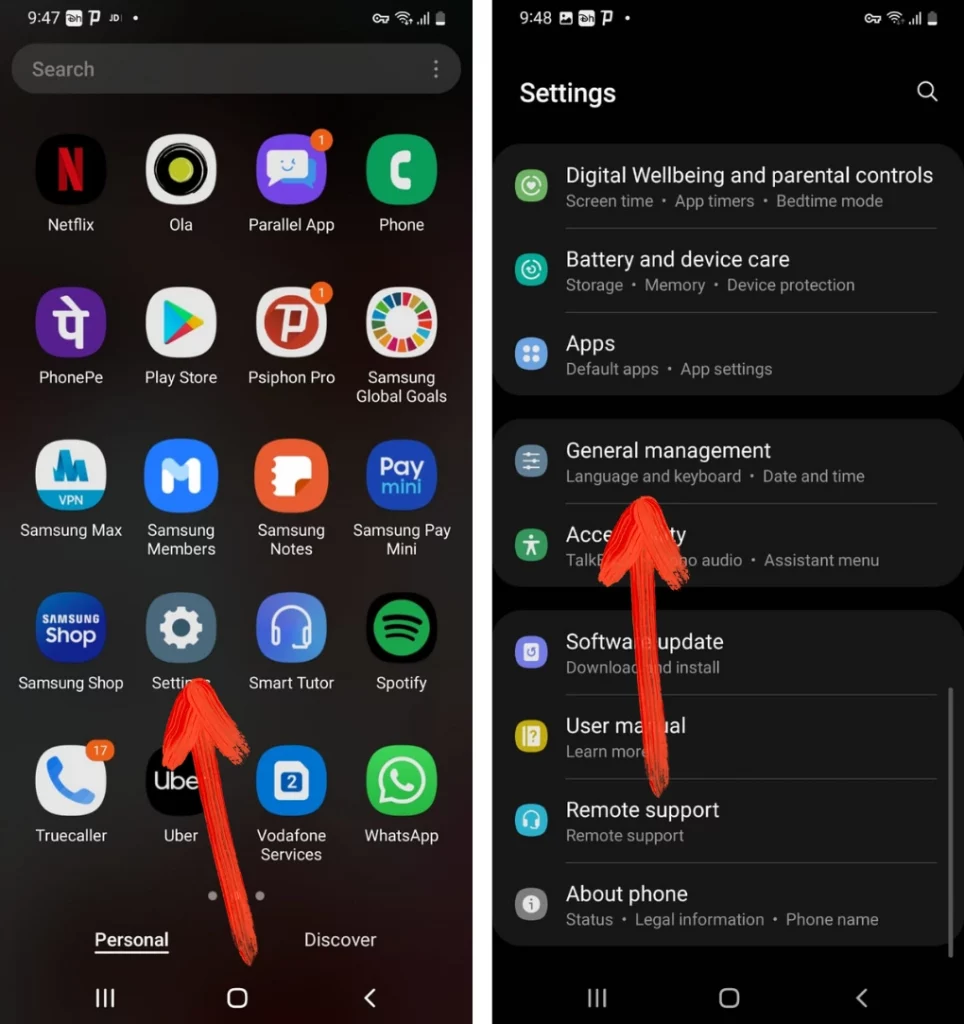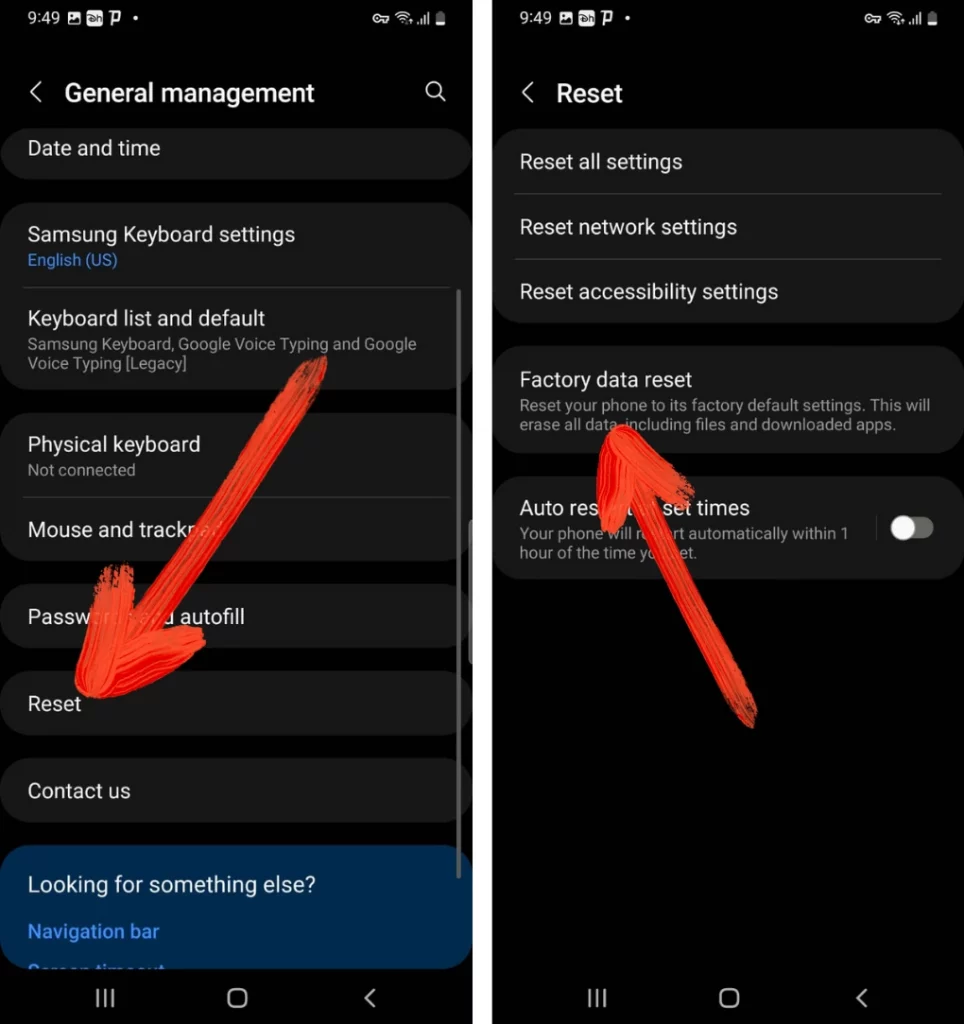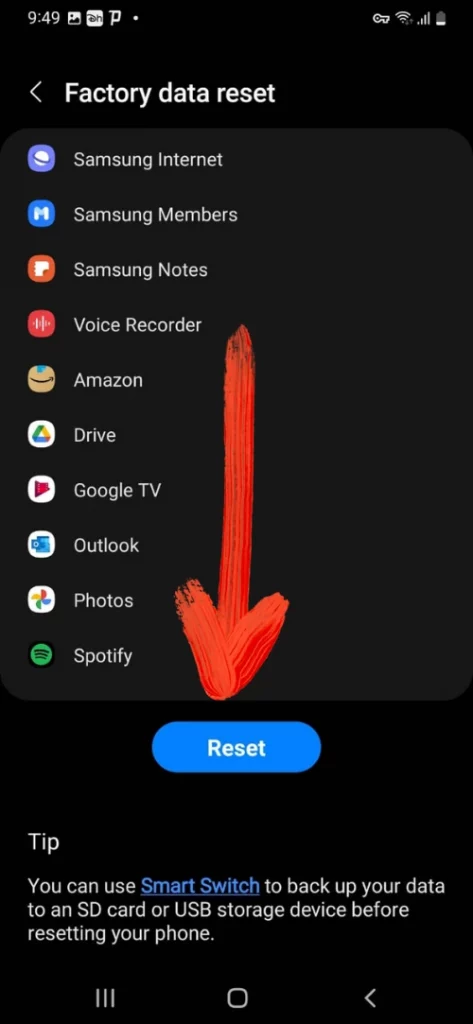Table of Contents Show
If you completely rely upon Hulu for streaming, you will always appreciate as it comes with varieties of stream shows, sports, movies, and many more. It makes you feel like to have access to every movie in the world that you desired to watch. But all can go wrong when Hulu keeps crashing when you start the app or while streaming the video.
As in such kind of application, it’s quite difficult to find out the culprit. So here in this article, we have mentioned the troubleshooting steps that can help to fix the issue.
Fix Hulu App Not Working on iPhone, Android
Why Is Hulu App Not Working On My Phone?
Well, most of the streamer of Hulu encounters problem due to the Corrupted Internet Connection or Software Issue. Mainly internet connectivity is due to a bad router or else issue from the right from the network service provider. In the second scenario, there are various culprits which can be easily fixed by performing below mentioned tricks.
Verify Internet Connection
No matter if it’s Wi-Fi or Cellular Network, to run the Hulu App your device needs stable and active internet speed. To check the internet connection we suggest surfing social media apps and see if it’s working. If not then issue within an internet connection. In such a case, we suggest contacting the network service provider and report the complaint.
Verify If Hulu Is Down
Now you need to verify if there is no outrage problem with Hulu App. If the Hulu server is going through a serious problem, it is undoubtedly the reason Hulu not working with Android devices. Luckily Hulu offers a help page to verify the current status of the application. You can visit over the website and check if Hulu Is Down. If their an issue with a server of Hulu, wait until the developer fixes the issue. Because in such case, there I no other option than waiting.
Force Stop Hulu
If there is no issue with the Hulu server, it’s time to force close Hulu App. As there might be a minor bug that can be easily fixed by force closing Hulu App. To do so simply follow the given below steps.
For Android,
Long press on the Hulu App Icon > App Info > Force Stop. For iPhone Without Home Button,
- Scroll up right from the bottom of the screen to feature App Switcher.
- From the list of Apps swipe up one by one to force stop the application.
For iPhone With Home Button,
- Double press the Home Key to appear Fast App Switcher.
- Doing so will feature the list of applications.
- Gently swipe up the Hulu App to force stop it.
After completion see if Hulu App not working on iPhone is fixed or not.
Restart The Devices
When trying to fix Hulu App not loading on iPhone or Android; never forget to restart the device. Because the application on your device fails to load and ultimately results in various error codes. Hulu App is no different. Luckily, it’s nothing more than minor bugs; which can be fixed by restarting the device.
For Android,
- Press the Power Button to feature Power Off Menu.
- From the Power Off Menu select Green Restart Option.
For iPhone,
- Press the Power Off Button to feature Power Off Slider.
- Drag the Power Off Slider in the right direction to turn off the device.
Enhance Wi-Fi Reception
If your device is connected through Wi-Fi, there are chances of interruption between the Wi-Fi and the device. Which can lead to several issues like Hulu keeps crashing on iPhone. To prevent such kind of scenario we recommend bringing your connected device nearer to the Wi-Fi router and see if it works or not.
Reset Router
The router is one of the most important gadgets to share the network wirelessly. But when this router misbehaves; leads to several network-related problems. In this case of the sudden crash of the Hulu App while streaming, we suggest rebooting the router by simply disconnecting from the main power source as there might be a possibility of a bug in the router.
Error Code of Hulu
Some of the users might encounter the error code while streaming on Hulu App. Well, you can troubleshoot the problem with a general workaround but for more specific steps you have an error code. Search for the error code you receive on the screen and perform the steps to fix it.
This Are Some Of The Most Common Error Code:
- Error 400-Account Issue.
- Error 500-Server Issue.
- Error BYA-403-007-Playback of Hulu Service Issue.
- Error HDCP-Anti Piracy.
Update Hulu App
Now and forever, if the Hulu App consumes an older version then it will definitely result in Hulu App keeps crashing on Android. So check if your device consumes latest version of the Hulu App. If that is not so, update as soon as possible.
Latest Version Of Hulu App For Android
Latest Version Of Hulu App For iPhone
Update Device
Unlike the application device software also need to be kept updated. Because the older version of software results in Apps Keeps Crashing. To fix such kind of problem you need to simply update the device to the latest version of software.
For Android,
- Navigate to the Settings.
- Choose Software Update > Download Install.
For iPhone,
- Navigate to the Settings > General.
- Choose Software Update > Download And Install.
Deactivate And Activate Device
Activation is one of the important aspects to run the Hulu app on the device. Sometimes to run the Hulu, no matter if it’s iPhone or Android your device needs to be activated. Usually, this aspect is used to activate the phone or computer when currently not in use. Moreover, it features into how many devices you have logged in using the same Hulu ID. So it’s better to verify if your device is activated or not. Or else first deactivate and then activate to fix the issue.
Clear Hulu App Cache (Android)
The cache is one of the most important parts of any application as it helps to load the application faster and better. And if those caches get corrupted it will result in Apps Keeps crashing. Considering the same scenario with a Hulu App and reason for why Hulu App won’t open? Luckily it can get fixed by simply clearing the Hulu App cache.
For Android,
- Navigate to the Settings.
- Choose Apps > Hulu App.
- Select Clear Data & Clear Cache.
After the completion, navigate to the Hulu App and see if Hulu not streaming on phone is fixed or n
Update Date And Time
To run online streaming applications like Hulu your device should have an accurate date and time. And the best and most handy to assure the device has an accurate date and time is to turn the data and time automatically through settings.
For Android,
- Scroll up from the main screen to access App Tray.
- Choose Settings App > General Management > Date & Time.
- Select Automatic Date & Time.
For iPhone,
- Go to the Settings > General.
- Select Date & Time.
- Tap on the Toggle next to the Set Automatically.
Re-Install Hulu App
Well, usually update comes with a corrupted file and if you have experienced Hulu App keeps crashing after an update. It’s damn sure there is an issue within the file you have got through an update. In such a case we suggest to re-install the application so that you get back the fresh files.
Factory Reset
If still Hulu not working, the last workaround is factory reset settings. Doing so will reset all settings of both Android and iPhone devices. It will clear out Wi-Fi password, Bluetooth, main screen layout, and more. But we suggest performing this workaround only after making a backup of data stored in the device.
For Android,
- Go to Settings > General Management.
- Choose Reset > Factory Reset.
- Lastly, tap Reset.
For iPhone,
- Go to Settings > General.
- Select Transfer or Reset iPhone.
- Lastly, hit Erase All Content And Settings.
Try Using In Different Device
Having a spare device is always advantageous. If you have a spare device where you can use Hulu, simply log in with same ID. After signing-in check, if Hulu App is working properly it’s your good luck as you have access to an alternate device.
Get Back Your Hulu!
Hope so, your Hulu App started working properly after performing the troubleshooting steps. If that’s so, simply mention the workaround that helps you to fix the problem in the below comment box.
More Posts,