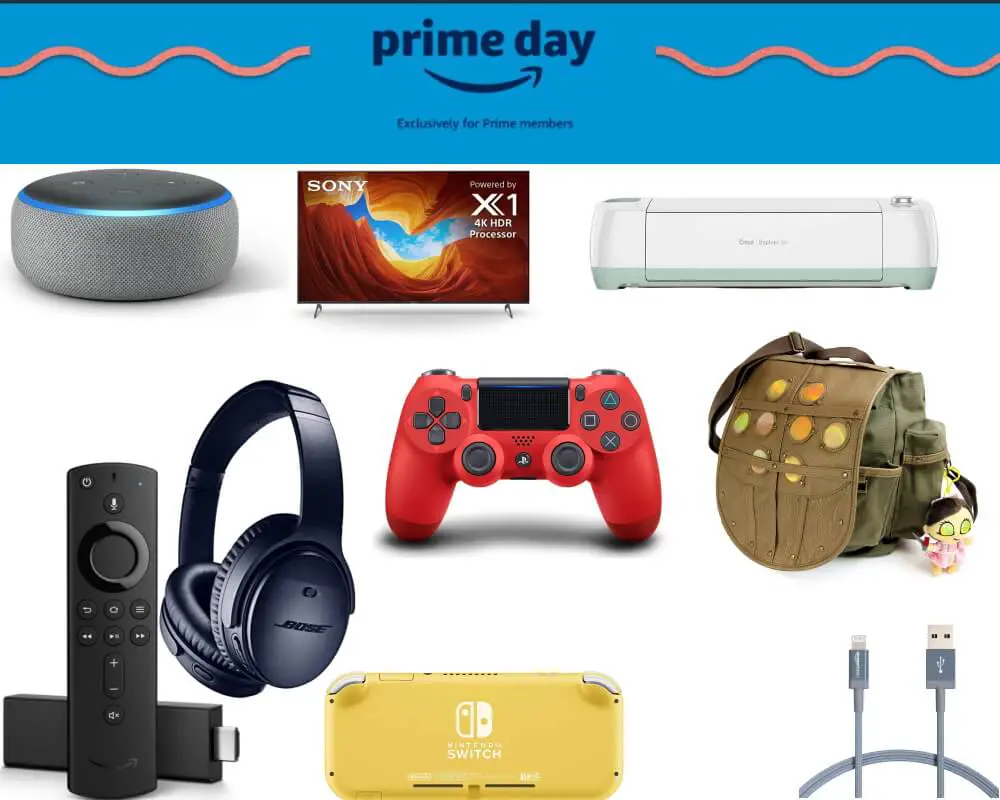Table of Contents Show
Apart from other Wireless Buds, the Samsung Galaxy Buds series is one of the greatest pairs of headphones that perfectly works with Android and iOS, but more recommended when you have a Samsung Galaxy Phone. From fitting to style, it is equipped with all sorts of features that you would need while traveling or jogging.
In this line of the tutorial, I’ll demonstrate few easy ways to check the battery of Galaxy Buds Live, Galaxy Buds Plus, Galaxy Buds, and the Charging case of Galaxy Buds.
How to Check Battery Level of Galaxy Buds Live, Galaxy Buds Plus, Galaxy Buds, and Charging Case
How to Check Battery Level of Galaxy Buds [3 Ways]
Way 1: From Bluetooth Settings
While the Galaxy Buds is paired with Galaxy Phone, you can easily get the real-time battery level of the Buds. Starting in with the Bluetooth Settings, let’s see how it can be done.
- Go to the Settings app on your device that is paired with Galaxy Buds.
- Tap on Connections.
- Hit the Bluetooth.
- Look for the Galaxy Buds under the list of Paired devices, if the Buds are connected then you should see, “Connected for calls and audio. [%]Battery Remaining”. Besides, when you tap on the Settings Gear button next to the paired Earbuds, you can also see the remaining battery of Galaxy Buds.
Way 2: From Galaxy Wearable App
Another great option is to verify the remaining battery of the Galaxy Buds Plus, Galaxy Buds, and Galaxy Buds Live is from the Galaxy Wearable app. The Galaxy Wearable app is an excellent place to track down all the details of the paired devices including the Galaxy Buds.
- Launch the Galaxy Wearable app.
- Locate the Galaxy Buds, or you can tap on the hamburger menu and choose Galaxy Buds.
Way 3: By Adding Battery Widget on Home Screen
Without navigating through different settings, you can instantly fetch the battery status of Galaxy Buds by adding the Galaxy Buds Widget on the home screen. If you don’t know, how to add widget on the home screen, here’s how to do it.
- Touch and hold the empty home screen on your phone.
- Tap Widgets.
- Search for Galaxy Buds and choose the Battery info widget.
- Place the widget anywhere you wish.
How to Check Battery Status of Galaxy Buds Charging Case
Unfortunately, there is no feature or setting available that tells you the battery status of the charging case, though, the charging case itself could give an idea of the remaining battery level, though it won’t be accurate.
Keep the Buds out and close the charging case, you should see a LED light on the front, the outer part of the charging case. That LED color indicates the remaining battery status of the Buds.
- Continuously on Red – The Buds are charging
- Continuously on Green – The Buds are fully charged
- Flashes red rapidly – Charging blocked due to irrelevant temperature
- Flashes red slowly – Low battery
- Red – Battery is lower than 30%
- Yellow – Battery status is between 30% and 60%
- Green – Battery status is more than 60%
More Posts,