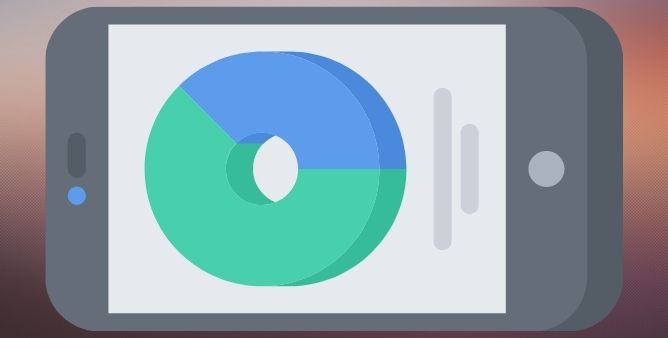Table of Contents Show
Even high-end phones like Samsung Galaxy S22 Ultra, S22, and S22 Plus could be a pain in the head. With recurring software problems and glitches, you’ll get frustrated in short term and might end up changing the phone. However, this is the same case with all phones, that’s why changing phones won’t help. The only option left is to use the smartphone systematically and in an organized way. While we’ve observed many Samsung users reporting Bluetooth issues with Samsung S22 Ultra, S22, and S22 Plus, could be just a minor glitch or bigger hardware issue that you’ll have to find out with the help of this tutorial.
After reading this troubleshooting guide, still, if you end up getting no response and Bluetooth pairing issues continue on Samsung, then you might have to get assistance from Samsung Support itself.
Fix Bluetooth Issues on Samsung S22, S22 Plus, S22 Ultra
Reboot Phone and Bluetooth Device
Start troubleshooting Bluetooth pairing issues on Samsung S22, S22 Plus, S22 Ultra by rebooting the phone as well as the Bluetooth device that you’re trying to pair. A quick restart will kick start the system and might fix the minor bug affecting the Bluetooth functionality.
- To restart the Samsung phone, press and hold the Volume Down button and Power button until the SAMSUNG logo appears.
- To restart the Bluetooth device, press and hold the Power button until it turns off and later you can turn it on.
Forget and Re-Add Bluetooth Device
There are multiple instances where Bluetooth Speaker is connected but it doesn’t play, the Bluetooth device doesn’t connect at all, Bluetooth keeps disconnecting and the list goes on. The bluetooth device was working correctly earlier, but now it isn’t pairing. Well, all of these issues have only one solution, forget and re-add the Bluetooth device.
- Go to the Settings app or touch and hold the Bluetooth icon from Notification Pane to open Bluetooth Settings.
- There tap on the settings cog next to the Bluetooth device and select Unpair.
- Now, re-pair the Bluetooth device like you always do.
Delete Bluetooth Data
Deleting Bluetooth Cache can do miracles and its proven solution. Without wasting time, let’s see how to delete the Bluetooth Cache of your phone. Plus, it doesn’t delete any of your personal data, just some temporary files.
- Go to the Settings app.
- Tap Apps.
- Tap on the Sort icon and choose “Show system apps”.
- Find and tap on Bluetooth.
- Tap Storage and select Clear Data.
Toggle Airplane Mode
Airplane Mode disconnects the phone from Wireless Connections including Bluetooth, Wi-Fi, GPS, and more. And since you’re having a hard time with Bluetooth functionality, try enabling and disabling the Airplane mode.
- Pull down the notification panel and tap on Airplane mode.
- Wait for a minute and then disable Airplane mode.
Disable Battery Saver
That being said, Battery Saver mode forcefully turns down unnecessary apps and programs to save you the last drop of battery, and it also includes Bluetooth. Therefore, make sure to disable Power Saver Mode or Battery Saver Mode on Samsung Galaxy S22 Ultra, S22, and S22 Plus, and then try to use Bluetooth.
- Pull down the Notification panel and find Power Saver or Battery Saver, and disable it.
Is Bluetooth Device working with other Phone/Laptop?
Pairing a Bluetooth device is never been easy, you’ll be stuck at some point due to change in processes, some device verifies the connection when you enter code while pairing, While there are headphones where you have to press and hold the Power button and then pair it.
Is the same Bluetooth device working correctly with other smartphones and Laptops? If yes, then continue to read otherwise, there’s a problem with the Bluetooth device itself.
Reset All Settings
Up next is resetting all settings. This will reset all the saved Wi-Fi Passwords, Paired Bluetooth devices, VPNs, APNs, and many other settings that you can set afterward. But surely, this will help you fix Bluetooth not working on Samsung S22 Ultra, S22, S22 Plus.
- Open the Settings app.
- Tap General management.
- Select Reset.
- Select Reset all settings.
Software Update
Check for recent updates, nowadays most people keep their phones up to date, but just in case you’ve missed any of the updates here’s how to check for updates.
- Go to the Settings app.
- Search Software update.
- Tap Check for updates.
- Download and install the software updates.
Contact Samsung
Last but not the least, you’re only left with one option, seeking the help of Samsung technicians. Contact the nearest Samsung Support Center for better assistance.
More Posts,