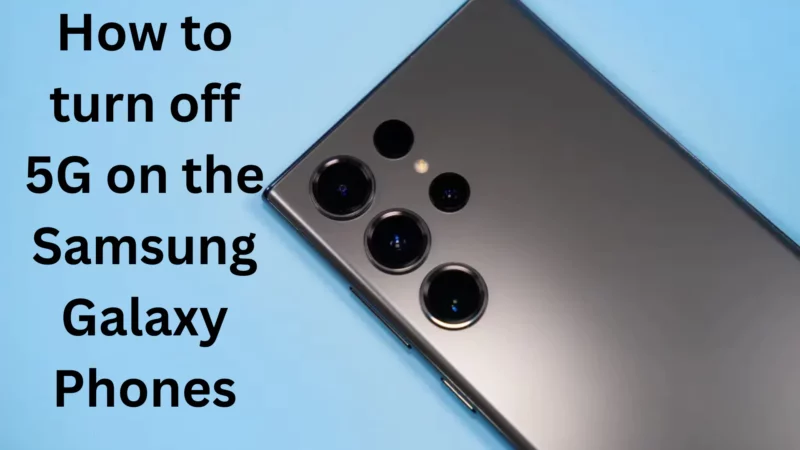Table of Contents Show
5G has some remarkable benefits over other networks. However, since it’s still at its nascence, it’s not an ideal version of network. So all 5G users on Samsung Galaxy phones, including S23, S23 Ultra, S22, etc, want to turn off 5G to avoid battery draining and manage data usage. This article will help you with Why you should turn off 5G and what are the steps to disable it.
Why should you turn off 5G on a Samsung Galaxy S21, S22, or S23 series?
As always, 5G network speed promises superfast download speeds on your mobile. Additionally, the performance of this coverage has improved in last few years; they are not as pervasive as other networks, including 4G. Further, if you are living in a location with trafficked 5G coverage, it’s vital to disable the connectivity option on your Samsung Galaxy phone and extend its overall battery life. It can prevent your device from getting hot.
Yes, the faster 5G internet speed also affects the phone’s battery life. If you’re a travel bee or just willing to keep your Galaxy S21, S22, and S23 to last longer, then disabling 5G works wonders. Apart from this, in the latest mobile network isn’t available in your region, disabling 5G may help to enhance battery life.
Another benefit of disabling the 5G is that it helps to prevent exhausting the monthly plan, and thus turning off 5G is peace of mind.
Steps to disable 5G on the Samsung Galaxy S21, S22, or Galaxy S23
Here below are the steps to disable the 5G on the Samsung Galaxy phones
Step 1: Head to the Settings App on your phone. Tap on Connections.
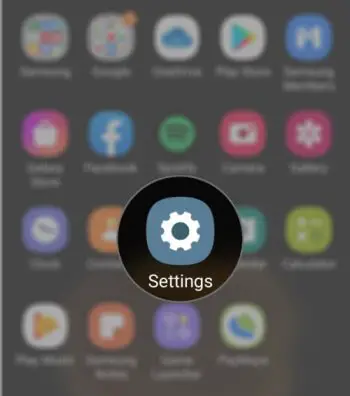
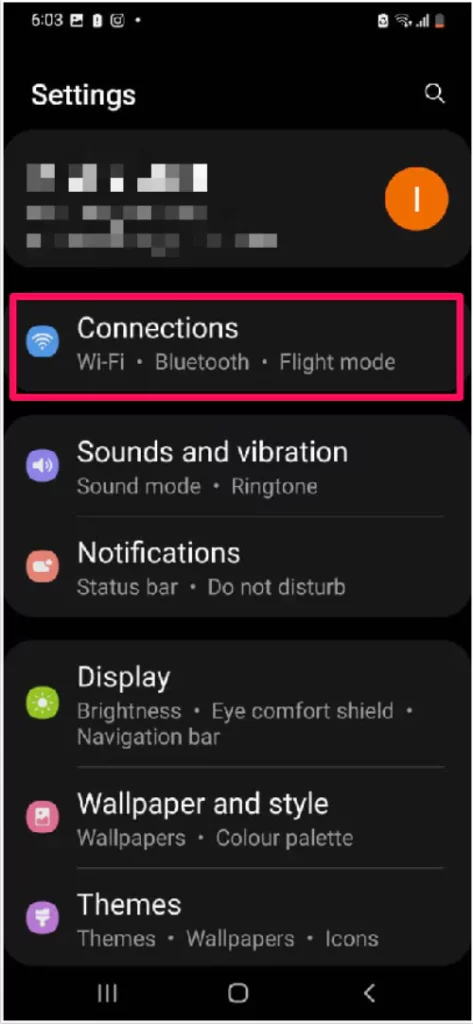
Step 2: Select Mobile Networks > Network Mode.
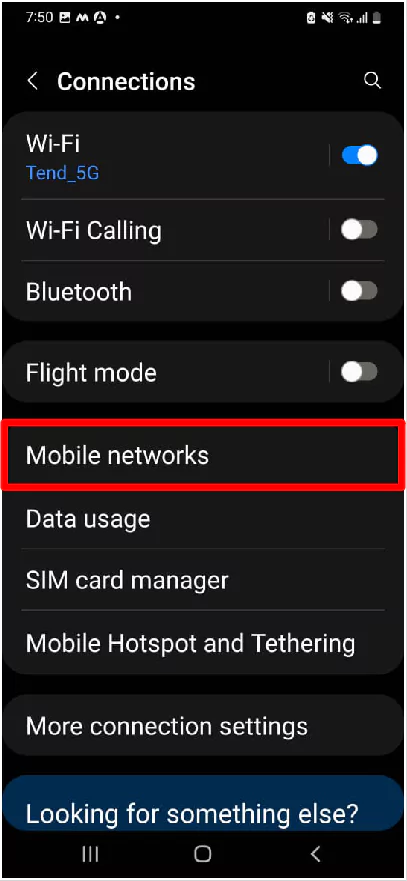
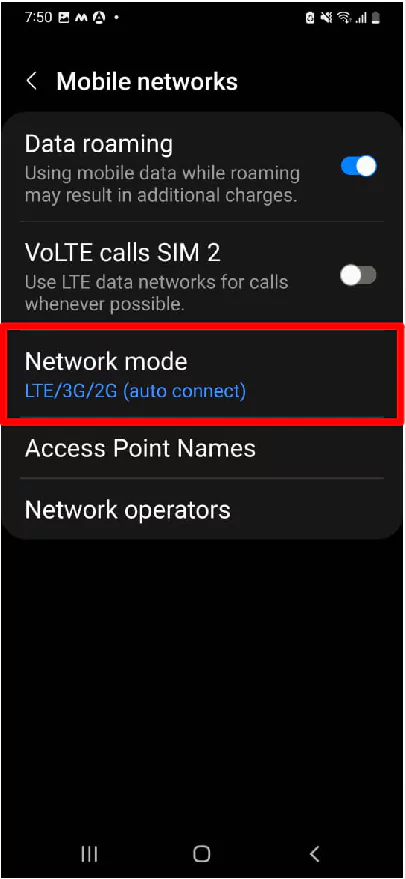
Step 3: In the next screen, you will see different network modes. Choose LTE/3G/2G (auto connect) from the list of options.
Step 4: This will disable 5G connectivity on your flagship and restrict connectivity to 4G or below networks.
Step 5: You can configure your device to only connect 4G networks. Choose the LTE option from the menu.
Steps to automatically turn off 5G on your Samsung Galaxy phone
With One UI 5 update, users of iPhone can automate when they want to turn 5G Off or On. For instance, you can configure to automatically switch your Samsung Galaxy S21, S22, and Galaxy S23 to LTE connectivity from 5G while driving the car where there’s an inconsistent signal.
Step 1: Head to the Settings App on your Samsung Galaxy Phone.
Step 2: Choose Modes and Routines. Switch to the Routines Tab.
Step 3: Hit on + icon you see at the top of the screen.
Step 4: Select an event or trigger after which you’re willing to switch your Galaxy flagship to enable/disable. It could be your sleeping time, traveling time, and more.
Step 5: After this, hit on the Add What this routine will do option, followed by Connection > Network Mode, and choose LTE or 5G based on your need.
Final Verdict!
That’s It! This is how you can disable 5G network on your Samsung Galaxy Phones. However, once you’re in a location with decent 5G coverage, you can turn it on again on your device.