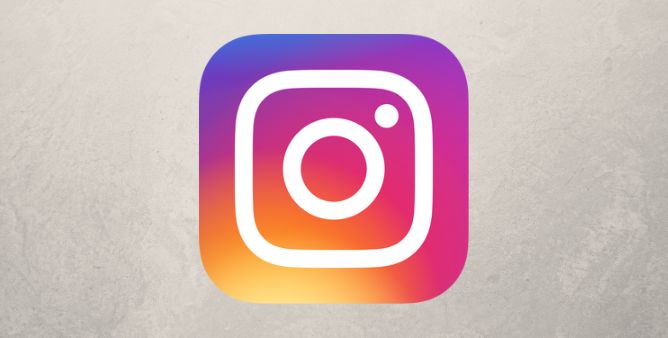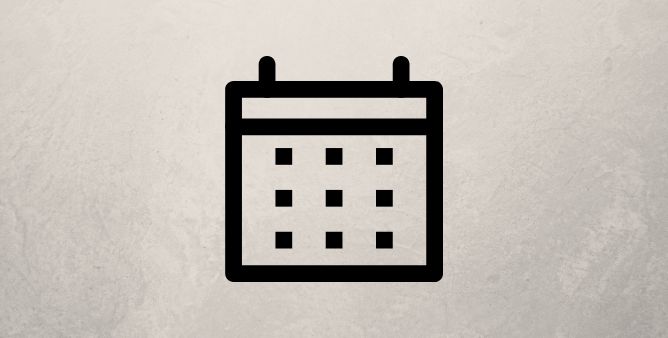Table of Contents Show
WhatsApp is an unbeatable messaging app at the present time. As it allows to make voice calls, video calls, and messages to the user at no cost. As there is an increase in the number of WhatsApp users on Android and iPhone, some of them are shouting about incoming call notifications not working when their phone is locked.
Are you one of them who recently unlocked the device and received a bunch of missed calls on WhatsApp that didn’t ring when the phone is on the lock screen? No worries! In this blog, we have mentioned some of the effective workarounds to fix it.
Fix WhatsApp Calls Not Ringing when Phone is Locked: iPhone and Android
Ensure Phone Isn’t In Silent Mode
Sometimes due to an accident touch on the device screen or buttons can take your device to silent mode. It’s better to ensure that the Android or iPhone device is not in silent mode.
For iPhone,
- The Silent/Ring Toggle is present on the left side of iPhone. In the Silent Mode, you won’t be able to hear WhatsApp notifications and ringtones. If silent mode is enabled then WhatsApp calls not ringing on iPhone can happen.
For Android,
- Navigate to the Settings.
- Hit Sounds And Vibration.
- After that, three options Sound, Vibration, and Mute will be featured on the screen. Tap Sound.
- In some cases, even after enabling sound mode, the WhatsApp calls not ringing on Android take place. This happens because you have set a low volume scale for ringtone, to fix it, simply press the Volume High Button and drag the slider to the right of the Ringtone Option.
Customize WhatsApp Ringtone
If you have ensured that silent mode is disabled but still WhatsApp missed call without ring takes place then changing the WhatsApp ringtone can be useful. As some notification ringtones don’t ring loudly.
For iPhone,
- Navigate to the Settings > WhatsApp.
- Choose Notifications.
- Under the WhatsApp Calling Menu, select Ringtone. Under this menu, you will get different choices. Just select the one having a loud sound and hit on Save.
For Android,
- Go to the WhatsApp app.
- Select Settings.
- Choose Notifications. Under this section, there are different categories Groups, Messages, and Calls.
- Swipe down and hit Calls > Ringtone.
Force Quit WhatsApp
Another most effective solution whenever your WhatsApp calls not ringing when phone is locked is force quitting the application.
For Android,
- Long-tap on the WhatsApp Icon.
- Hit on the App Info.
- Choose Force Stop Icon > OK.
For iPhone,
- On the main screen scroll up from the bottom of the screen and pause in the center of the screen. Now you will encounter a multitasking view that features your recently used app.
- Swipe left or right throughout the app list and search for the WhatsApp app.
- To force quite the WhatsApp app, scroll right from the app preview.
After completion, using the spare device try making the WhatsApp call on the device you are having an issue with. And see if WhatsApp starts ringing on the phone when it is locked. If it doesn’t ring simply move to the next workaround.
Turn On/Off Airplane Mode
This can be relatively effective solution for not receiving WhatsApp calls when iPhone is locked caused due to network-related bugs.
For iPhone,
- Swipe up from the Main Screen.
- Hit Airplane Mode Icon. Wait for a few seconds and disable it.
For Android,
- Swipe down from the Main Screen to open the Notification Panel.
- From the Notification Panel, tap on the Airplane Mode to enable it.
- Hold for a while and re-tap on Airplane Mode to disable it.
Turn Off Do Not Disturb
When turned on, Do Not Disturb will mute all the incoming notifications and calls. If WhatsApp calls aren’t ringing when the Android phone is locked, verify that Do Not Disturb mode is not turned on. If you find it enable, simply follow the given below steps.
For Android,
- Navigate to the Settings > Sound.
- Hit Do Not Disturb.
- Lastly, tap Turn Off Now.
For iPhone,
- From the main screen navigate to the Settings.
- Choose Focus > Tap on the Toggle next to Do Not Disturb mode to disable it.
Update WhatsApp
Why is my WhatsApp call not ringing out? In such a case, verify the version of WhatsApp. Because the outdated version results in misbehaving of application. At the same point degrades the performance of the individual apps.
For Android,
- Navigate to the Google Play Store.
- Hit on the Profile Icon.
- Select Manage Apps And Devices > Manage.
- Tap on Update Available. In this section, you will encounter the list of Applications.
- Choose WhatsApp and hit Update.
For iPhone,
- Navigate to the Apple Store.
- Hit on the Profile Icon present at the top of the screen.
- Search for the WhatsApp App. Hit Updates present next to the WhatsApp App.
- To update all apps, choose Update All.
Disable Data Restriction Mode / Low Data Mode
Another culprit of WhatsApp doesn’t ring when iPhone or Android is locked is the Low Data Mode feature. In this mode, the application running in the background is restricted to use cellular data or Wi-Fi usage. So just verify this feature is disabled on both Android and iPhone devices.
For iPhone,
- Navigate to the Settings > Mobile Data.
- Select Mobile Data Options > Tap on the Toggle next to the Low Data Mode.
For Android,
- Navigate to the Settings.
- Hit Connections > Data Usage.
- Tap on Wi-Fi Data Usage.
- Select WhatsApp App.
- Turn off All Background Data Usage.
Disable Battery Saver Mode / Low Power Mode
Battery saver mode is one of the best features to Prevent the Battery From Draining. As it restricts all the features and apps that consume more battery. Unfortunately, WhatsApp exists on that list. This ultimately means that WhatsApp is not allowed to make or receive calls so it’s better to turn it off.
For iPhone,
- Navigate to the Settings.
- Choose Battery > Disable Low Power Mode.
For Android,
- Navigate to the Settings.
- Select Battery And Device Care > Battery.
- Tap on the Toggle next the Power Saving Mode to disable it.
We recommend using this feature only in the case of a low battery emergency or else when you didn’t carry a charger along with your device.
Reset Network Settings
Looking from all ways, a malfunction or random tweak in the network settings of the device can lead to WhatsApp not receiving calls on iPhone/Android. So try resetting the network settings to fix the issue.
For Android,
- Go to the Settings.
- Choose Backup And Reset.
- Select Reset Network Settings.
- Hit Reset Settings.
- Enter the Password, PIN, or Pattern, if prompted.
- Hit Reset Settings once again for confirmation.
For iPhone,
- iOS 15 or later:
- Navigate to the Settings.
- Choose General > Transfer or Reset iPhone > Reset.
- Select Reset Network Settings.
iOS 14 or earlier:
Go to the Settings App > General > Reset > Reset Network Settings.
Let’s Make a Call!
Hope so, now you can make and receive the calls from WhatsApp even when the device is locked. These are simple and most effective solutions, so perform them whenever you encounter calls from WhatsApp that are not ringing on the Phone.
More Posts,