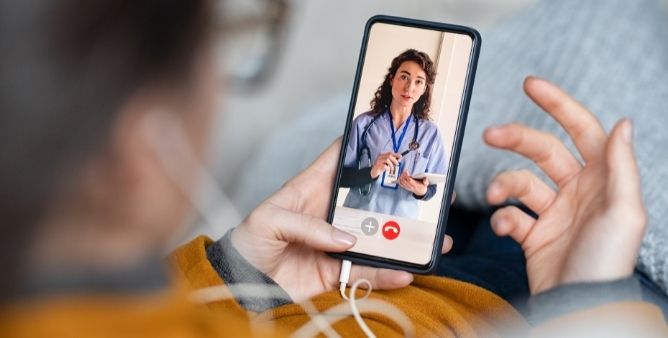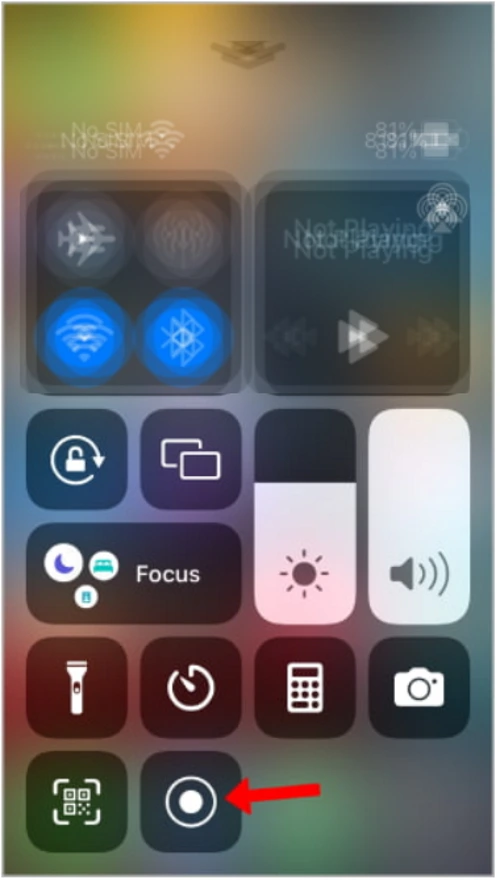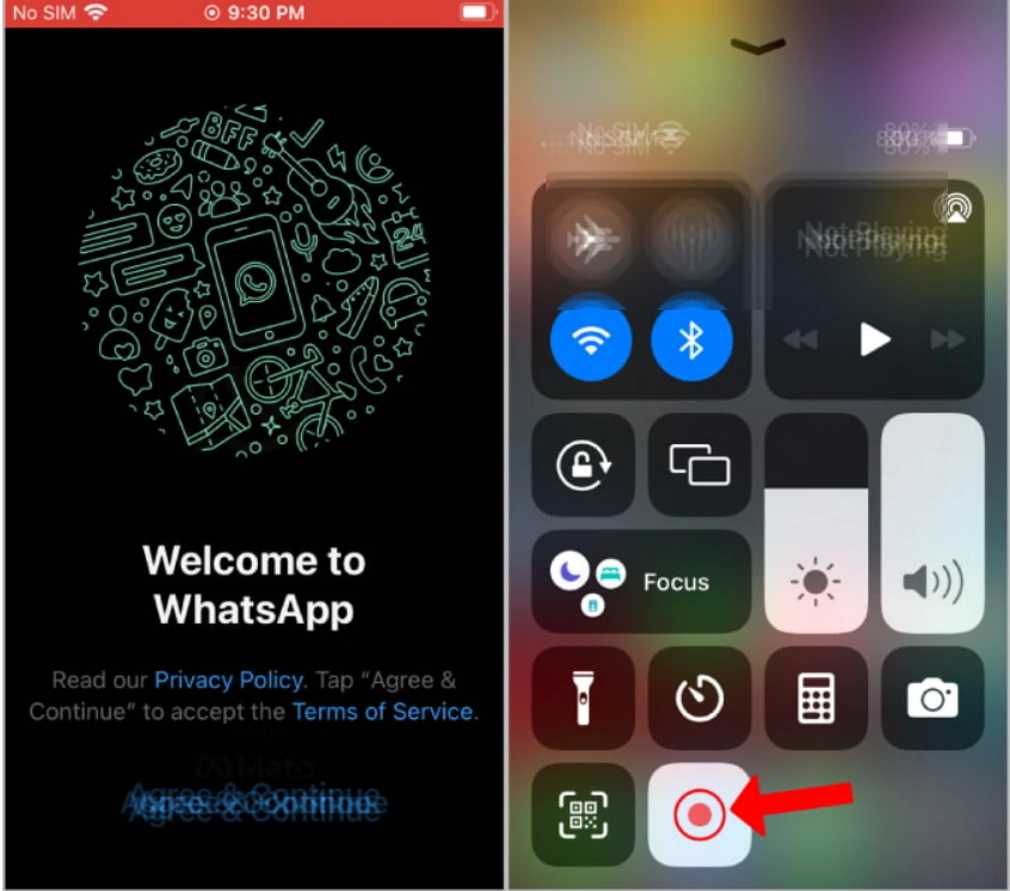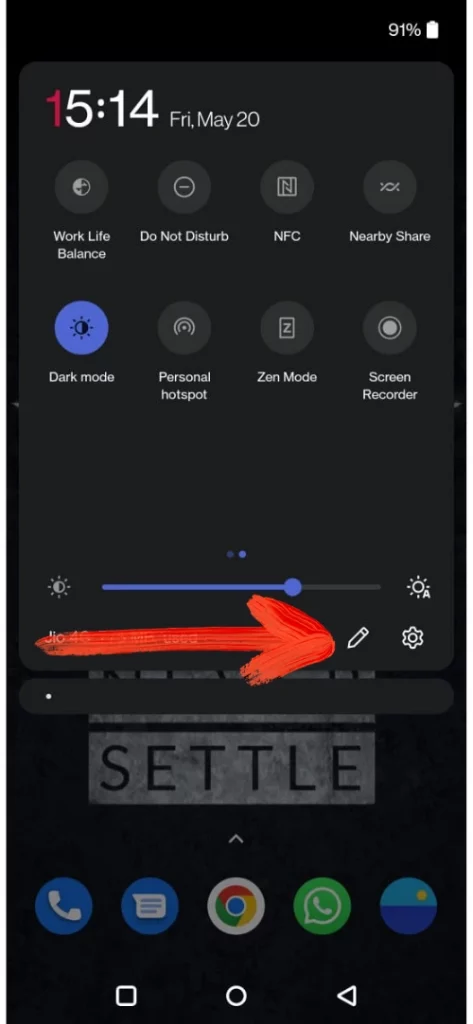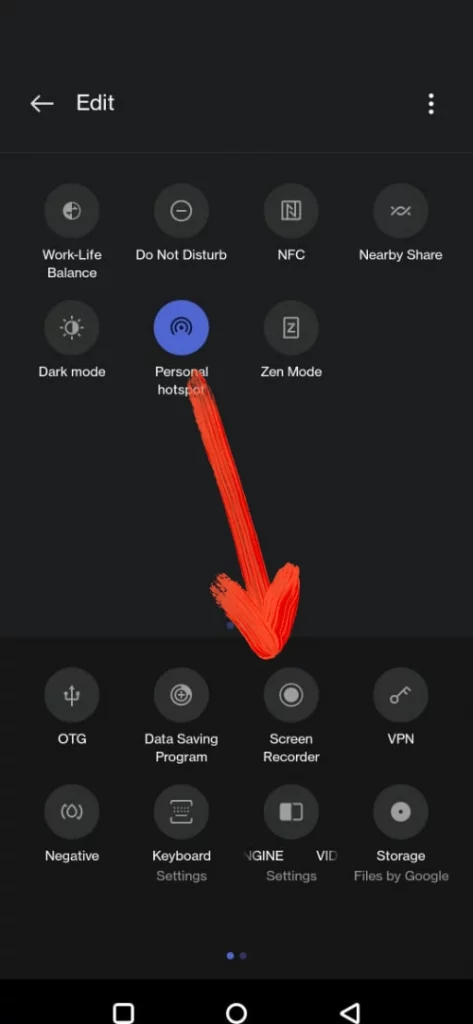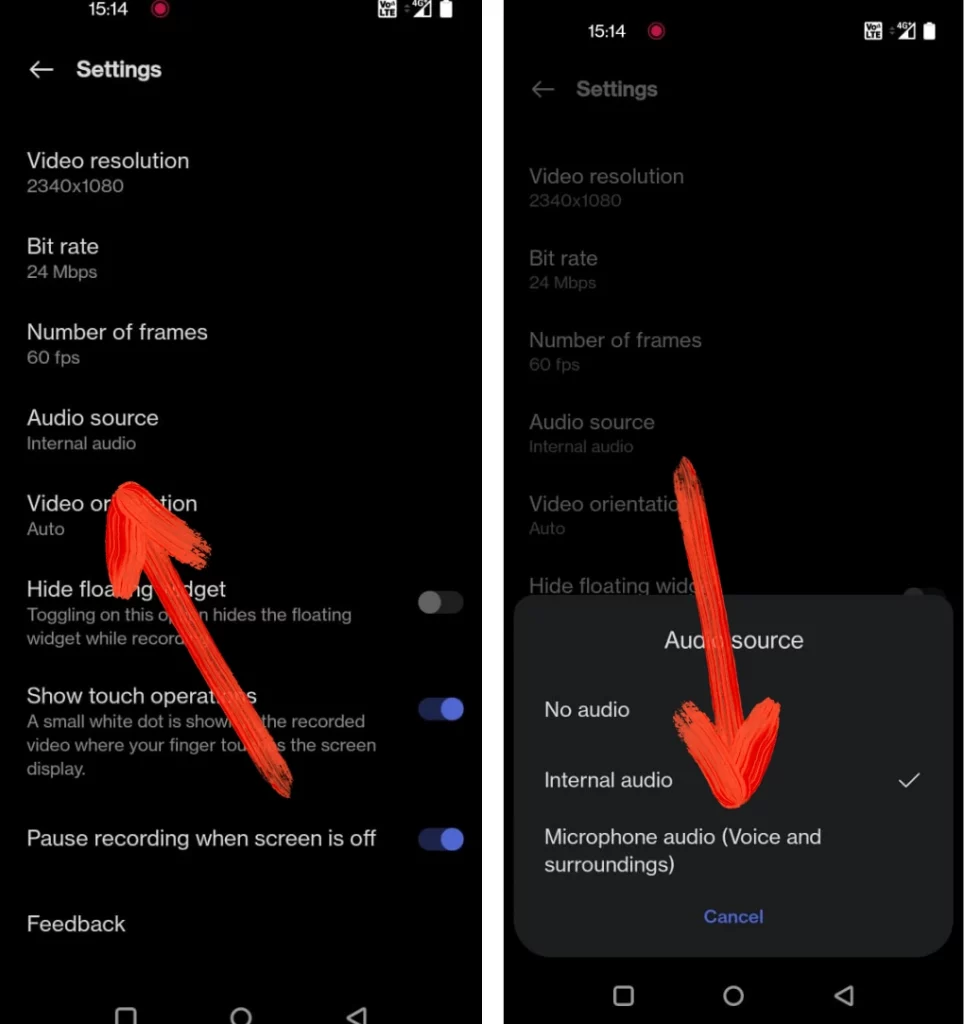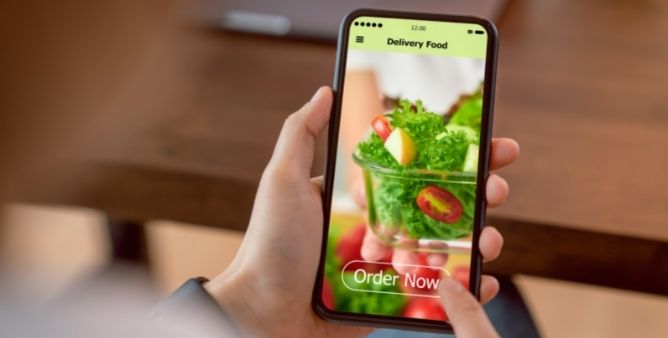Table of Contents Show
WhatsApp is one of the most well-known messaging applications for both video and voice calling. The application has become a one-stop solution. No matter whether you want to send a message, or voice call, or a video call to a loved one, WhatsApp comes with all this bunch of aspects.
However, the issue that arises is how to record WhatsApp video calls on iPhone or android. But no worries! We have worked on it and found an effective way to do so. In this blog, we have mentioned a feasible way to record WhatsApp voice or video recording on iOS and Android devices. So without questioning yourself about how to record WhatsApp video calls with audio on a Samsung phone, continue reading the article.
Best Way To Record WhatsApp Video Calls On Android And iPhone
How To Record WhatsApp Video Call On iPhone?
Method 1: Record WhatsApp Calls On iPhone
A smart gadget like iPhone comes with a pre-installed video recording feature. So once you have begun recording, simply make the video call to the desired people. If you are not familiar with how to do it, follow the given below steps.
- Go to Settings App > Control Center. Swipe down and tap on the Plus Symbol present next to the Screen Recording.
- After that, navigate to the Control Center > choose Screen Recording Symbol.
- Now the iPhone screen will start recording. Head to WhatsApp and dial the video call to the desired person. After the completion of the video call; hit on Stop Recording. Now access the Control Central and once again hit on the Screen Recording Symbol.
This is how you can do WhatsApp Video Call recording on your iPhone.
How To Record WhatsApp Video Call On Any Android?
Method 1: Record WhatsApp Video Call On Android
Likewise, Android phones also come with a built-in Screen Recording feature. But the only difference is layout changes from device to device.
- To record, access the Quick Notification Panel on your device.
- Choose Screen Recorder. If you didn’t get simply tap on the Edit Icon.
- Right from the Edit Page search for the Screen Recorder and simply drag and drop it into the Quick Settings.
- Now select Screen Recorder.
After these steps procedures vary from device to device.
For Samsung,
- Access Notification Panel.
- Tap on the Screen Recorder you will receive a Sound Settings Popup.
- Choose Media Sound And Mic > Start Recording. After doing so, a voice from both devices will be recorded.
For Pixel,
- Access Notification Panel
- Choose Screen Recorder, select Record Audio. Doing so will navigate to the Drop Down Menu.
- From the Main Menu, select Device Audio And Microphone. And then hit on the Toggle present next to the Record Audio.
- Choose Start.
For OnePlus,
- After tapping on the Screen Recorder > Start Now.
- Choose Setting Gears.
- Select Audio Source > Microphone Auidio.
Well, those options completely vary from device to device, but we suggest customizing the main audio source to record the audio from both ends. Right after performing those steps simply make a video call using WhatsApp. Ensure that there is Record Icon present on the screen. After the completion of video call simply tap on the Stop option.
Method 2: WhatsApp Video Call Through Third-Party App On Android
Even though there is an in-built feature but there are varieties of third-party applications available on the Google Play Store. Well, we have used many applications but from those applications, we have got AZ Screen Recorder.
After the downloading application, simply open the App. Right after opening the application, the pop-up widget will feature on the Notification Panel. Make a video call to the desired person. Now tap on the Record option from the AZ Screen Record Widget.
After completion, tap on the Stop. The recorded WhatsApp call will be saved in the application.
More Posts,