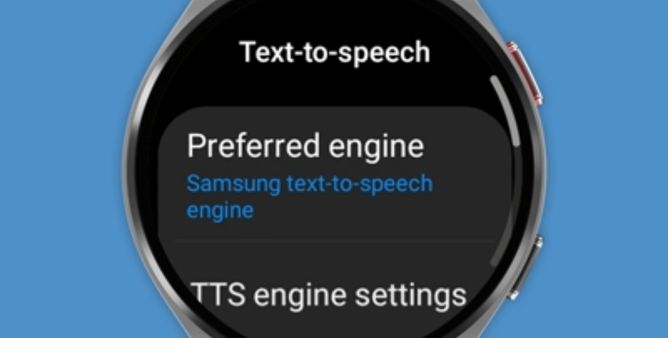Table of Contents Show
If voice input is not working on the Galaxy Watch after an update, it’s one of the essential features you are missing out on. From instantly searching for apps to sending messages. Voice input, also known as voice-to-text, can do all this stuff.
Due to this, many users use dictating instead of handwriting, so the real issue is you have to tackle it as a serious problem if that’s your current preference, too. Namely, it looks that Voice To Text isn’t working on some premium Galaxy Watch. Here are the troubleshooting steps you need to follow.
Voice Input Not Working On Galaxy Watch5 And Galaxy Watch4, Troubleshooting Guide!
Why Does My Samsung Galaxy Watch Dictation Not Work?
There could be several culprits for the Galaxy Watch microphone not working. It could be a Software or Hardware error or something completely unexpected. And they keep visible in many different ways, but the most frequent one is “Hi Bixby” Bixby won’t come into service when you dictate a command, instead, Galaxy Watch shows up Initializing… and at the end, it results in no word. If you are experiencing voice input and handwriting not working on any Galaxy Watch, you can go through the troubleshooting steps mentioned in this blog.
These troubleshooting guides should definitely help you to get rid of the Samsung Galaxy Watch4 voice-to-text not working. Go through each and every workaround until you get your voice input working again.
Restart the Watch
Galaxy Watch5 pro microphone not working sometimes need a simple restart (press the Both Button simultaneously until the Samsung Appears on the screen), as of now, it’s nothing more than a glitch within the system software that just needs a refresh to get fixed.
Unpair & Pair Your Watch
Petty bugs between both peripherals can sometimes be the reason for the Galaxy Watch4 Speech-To-Text Not Working. However, those petty bugs can be resolved with simple unpair and pairing Galaxy Watch with a phone. Here are the steps you need to follow.
- Step 1 → Head to Settings > Connections.
- Step 2 → Select Bluetooth > Settings Icon next to the Galaxy Watch > Unpair.
Navigate back to the main screen, wait for a while and reconnect the watch with the phone. Let’s if voice input on the Galaxy Watch started working or not.
Check Internet Connection
Unstable internet connectivity can hamper not working of Galaxy Watch4 voice commands. In this scenario, verify that your Galaxy Watch and the phone to which it is paired consume a stable internet connection.
Clear The Microphone
The microphone is not working on Galaxy Watch5, considering the microphone hole may be blocked due to the build-up of dirt and debris. Thus, the second troubleshooting step is to clean Galaxy Watch’s Microphone. The Microphone On Galaxy Watch is located between two structured buttons. Assure that the mic is not blocked. If yes, gently clean Samsung’s Microphone. You can use a slightly soft cotton cloth. At the same point verify microphone is not blocked with Best Protective Case.
Try Using Water Eject Feature
Doing water activity with Watch can trigger the microphone not working issue. Fortunately, if that is so, you can use the Water Eject feature on Samsung Watch.
- Step 1 → Initially, shake the watch and try removing the water droplets.
- Step 2 → After that, head to the Settings App.
- Step 3 → Search and select Advanced.
- Step 4→ Disable Water Lock Mode.
- Step 5 → Now gently the watch aside and ensure the speaker’s’s face is facing down. Conversely, the Power and Back keys must be facing up.
- Step 6 → Go to Advanced > Eject Water With Sound.
- Step 7 → Click on Play Sound To Clear Water From Speaker.
That’s It!
Reset Your Watch
While most experts don’t prefer this solution, sometimes resetting the Galaxy Watch is the only thing left that can restore Galaxy Watch5 from not working. However, before performing it on your device, don’t get to Create a Backup on the Galaxy Watch as it might result in data loss. If you aren’t familiar with the steps to reset, kindly follow the given below steps.
- Step 1 → Navigate to Settings > General.
- Step 2 → Scroll to and choose Reset.
- Step 3 → Hit on the Checkmark and simply go through on-screen instructions to begin the reset.
Wrapping Up!
Seems as if this troubleshooting guide helps you to fix Voice Input and handwriting Not Working on Galaxy Watch4. Let us know by dropping the comments in the comment box. Rarely if this article doesn’t work for you, Contact the Samsung Support Team!
Galaxy Watch 4/Galaxy Watch 5 Voice to Text Stuck on Initializing
Ever stuck on speech input stuck on initializing? It’s a confirm problem related to the Gboard App that comes installed on your Galaxy Watch. So, if you’re using Gboard on Samsung Watch, and speech to text not working on Samsung Watch, here’s how to check for permissions and fix the issue.
- Go to the Settings app on your Galaxy Watch.
- Find and select Privacy > Permission Manager.
- Tap Microphone.
- Select Gboard App.
- Select Ask every time.
- Close the settings and try using Voice to Text.
Still if the issue persists, then delete and reinstall the Gboard App.
How Do I Turn On The Microphone On My Galaxy Watch?
Press the Home Button twice to enable voice control. At the same point, you can stimulate by commanding, “Hi Bixby”.
Why Can’t Talk on My Samsung Galaxy Watch?
It’s nothing more but the phone toggle is disabled in the Watch Settings. Now, you need to navigate to the Galaxy Wearable App on the connected phone, choose to Watch Settings> Notifications > More, and then ensure the Phone option is enabled.
How Do I Voice Text On My Samsung Galaxy 4 Watch?
For these settings you need to configure, head to the Settings on the Watch, and select General > Text TO Speech. On the next screen, there will be two options Google Speech or Samsung Text-To-Speech so select accordingly.
Can You Text And Call On Galaxy Watch4 And Galaxy Watch5?
In case you want to make a call, navigate to the Galaxy Wearable App > Watch Settings > Call & Text > enable the toggle present next to the Call & Text.
Can I leave My Phone At Home And Use My Samsung Watch?
The Samsung Galaxy Watch with LTE feature can be used standalone, as of now, it supports eSIM.
More Posts,