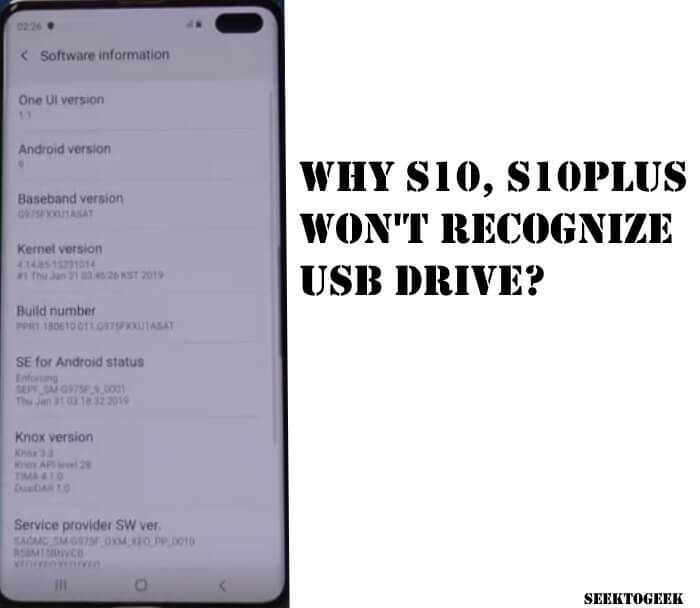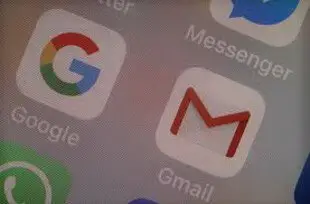Table of Contents Show
USB not detected in Samsung? Connecting any Flash Drive or OTG Drive is plug-and-play unless there’s a fault in the system or the USB itself. Most USB Flash Drives are compatible with all Samsung devices; however, if you’re facing issues and Samsung USB not recognized, continue to read the article. We have practically tried and resolved the S23, S22, and S21 USB not recognized problems, and it’s just a basic troubleshooting step.
Fix Samsung Not Detecting USB Drive
A stepwise guide will show you quick tips to get rid of the Samsung S23 not detecting USB Flash Drive when connecting.
How to Enable USB Debugging Mode on Samsung?
- Pull down the notification bar, and tap on the Gear icon to open settings.
- Scroll down and tap Developer options.
- Turn on Developer options.
- Again scroll down and tap on USB Debugging and enable it.
- To confirm the changes, hit OK.
An alternate way to enable the Developer option is to navigate to settings > about phone > software info and then tap seven times on the Build number to activate Developer options.
Make sure the USB C port is working correctly
When trying to connect the USB to the phone, did the device show options like a tap for charging or transferring media? Because after plugging USB C into S10, the very next second, the pop-up must appear if everything is alright since you have enabled USB Debugging options. Most likely, the port has been covered up by dust particles when used in dusty, sandy surroundings.
I would advise you to go out to a bright area to take a clear look at the port. Besides, if your device is exposed to moist weather, give it some time and let the water evaporate. Using a hairdryer or compressed air could push the water even more inside, which is not good for phones.
Check the OTG Cable and USB C Drive
It seems like OTG not working on Samsung; please ensure that the plugged USB drive is in working condition. Always purchase compatible OTG Cables, and if possible, go for Samsung Accessories; you probably won’t face any issues thereafter. You may prefer our best USB C Flash Drives list if your current drive is corrupted or not working.
Restart your device
If everything is working perfectly, but still S10Plus or S10 not recognizing the flash drive, you might want to give a fresh start to the phone. Apparently, it’s a good habit to restart the device once a week; it eliminates half of the issues. Doing so will likely fix the error.
- Press and hold the power key, and select Restart.
Update phone to the latest version
As we know, updating the device to the latest version comes with security patches and minor bug fixes. Eventually, it may help your device detect USB drives, and of course, it will be equipped with dozens of features if you update to the latest Android.
- Go to the Settings app.
- Scroll down to Software Update.
- Select Download and install the update.
Wipe Cache Partition
With time, our device keeps collecting the cache data and temporarily stored somewhere hidden. Allegedly, excessive temporary data could degrade the performance and cause several issues. Performing a wipe cache partition will delete all the temporary data except your personal data like photos, videos, and more. Here’s how to wipe the cache partition on Samsung.
- Turn off the phone.
- Now, simultaneously press the volume up, home button, and power button.
- Tap on the display when the No commands screen appears.
- Navigate to the Wipe cache partition, and use the volume button.
- Select the Wipe cache partition by pressing the Power button.
Format the USB Drive
You can give try by formatting the USB Drive. Connect the USB Drive to the PC and format it. If it doesn’t work, then buy a new USB Drive.
Take Samsung’s Technician’s help
Still, if your Samsung is not detecting the USB C flash drive, it’s time to visit the Samsung Service store. Samsung’s technical team will examine the device and fix the issue. From there, they will tell you about the defect, and you may have to leave the phone for a day or two.
Use Smart Switch Instead
Furthermore, instead of using a USB C Flash drive to store extra data, you can go for a Smart Switch application. The Smart Switch application lets you transfer files from PC to Phone or vice versa. Go to Samsung’s official website and download the app on your PC. It works in three-phase, connecting, selecting, and transferring wirelessly across the PC and device.
More Posts,