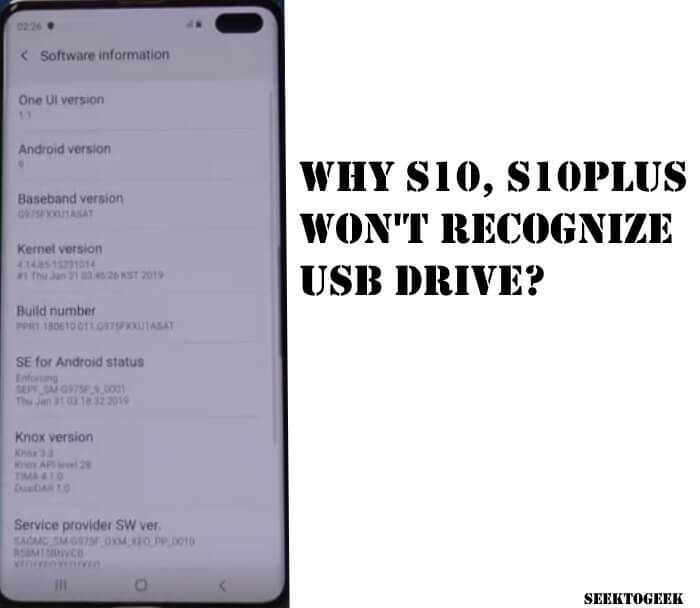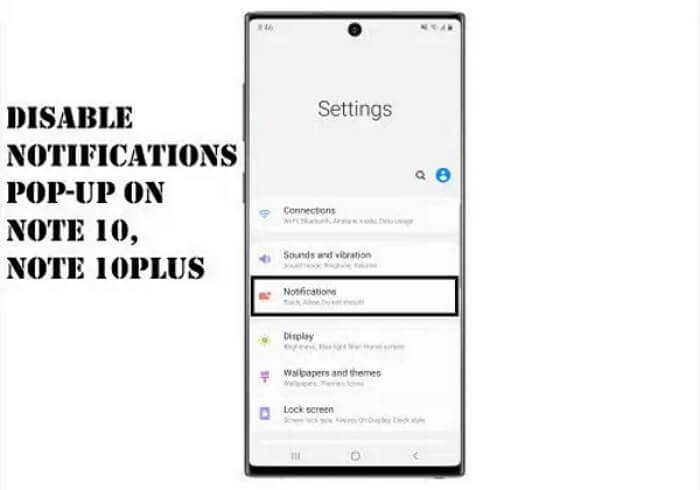Table of Contents Show
The use of advanced features like Google Maps is increasing day by day. To add more comfort while using Google Maps the user uses Bluetooth while driving the car. But recently I heard that there is some issue related to voice when Bluetooth is accessed with Google Maps. At that time multiple things click in our mind. Because this type of issue occurs in high-end devices like Samsung Galaxy Note 10 makes the owner nervous. There is not a big issue it can be a minor glitch or firmware issue.
Why can’t you get voice direction on Google Maps? What is the reason behind no voice on Google Maps? How do I set the source for your car’s audio system to Bluetooth? All these topics are covered in this article.
Also Read: How to Block Incoming Calls and Text Messages on Samsung Note 10/Note 10Plus
Fix Note 10 Google Maps No Voice Direction over Bluetooth
Before performing any of the workarounds to fix Bluetooth not working on Samsung, you need to ensure that you have arranged the connection of the device to the car to use Google Maps navigation.
- Enable Bluetooth on your device.
- Connect your device with the car.
- Arrange the source for your vehicle’s voice system to Bluetooth.
- Access to Google Maps.
- From Google Maps tap Settings.
- Scroll and hit Navigation Settings.
- Hit ON to enable “Play Voice Over Bluetooth”.
After verifying the above settings if it doesn’t works then try to perform the workarounds.
Also Read: How to Rename Galaxy Buds
Trick 1: Perform a soft reset
A soft reset is nothing but a simple restart process. This process will disable the action of the application and eliminate any data in RAM. The data which is not stored might get eliminated. But the data which is stored in the hard drive are not eliminated.
How to perform a soft reset on Samsung Galaxy Note 10?
- Hold the Volume Low Button.
- Along with it hold the Power Button.
- Hold both the keys for a couple of seconds.
Trick 2: Verify the issue in Safe mode
In this model of the device, only OS with the default app is allowed to access. So if your device is running slow or if you find any error with the system then you can find the culprit. Because there are cases where the third-party app is not well coded so the issue like this can occur.
How to access safe mode on Samsung Galaxy Note 10?
- Switch off the Samsung Galaxy Note 10.
- Hold the Power Button until the device name is passed out.
- After the device name is featured, instantly press the Volume Low Button.
- Press the Volume Low Button until the device finishes restarting.
- Let out the Volume Low Button, when safe mode is featured on Bottom Left Corner.
Trick 3: Wipe Cache Partition
The cache is one kind of temporary files. This file helps the system to load apps as fast as possible. But there are chances were this cache can get outdated or corrupted. So to eliminate this feasibility, we need to perform wipe cache partition. This will delete the old cache and replace it with a new one.
How to perform wipe cache partition on Samsung Galaxy Note 10?
- Switch off the Galaxy Note 10.
- Press the Bixby Key/Power key + Volume High key.
- Then hold the Power Button.
- When the Model name is featured, release all the buttons.
- Now press the Volume Low Button to feature “Wipe Cache Partition”.
- When Wipe Cache Partition is featured use the Power Button to select it.
- Hold the Volume Low Button to feature YES.
- When YES is featured, use the Power Button to select it.
- “Reboot System Now” is highlighted when Wipe Cache Partition is finished.
- Hold the Power Button to restart the phone.
Trick 4: Factory Reset
Now there is no other option then factory reset. This will make all the device settings to default settings.
Note: You need to back-up all the important data stored in the device. Because performing a factory reset will clear all the data stored in the device.
How to perform a factory reset on Samsung Note 10?
- Go to Settings.
- Hit General Management.
- Tap Reset.
- Touch Factory Data Reset.
- Select Reset.
- Touch Delete All.