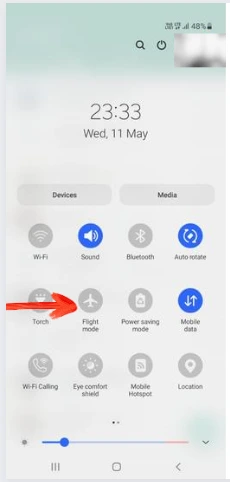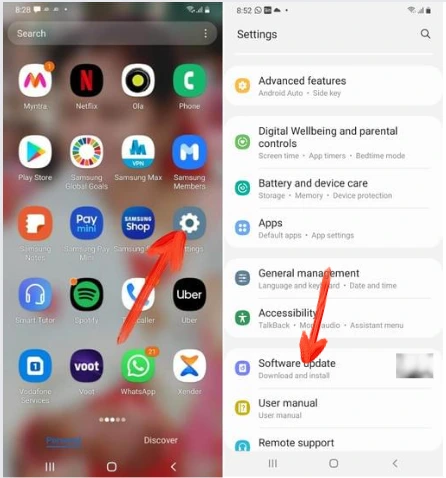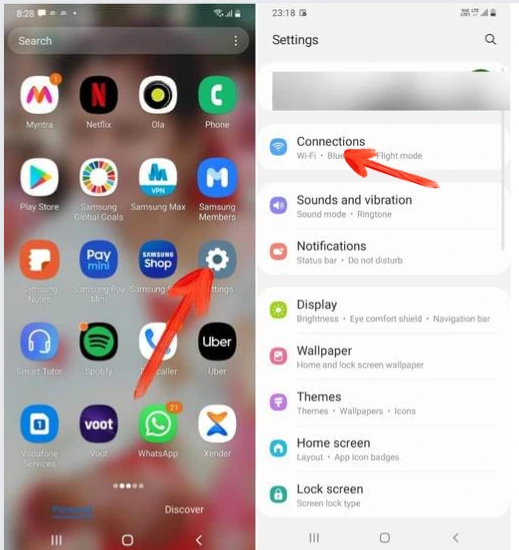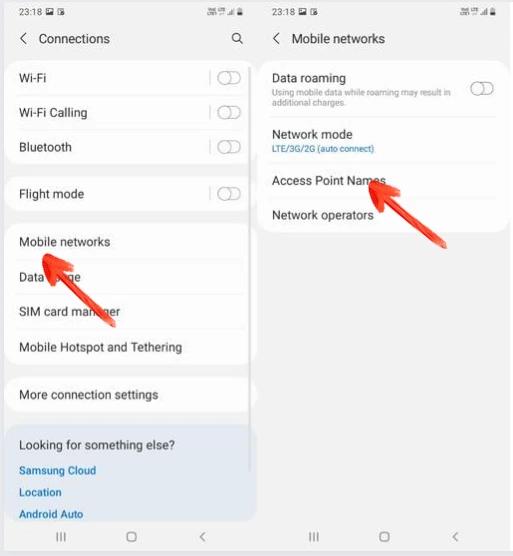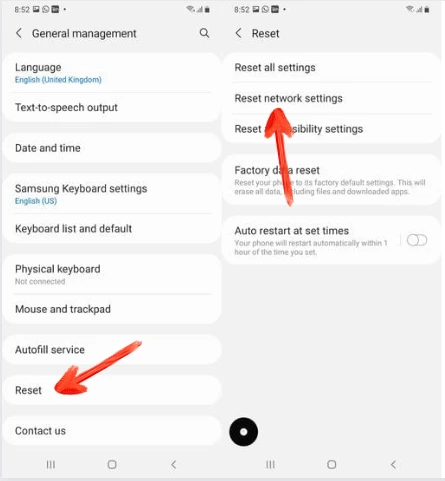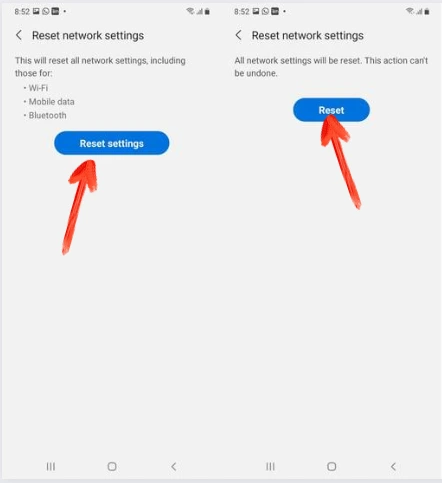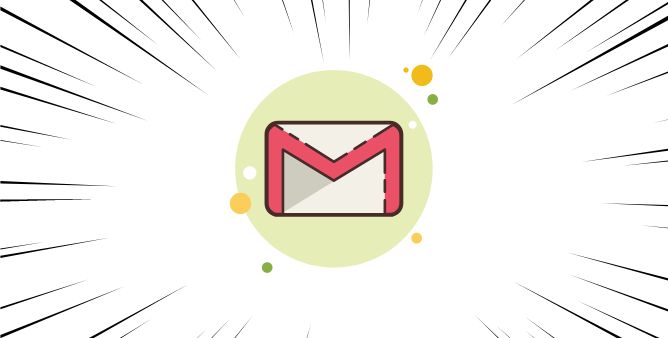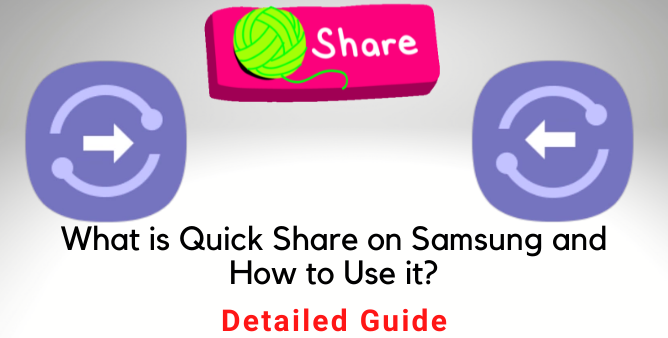Table of Contents Show
A Samsung device without a SIM card is a nightmare. Because with help of a SIM card your store all important data from contacts to the current location and more. Also, you can make a call in a situation whether it’s an invitation call or an emergency, a phone without a SIM card useless. Recently many users have reported complaints about the No SIM Card Error on Samsung devices.
However, it’s pretty much easy to fix, there is no need for SIM replacement. Such error on the device seems to be serious but luckily there are fewer chances of hardware damage. If have encountered any SIM card-related problems continue reading an article as we have got something helpful for you.
What To Do When Samsung Phone Says “No SIM Card” & “SIM Not Valid”?
What Causes No SIM Error On Samsung Phone?
There are various reasons causing for Samsung No SIM error. It can be either a SIM card dislodged or Samsung not recognizing the SIM card. Whatever the reason is, we can fix it by performing handy troubleshooting steps. All you need to do is continue reading the article.
Remove The SIM Card And Reset It
Usually, no service on a Samsung phone occurs by SIM gets slightly misplaced, the first troubleshooting step is to try placing the SIM properly and ensure it’s well seated. After doing so, the SIM not detected error should get fixed and regular network range should appear at the top of the main screen and the carrier name should appear in the settings of the Samsung phone.
Ensure The SIM Card Is Active
If you are using the SIM which has not been used for the past few months, the service provider might have deactivated the SIM service permanently or temporarily, which completely depends on the carrier’s terms and conditions. In such a case, contact to the carrier and verify if your SIM is active or deactivated.
Restart Device
If your Samsung phone is still not able to recognize the SIM, restarting the phone is yet another trustworthy step that needs to juice up. Move ahead and restart the Samsung phone. Press the Power Button > Power Off Menu > Green Restart Option. After the completion of the procedure, verify SIM not detected on the Samsung phone is fixed or not.
Enable/Disable Airplane Mode
Another quick fix for Samsung phone SIM card not detected is Airplane mode. Turn On and Off the Airplane mode. Doing so will refresh Samsung’s connection to the cellular network and might fix the issue.
- Swipe down the Notification Panel from the main screen.
- Search and tap on the Airplane Mode Symbol.
- Wait for a while and re-tap on it once again.
Update OS
If no SIM error on the Samsung phone still persists, verify to see if there is an update available on the Android Phone. You will need to Connect With Wi-Fi, also keep in mind that your device has more than 50% charging.
- To update, navigate to the Settings.
- Choose Software Update > Download And Install.
Reset APN Settings
Samsung devices alter the APN settings depending on the SIM card. If this APN gets corrupted or else not configured properly; you will not be able to use the internet or data network on your device. So try resetting the APN on the Samsung phone and see if the issue gets fixed or not.
- Navigate Settings > Connections.
- Select Mobile Network > Access Point Name.
- Hit More > Reset To Default.
Reset Network Settings
Since SIM failure on Samsung is network related issue, resetting the network settings is another identical way to fix it. Fortunately, there is no data loss in these steps only the Wi-Fi password, and Bluetooth gets to forget. But for security purposes create a backup of data from Samsung phone.
- Navigate to the Settings > General Management.
- Select Reset > Reset Network Settings.
- Choose Reset Settings > Reset To Confirm.
Test Malfunctioning SIM Card
Looking at all the possibilities, if the Samsung phone not reading the SIM card still persist, the SIM card you are using might have a hardware issue. The only way to verify it is by replacing the SIM card in the spare device. Assure to use a standard size SIM. If No SIM Card appears on the spare device, then you have the buggy SIM card. You can receive a new one from the carrier.
Verify If Your SIM Has PIN
A locked SIM card is one of the most unfortunate conditions. However, someone used your phone and might have accidentally set up a PIN on your SIM card. In such a case, it’s better to contact the carrier for support.
Insert SIM!
Then and now SIM card not working the Samsung phone got fixed by performing above mentioned workaround. If you got back your SIM card running, then simply mention in a comment the trick that helps you to fix it.
More Posts,