Table of Contents Show
No matter what the technology your phone has “receiving and making calls” is the most important feature of any flagship. And when the Samsung Galaxy S21 No Sim Card comes up, you have lost fundamental device usage. Undoubtedly the problem can be considered frustrating, and you need instant resolution.
Now it may look like a complicated issue, but can be solved effectively in most cases. Here we will present the workaround that resulted in the most effective way to fix Samsung S21 not reading Sim Card.
Fix Samsung S21, S21Plus, Samsung S21 Ultra SIM Card Not Detected
Why does my Samsung S21 keep saying no sim card?
Have you inserted your SIM Card correctly? Is your SIM Card Active? Make sure both of these criteria are fulfilled, and the best way is to contact Carrier support. They will confirm if your SIM card is active or needs to be activated. Otherwise, refer to the workarounds mentioned in the article, and fix the SIM card not working on Samsung S21.
How do I activate my S21 sim card?
The process to activate a new SIM card on Samsung S21 are subject to change as per the carrier, therefore, its better to contact Carrier Support or visit their website for detailed and updated information regarding activating SIM card on your Samsung.
Select Correct SIM Card
If the SIM Card isn’t correctly configured on your Samsung phone,, it will definitely show Samsung S21 Not Detecting SIM. To verify, head to Settings > Connections. Tap SIM Card Manager. Now check, the toggle next to the Carrier is enable.
Activate SIM Card Or USIM Cards
Try out this basic solution. To turn on SIM Card, head to Settings > Connection > SIM Card Manager. Select both switches next to the SIM and USIM. That’s It!
Update Your Phone
Many times outdated software is the culprit why your Samsung S21 does not detect SIM Card. In that case, connect your phone to Wi-Fi and check for updates.
Check Your Samsung SIM Tray
SIM not detected s21 can be due to a corrupted or damaged SIM Tray. So detach it out from the device. And if you find SIM Tray is damaged, carry your device to the nearest service station and ask for repair or replacement.
However, there is nothing like that; gently blow out the dust and debris.
Tip: Still the issue continues, try a different SIM card with an unlocked device. If your device detects it, the issue with your SIM Card.
Verify If SIM Direction Is Correct
Many users make mistakes while inserting the SIM, such as SIM being inserted in the wrong direction and that’s the reason the card not detected on Samsung. So firstly verify that SIM is placed in the correct direction on the Samsung Galaxy S21.
Try Alternate SIM Card
Before taking any hard step, or wasting time, you can put an alternate SIM card in your phone and see if that works for you. If other SIM card is working for you, then check the SIM card having issues from the carrier and get it resolved.
Test If the SIM Card Is Active
These will help to regulate where the issue exactly lies. For that, use the same SIM on different mobile. And if the smartphone doesn’t recognize SIM, then the issue is within the SIM.
- Firstly, talk to the network service provider to confirm SIM is active or not.
- Also verify, SIM registration is done perfectly.
- Verify if the Golden point on the SIM is cleaned. And if you notice the dust over it, gently clean the SIM with soft cotton clothes.
Enable the SIM Card
It’s time to verify the network and SIM card configuration. Go to Settings > Mobile Network. Right under SIM Card Info And Settings, hit the SIM, and hit Toggle to enable it. Also, ensure that Data Roaming is enabled.
Turn ON and OFF Airplane Mode
Enabling the Airplane mode will refresh all the networks and service settings. For that, swipe down the Notification Panel> search for the Airplane Mode Icon and hit on it to enable. Wait for few seconds and disable it. After that see if SIM not detecting on Android device is fixed or not.
Soft Reset Your Device
It’s super simple but effective because it can fix any type of bug in the device. To perform, press the Volume Low Button and the Power Button simultaneously. Continue pressing it for 10 seconds, and the device will restart. In a normal scenario, No SIM error will be fixed when the device boot up.
Disable The Radio
Samsung S21 series card not working eventually can de due to the radio signal. To assure do follow the given below steps.
- Open the dialer and then type *#*#4636#*#*
- You will receive testing menu and then select Phone/Device Information.
- Start the ping test. Choose GSM Auto (PRL) from the menu.
- Select Turn Off The Radio. And then simply restart the device.
Switch between Network Modes
Samsung S21 no SIM Card detected could also occur due to incorrect Network Mode. This is a setting where you can choose between Network Modes (5G/LTE/3G/2G) or go Automatic, the device will automatically choose the best network mode for you. If it is already set to Automatically, then set network mode manually.
- Go to Settings > Connections.
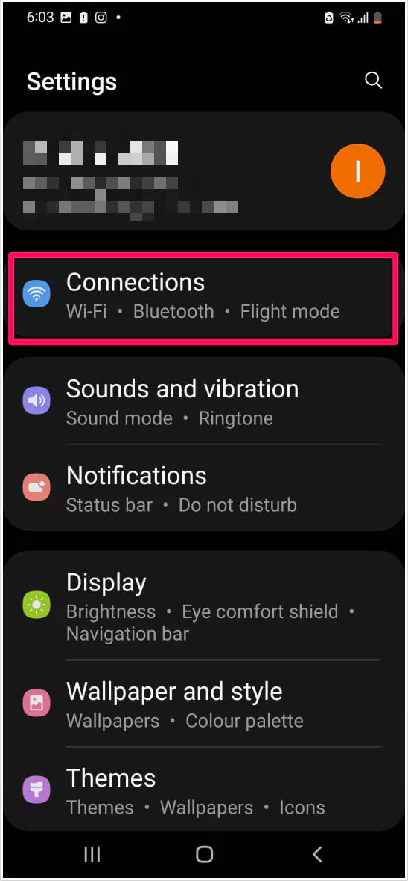
2. Select Mobile networks > Network mode.
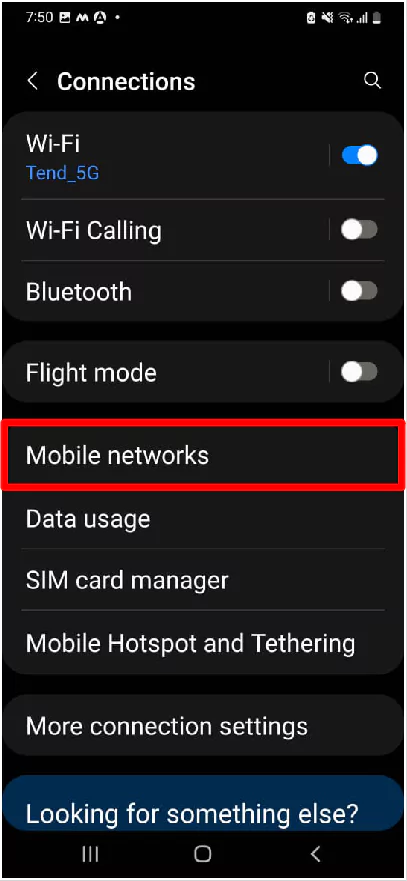
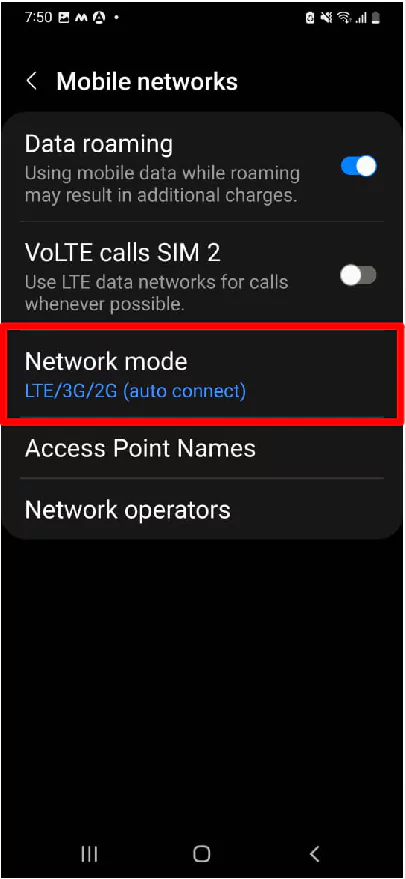
3. Choose between Network Modes.
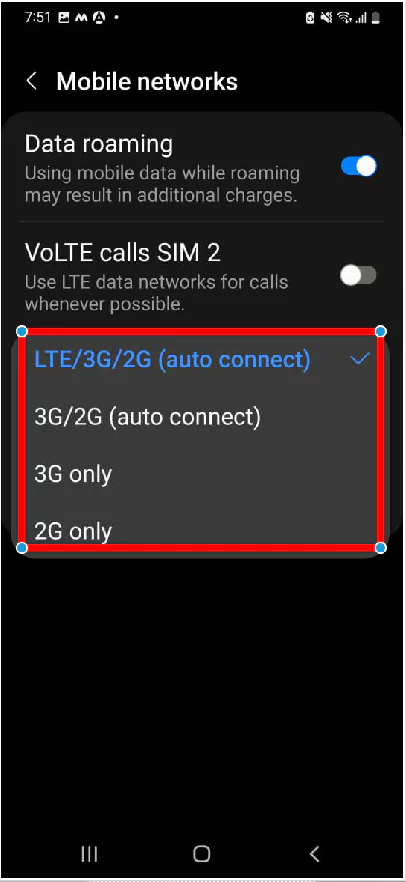
Enter APN Settings Manually
In layman words, APN settings provide the details needed for the phone to connect to wireless services. If incorrect APN settings are made, the phone won’t be able to connect to a wireless network and hence, Samsung S21 will show no SIM.
For APN Settings, I’m afraid we can’t do much for you. You’ll have to contact the Service Provider and verify the APN Settings from them. Though, here’s how to find APN Settings.
- Go to Settings > Connections.
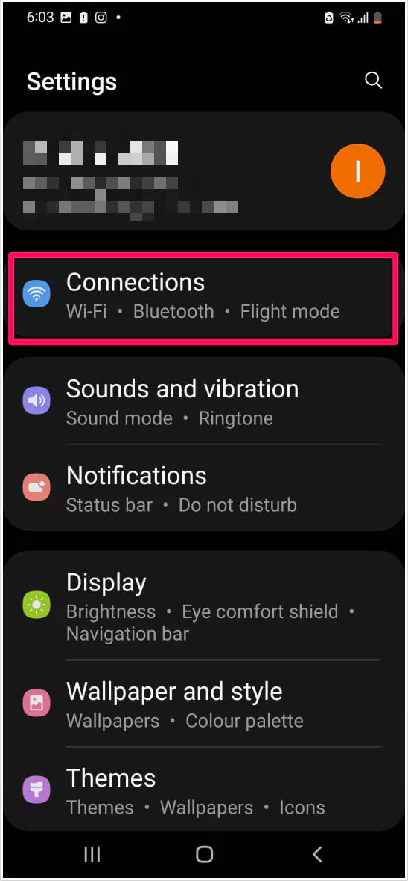
2. Tap Mobile networks > Access Point Names.
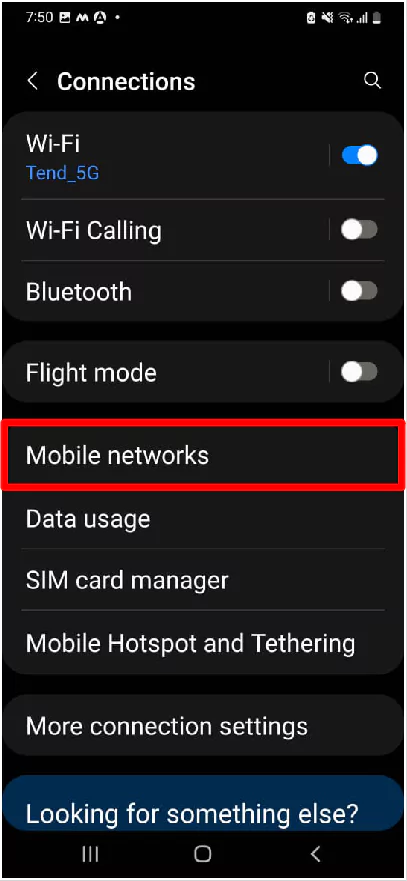
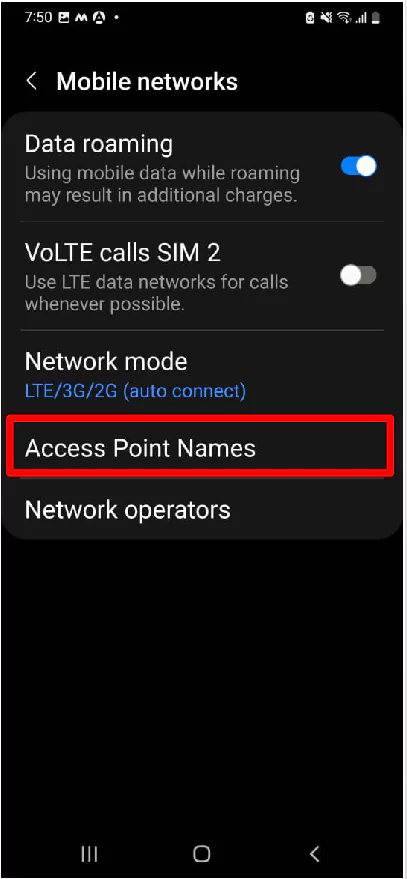
3. Now you can add APN Settings.
Reset Network Settings
Resetting the network settings will bring back the device settings to default. In normal words, you have to re-enter the Wi-Fi password. But this handy workaround will fix the Samsung S21 SIM card not working issue. For that, follow the given below steps.
- From the main screen, swipe up to access App Tray.
- Navigate to Settings.
- Go to General Management > Reset.
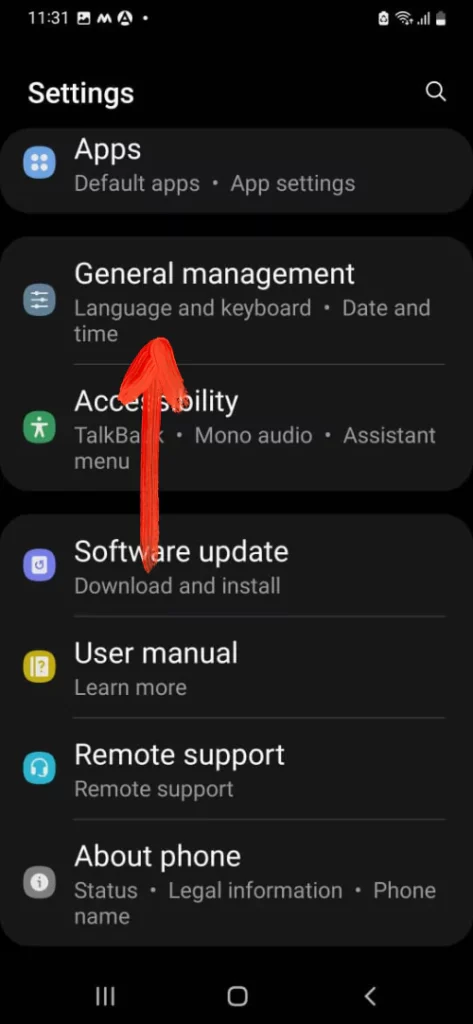
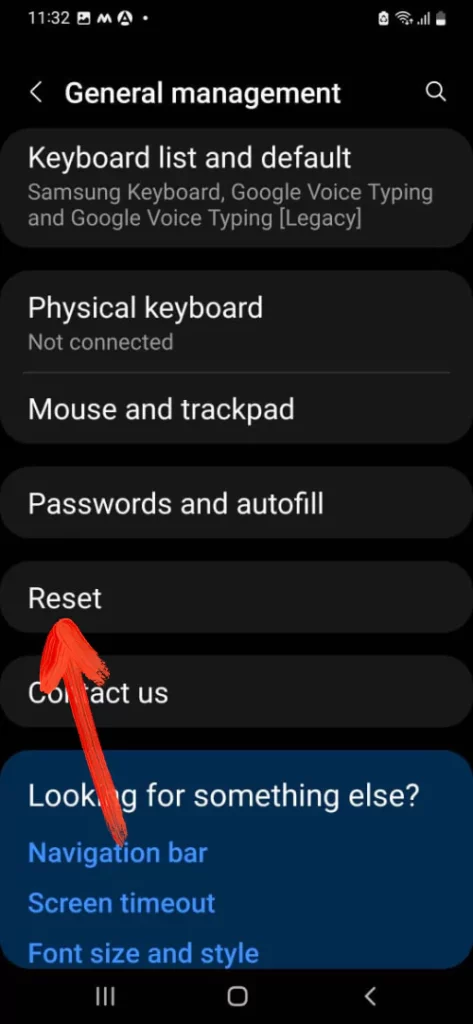
- Tap Reset Network Settings > Reset Settings.
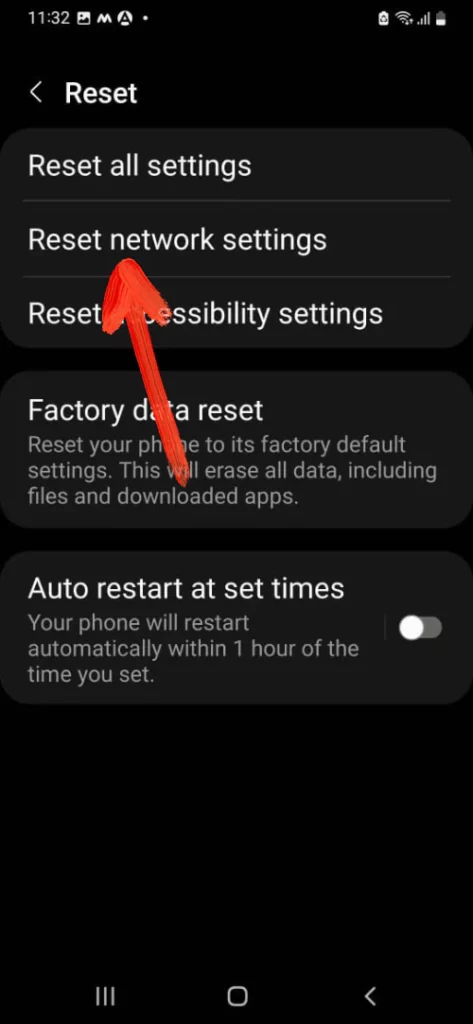
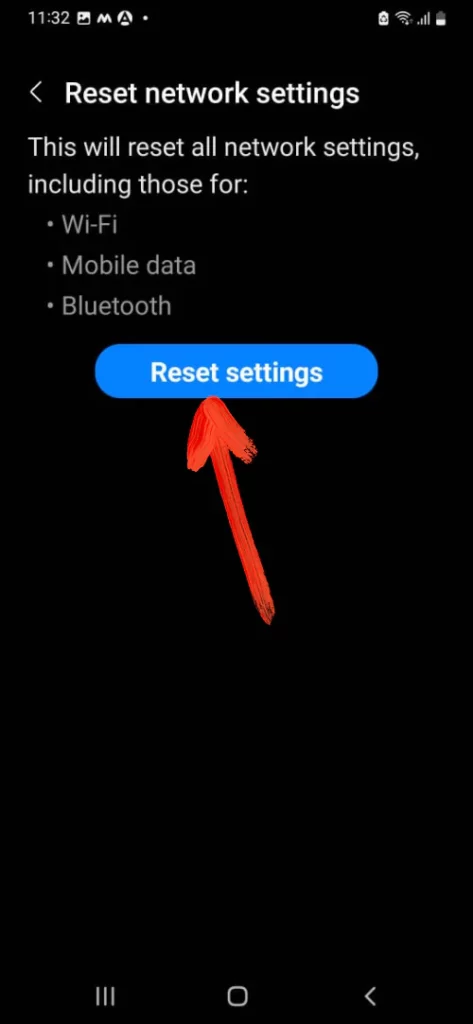
Go Safe Mode
SIM Card Keeps Disconnecting on Samsung S21? The network services are hampered due to some minor software glitches that might be happening due to third-party applications. The easiest way to get rid of all third-party apps temporarily is by enabling Safe Mode. Don’t worry, it will not delete any third-party applications or personal data, and once you disable Safe mode, everything will go back to normal.
- Press and hold the Power Off button until the Power Off menu appears.
- Touch and hold Power Off
- Select Safe mode.
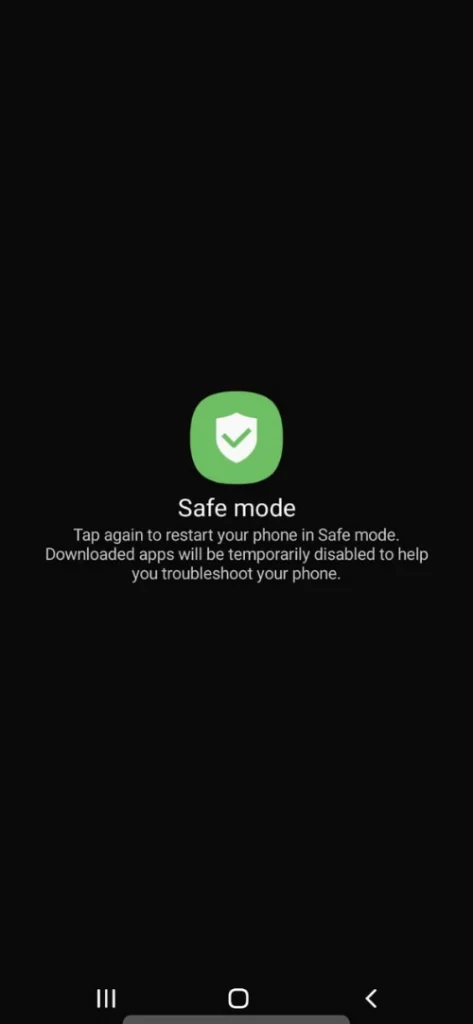
4. To exit Safe mode, restart the phone.
Clear SIM Card Manager Cache On Your Samsung Phone
As long as every feature on the Samsung phone has it’s manager; the same goes with SIM card. There is a dedicated feature known as SIM Card Manager that manages every task for SIM such as DUAL SIM, Service Mode RIL, and SIM Toolkit. But over the time SIM Service can get corrupted.
- Go to Settings > Apps.
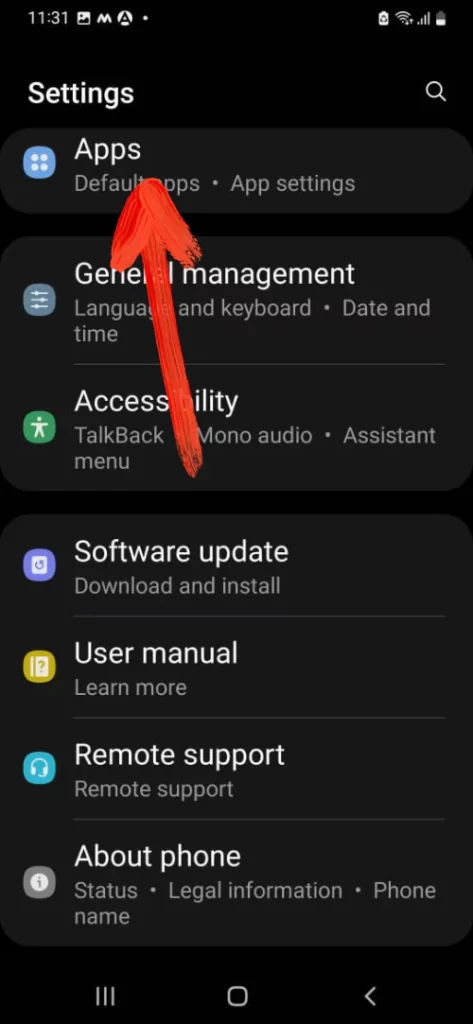
2. Choose Three-Dot Icon > Show System Apps.
3. Search and select SIM Card Manager.
4. Select Storage. And lastly, tap Clear Cache.
Clear SIM ToolKit Cache
- Select Settings > Apps.
- Choose Menu Icon > Show System Apps.
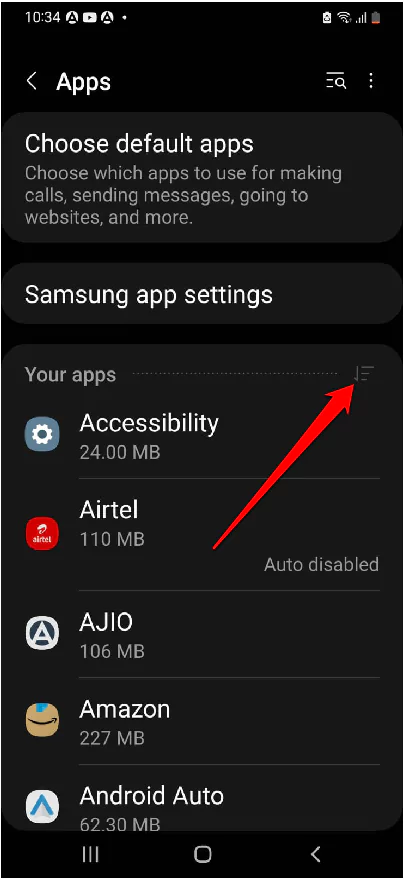
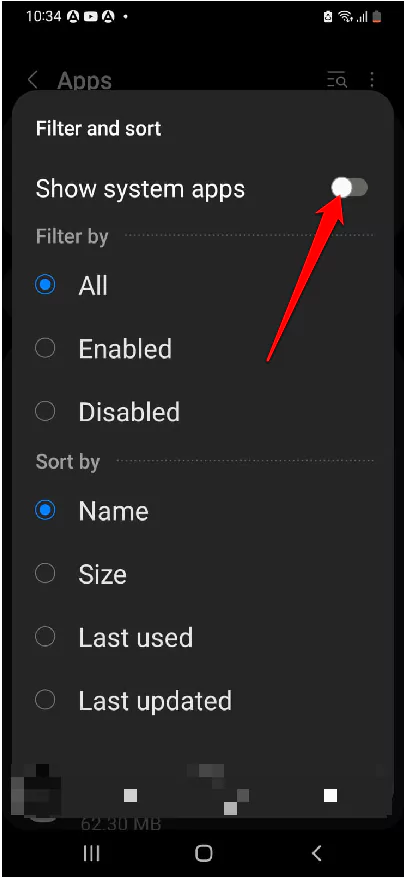
- Search and select SIM Toolkit Manager > Storage > Clear Cache.
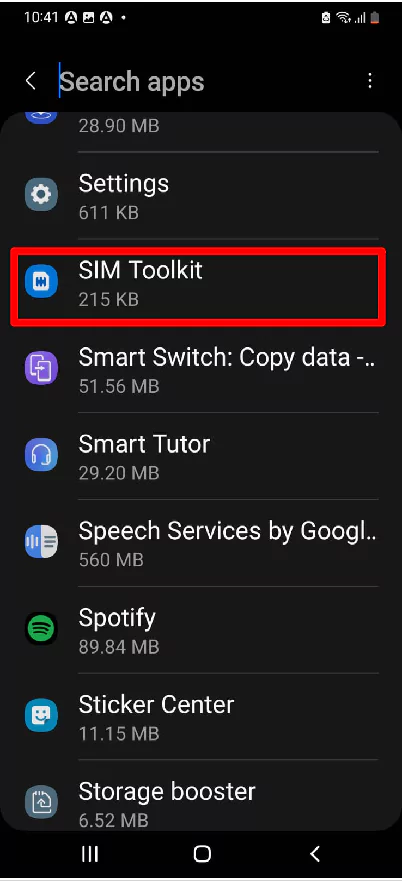

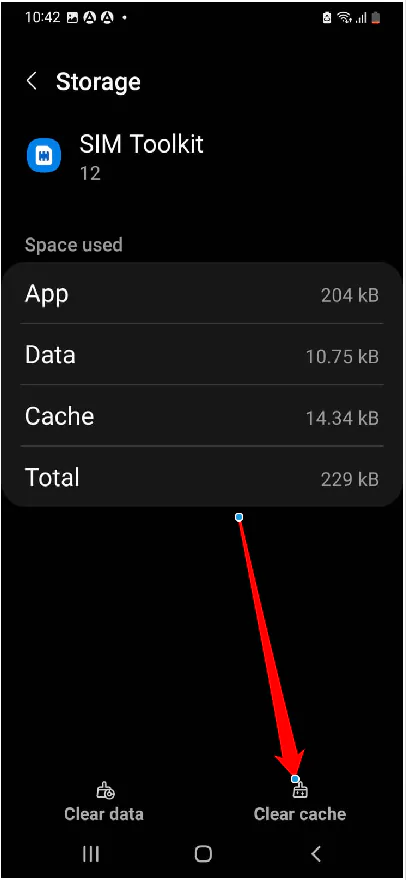
Wipe cache partition
This Cache data is stored in the Internal Storage of your phone.
- Connect your phone to your Laptop/Computer via USB Cable before proceeding.
- Power Off the phone, press and hold the side button and select Power Off.
- Press and hold Volume Up button and Side button until the Samsung logo appears.
- Use the Volume Down button to navigate to the Wipe cache partition option and press the Power button to initiate the wipe cache partition.
Factory Reset Settings
Fix SIM Card on a Samsung phone seems to never-ending dilemma. However, the last piece of cake that remained in the bucket is Factory Reset. Performing this troubleshooting guide will fix the issue. So let’s give try to it.
Note: You must keep the backup of data stored in the device as it might cause the loss of data on Samsung Phone.
- Go to Settings > General Management.
- Tap Reset > Factory Reset.
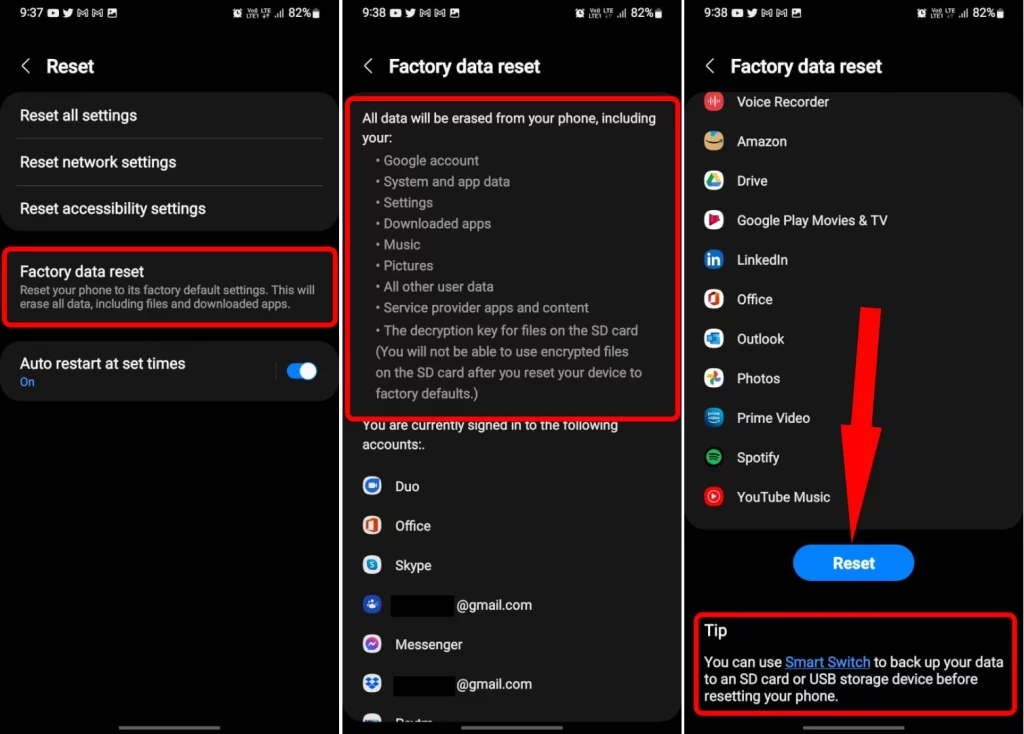
That’s It!
Why does my S21 keep saying no SIM Card?
Samsung S21 SIM card not detected is happening because the phone is able to read the SIM Card for some or other reasons, either it is broken or got corrupted. Try our troubleshooting tricks to get it fixed and the SIM card working.
Why is my Samsung not reading my SIM Card?
Is S21 not reading SIM card? Is your phone not reading the SIM Card contacts or is no network detected on Samsung S21? This could happen when the SIM card is not correctly placed in the SIM Tray or it is damaged, or there’s some issue at the carrier’s end.
More Posts,

