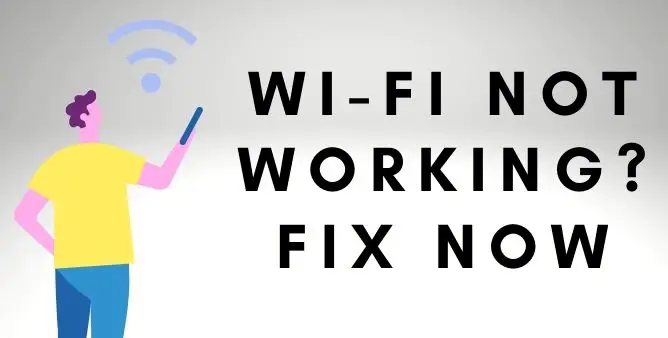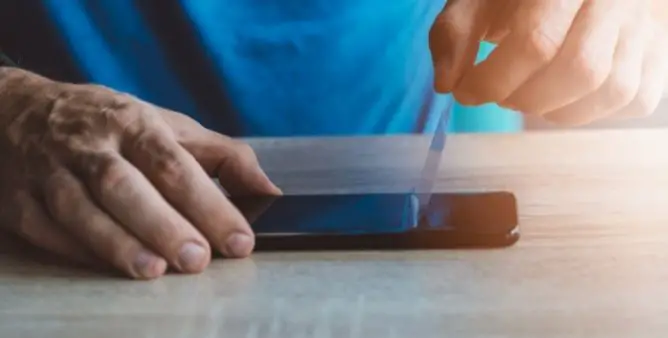Table of Contents Show
Samsung Galaxy S22 series is undoubtedly the best android line-up, and no one can beat it in any way. But just because S22 is the best device, doesn’t mean it works perfectly without encountering problems. One incoming issue that we have noticed after the owner comments are Wi-Fi network connectivity. Owner of the device is encountering Wi-Fi not working, wifi keeps crashing, and wifi keeps disconnecting on the Samsung S22 series devices.
Luckily, after doing hard work we have listed out some of the effective workarounds to fix those wifi-related problems on the Samsung S22 ultra. So continue reading the article and kick out those issues by performing below mentioned workaround
Fix Wi-Fi Issues on Samsung S22 Ultra, S22, S22 Plus
Why Is Wi-Fi Not Working On Samsung Devices?
There are various culprits behind the wifi not working on the Samsung Galaxy S22 such as software-related bugs, network-related bugs, or it might be a hardware problem. Well if it’s a software or network-related problem it might get fixed by performing an effective and efficient workaround. So continue reading the article and fix it!
Are You Using ad-blocker or VPN
The best thing about using a Samsung device is having great ability to download ad-blocker, no matter, if it’s available on the play store or not. Similarly having a VPN is a great advantage, as it allows hiding personal information. But since enabling those features might offer some of the drawbacks, which ultimately creates an issue like wifi not working properly on Samsung devices. So we recommend disabling such types of features on Samsung.
- Hit the Settings Application.
- Choose Connections > More Connection Settings.
- Tap on the VPN and see if it’s disabled or not.
Toggle Airplane Mode
- Navigate to Settings App.
- Hit Connections.
- Select the toggle present next to the Airplane Mode.
- And now wait for a few seconds, and then re-disable Airplane Mode.
After the completion of the procedure, Samsung S21 Ultra 4g wi-fi issues is fixed or not.
Forget Wi-Fi Connection
There are chances were the Wi-Fi connection between router and device is the culprit, then you will have to make your Samsung S22 link out from the WiFi connection. There is no need to worry as you can re-connect to the wifi by re-entering the belonging wifi name and password.
- Navigate to the Settings Application.
- Touch Connection.
- Tap Wi-Fi.
- Right below the Current Network, hit on the Gear Symbol present next to the WiFi.
- Select Forget.
After this, you have to wait for a few seconds, and then simply reconnect the Same Wi-Fi you are having the problem. And see if the Samsung S21 ultra no service is fixed or not.
- Go to Settings.
- Select Connection.
- Choose the WiFi.
- Re-write the Password and hit Connect.
Verify Software Update
Samsung is undoubtedly the best flagship maker in this world of tech, but there are chances where you, might encounter issues like network error occurred Samsung S22. Well, to fix such type of problem the company releases the update to fix the minor bugs and to bring the enhancement in the device. So we recommend to see if your Samsung S22 has the latest version of the software.
- Navigate to Settings Application.
- Swipe down and hit Software Update.
- Choose Download And Install.
- Wait until the update process is finished.
Only perform when there is an availability of a software update. If not so simply move toward the next workaround to fix wifi not working on Samsung S22 plus.
Reset settings
Well, their chances were unwanted settings on the Samsung device create such type of S22 ultra wifi issue. And those settings remain unknown as they are active up by the accidental touches. So if you are still experiencing a Samsung S22 data connection issue then simply reset settings. To do so simply follow the given below steps.
- Hit Settings.
- Swipe down and hit General Management.
- Choose Reset > Reset Network Settings.
- Tap Reset Settings.
- Re-write the password if prompted.
- Lastly, hit Reset to finish up.
After the completion of the procedure simply look Samsung S22 Plus wifi connection issue is fixed or not.
Reboot Device / Router
It is feasible that both the flagship and router need to be refreshed, but this can be worth-full only when both the devices are run for a long time. If that’s so, simply restart the router and device.
- To restart the router simply plug the main power socket and wait for a few seconds.
- Then on the Samsung device press the power button to feature the power off menu.
- Then press on the Green Restart Logo.
After the device completes the restart procedure. Simply turn on the router by reconnecting to the main power socket. And once the procedure is finished see if the wifi not working on the Samsung S22 ultra is fixed or not.
Customize the Mac Address On Your Device
This workaround for Samsung S22 plus wifi issue might be new for some users. But changing the mac address is an effective and easy solution to perform. The MAC doesn’t produce any problem with a device, but its unique ID assigned to the hardware network. So customizing the MAC address can effectively help to work perfectly. So we suggested performing this workaround.
- Navigate to the Settings Application. Hit Connections.
- Choose Wi-Fi present at the top.
- Right below the Current Network hit Gear Symbol present next to the Wi-Fi network.
- Select Advance > MAC Address Type.
- Hit Randomized MAC.
If this workaround doesn’t solve the wifi not working on Samsung S22, we suggest moving towards the next workaround.
Factory Reset
If none of the workarounds doesn’t work then the only last bread butter slice remaining is the factory reset. Performing the factory reset on the Samsung S22 will fix out all the minor bugs that causing the wifi not to work. So we suggest performing this workaround.
- Navigate to the Settings.
- Hit General Management.
- Choose Reset.
- Tap Factory Data Reset > Reset.
Wrapping Up!
Hopefully, after performing those workarounds the wifi not working on Samsung might get fixed. If this isn’t working then we recommend contacting the nearest Samsung service station and getting it resolved.
More Posts,