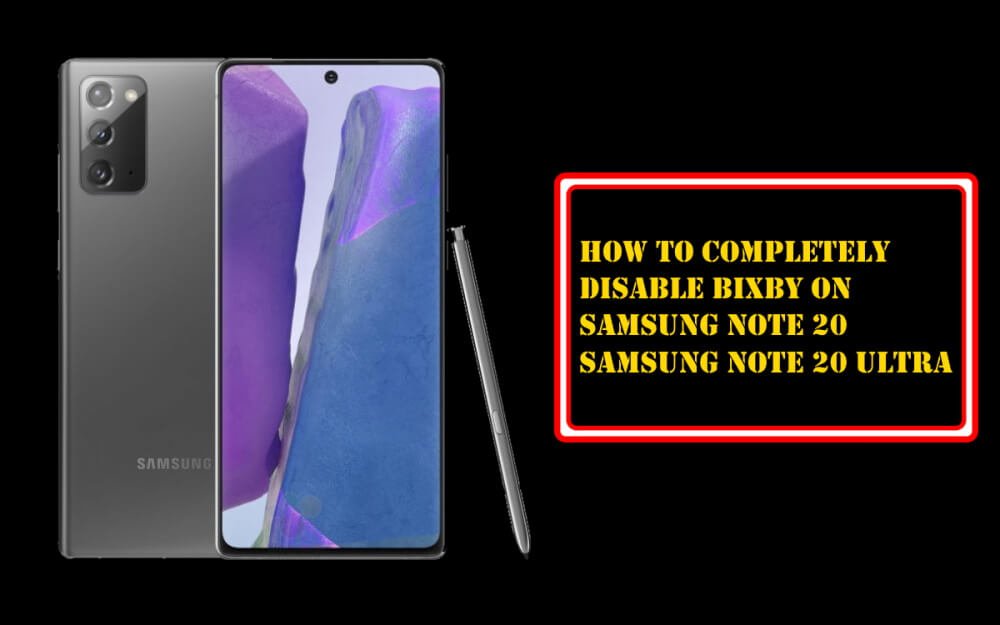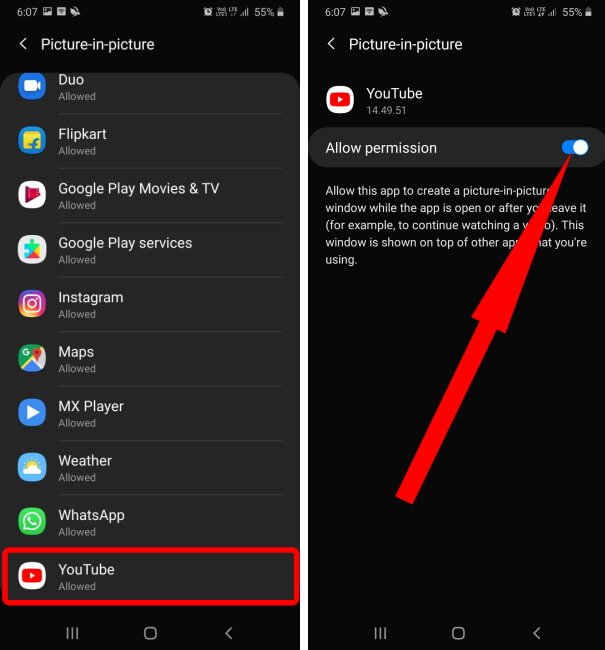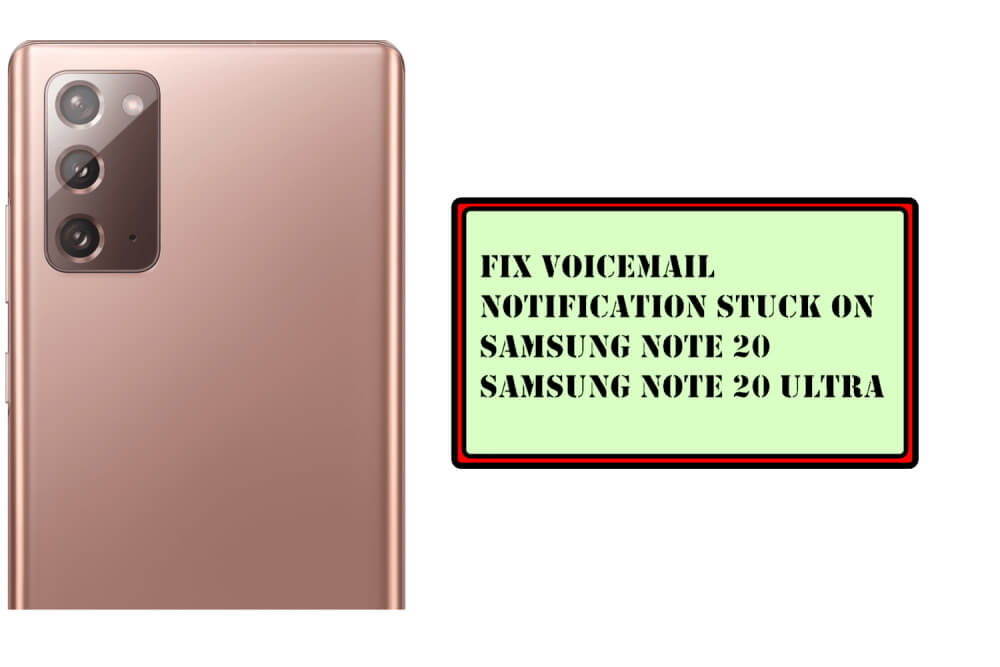Table of Contents Show
If you’ve been using the Samsung phones for years, then I understand how annoying the Bixby assistant is for you. That’s why; I’ve prepared a short tutorial to share a stepwise guide on disabling the Bixby on Samsung Note 20 Ultra and Samsung Note 20. Bixby was first introduced back with the Samsung Galaxy S8, and to date, it hasn’t been appreciated by the users. After buying the new Samsung phone, most people search for the tutorial to turn off the Bixby in the first place, guess what, Samsung needs to make it smarter than Google Assistant.
The Bixby is integrated with the Power button, for quicker access, however, sometimes, the power button can create chaos if it is pressed twice accidentally and Bixby Assistant got activated, isn’t it. Whatever the reason is, this tutorial will show you how to completely disable the Bixby button on Samsung Note 20 series.
Turn Off Bixby Completely on the Galaxy Note 20, and Note 20 Ultra
Benefits of Turning Off the Bixby on Samsung
If you’re not having a good time with Bixby, then there are plenty of advantages of turning off the Bixby. For the starters, the Google Assistant and Alexa are a whole lot better than the Bixby. The worst thing about Bixby is it gets popped-up pretty much all the time while removing or putting the phone in the pocket.
Also, if you don’t actually use the Bixby, then why the waste the battery of the Galaxy Note 20, simply turn it off.
Here’s the first step to get rid of Bixby on Samsung
- Press and hold the Power button of your Note 20 and Note 20 Ultra.
- Tap on the Side key settings on the lower part of the screen.
- There you’ll see two options: Double press and Press and hold.
- Under Double press change, the option to Quick launch camera or you could completely turn off the Double press switch.
- And for the Press and hold function, there is no choice left except the Power off menu. So go with Power off menu.
Now you have partially disabled the Bixby button on the device, to completely turn it off, don’t miss the next steps.
How to Remove Bixby Home from Samsung Note 20, Note 20 Ultra
By following these steps, the Bixby Home will entirely disabled from the phone.
- Unlock the device.
- Touch and hold on the empty screen or pinch simply pinch two fingers on the display.
- Scroll the home screen to the right side, until you see Bixby Home.
- Toggle Off Bixby Home.
More Posts,