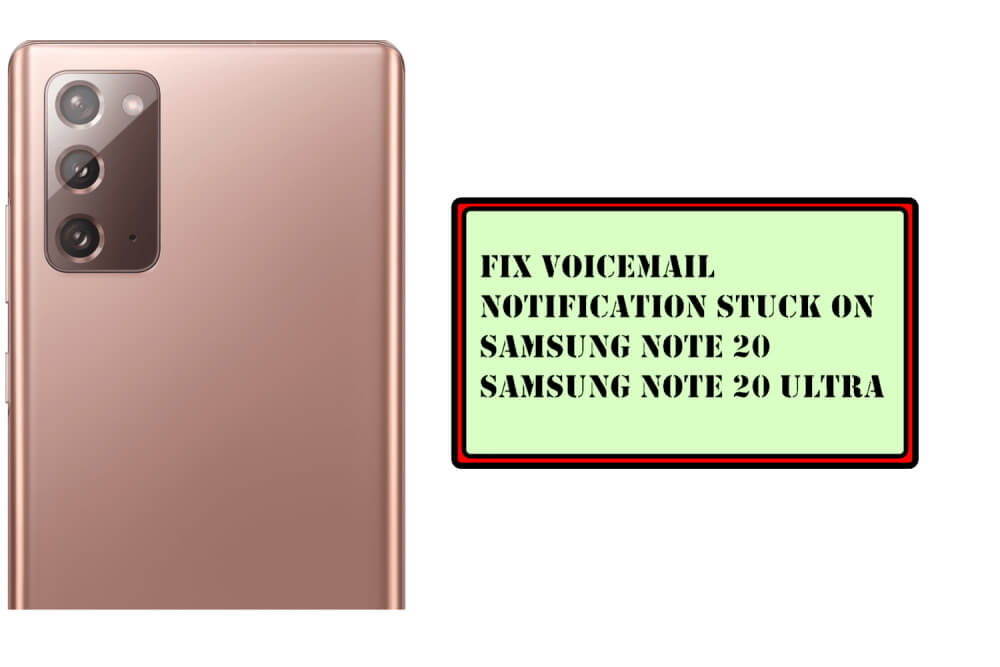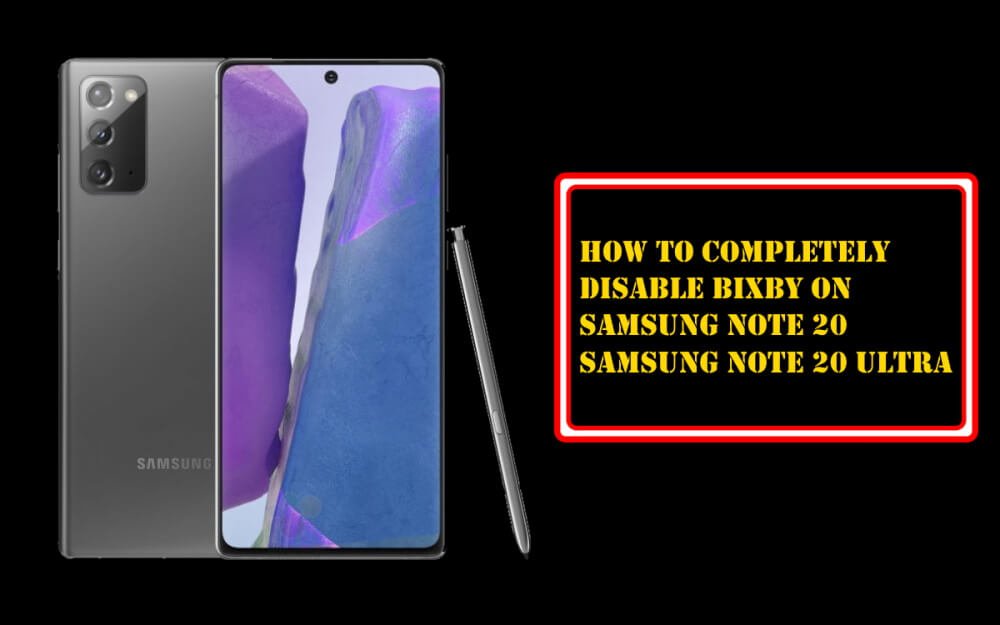Table of Contents Show
A large number of people complaining about the Voicemail Notification Stuck on Samsung Note 20 and Note 20 Ultra, even though, there is no new voicemail available in the inbox, the device keeps sending notifications. If you’re dealing with such problems, continue to read the article. There are certain workarounds that actually works to deal with voicemail notifications, as of right now, tones of people have faced and fixed it.
Apparently, it can create chaos, you may miss the important voicemail, assuming that there is no voicemail. This article will show you a few tricks to fight with the voicemail notification problem with Samsung phone.
Samsung Note 20, Note 20 Ultra Voicemail Notifications Won’t Go Away
Pro Tip: Turn Off Notifications for Voicemail
If you’re habituated and regularly check the voicemails, then turn off the notifications for the voicemail from the settings. This will hide all the notifications including the annoying voicemail notifications that won’t go away.
- Navigate to the Phone app.
- Tap the three-dot menu.
- Select Settings.
- Tap Voicemail > Notifications.
- Tap Advanced.
- Toggle Off Notifications for the Voicemail.
Restart the device
If you’re experiencing issues with the Voicemail and Voicemail Notifications Won’t Go Away on Samsung Note 20, or Samsung Note 20Ultra, start right away by force restarting the phone. Force rebooting the Samsung phone is equivalent to removing the battery and stimulating the device, the reason why we always recommend turning on Auto Restart is to keep the software saucy.
- Press and hold the Volume down button and Power button until the Samsung Galaxy screen appears, it might take up to 15 seconds.
Clear Cache and Data of Phone App
This is the simplest method to deal with creepy applications. Clearing cache and data of the Phone app is an alternate approach to reset the app. If you haven’t done already, then I insist you clear the cache and data of the phone app, this will most likely eliminate the stuck voicemail notification on Samsung Note 20.
- Go to the Settings app.
- Scroll down and tap Apps.
- Find the Phone app and tap on it.
- Select Storage.
- Hit Clear cache and Clear data.
Send Yourself a New Voicemail
All the voicemail notifications are stored in one place, meaning, when you send yourself a new voicemail, it should appear in the notification section. Sounds weird, but access all the voicemails and delete one by one, by this all the notifications will be removed including the stuck one.
Enable Safe Mode
Till now, we were trying to fix the voicemail with basic tricks, but now it’s time to analyze what caused this error. Starting off by disabling all the third-party applications and now the Safe mode comes into the picture. The Safe mode disables all the third-party applications at once, keeping only the default apps active.
After turning on the Safe mode, if the voicemail notifications are gone, then consider it as a problem issued by any third-party app. Exit the Safe mode and start removing the recently installed third-party apps. But before removing them, don’t forget to check the voicemail notifications, if it is already gone, then there is no need to delete the apps.
- Put Note 20 and Note 20 Ultra in Safe mode.
- Press and hold the Power button.
- Touch and hold the POWER OFF option and choose Safe mode.
- To exit the Safe mode, restart the phone.
Reset the Device
Our last recommendation is to factory reset the device, when you do so, all the personal data, apps, photos, contacts, etc will be deleted, the device will boot as if you’ve just purchased from the store. However, if you back up the device, all the data can be restored later.
- Open the Settings app.
- Swipe down and tap General management.
- Tap Reset.
- Select Factory data reset.
- Read all the details, and tap Reset.
Connect with Samsung & Carrier Support Team
Most of the time by factory resetting the device, stuck voicemail notifications get away, but if you’re still facing the problems with voicemail notifications, it’s better to take help from experts. Contact your carrier support team, and elaborate the problem, they’ll fix it.
How do I access my voicemail on Samsung Galaxy S20?
To access it, open the Phone App. Long-press on the 1 Key in the dial pad or jot down your voicemail number. Now follow the on-screen prompts and enter voicemail password and listen the message.
How do I delete voicemail messages on Samsung Galaxy S20 series?
For this, head toward the Phone App. Long-press the voicemail message that you are willing to delete. Lastly, hit Delete or Trash Icon.
More Post,