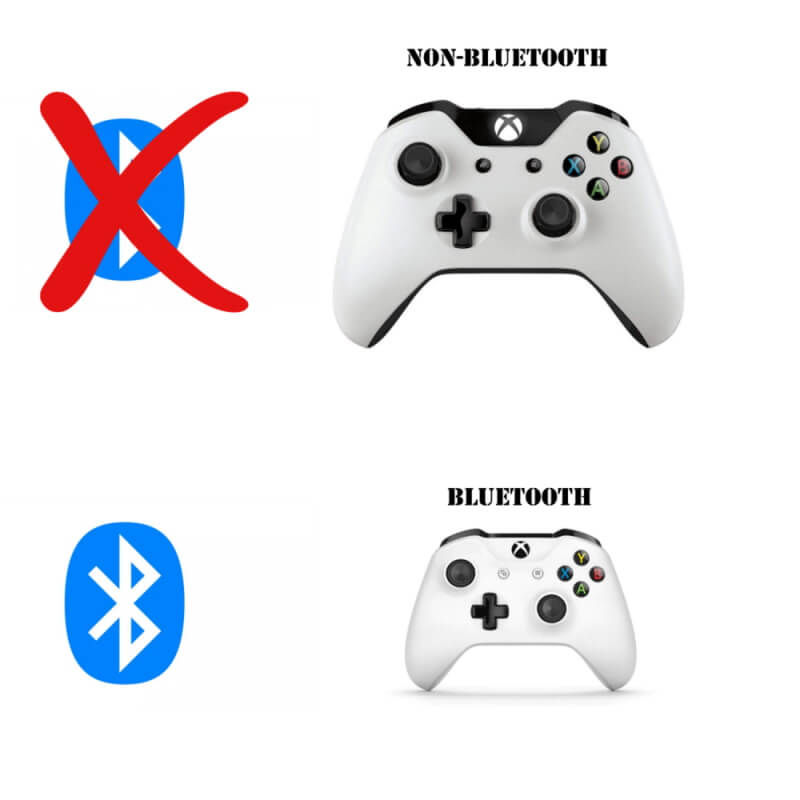Table of Contents Show
Having a phone like Samsung Note 20 and Samsung Note 20 Ultra is a blessing, Note 20 Ultra is equipped with a 120Hz refresh rate and Note 20 comes with the usual 60Hz refresh rate display, which is no less than a gaming monitor. So far, we’ve tones of option, to choose from when searching for the best Game Controllers in 2020, however, you don’t need to spend extra buck if you already own Xbox One Controller. The Xbox One Controller offers impeccable gaming experience on compatible games and devices, fortunately, probably all the Samsung phones support Xbox Controller for flawless gaming.
Apart from gaming, it can be used to control several applications, to surf on the web, and many more purposes. Without wasting more time, learn how to Connect Xbox Controller with Samsung Note 20 Ultra, Note 20.
How to Pair Xbox One Controller with Galaxy Note 20, Galaxy Note 20 Ultra
The tutorial is divided into three parts to make it understand easier. Follow the procedure in sequence, to pair the Xbox One Controller with your Samsung Note 20, and Note 20 Ultra.
On Samsung Note 20, Note 20 Ultra,
- Scroll down the Notification bar and locate Bluetooth.
- Touch and hold the Bluetooth button to open Bluetooth Settings.
- Turn On Bluetooth.
On Xbox One Controller,
- Turn on the Xbox One Controller, to do so, hold down the Xbox button until the controller boots.
- To make the Xbox Controller discoverable, press and hold the Sync button. You should see the Sync button in the middle of the L1 and R1 buttons, near the three curved lines.
- Once the Xbox One controller is in pairing mode, it’ll flash a light. Leave the Sync button when you see light flashing.
On Samsung Note 20, Note 20 Ultra,
- The Xbox One controller must appear under the Available devices
- Tap on it, to start the pairing process.
- It’ll take a few seconds to complete the pairing process.
- Once it is paired with Samsung, you can see the Xbox controller under the list of Paired devices, and the light will stop blinking.
More Posts,