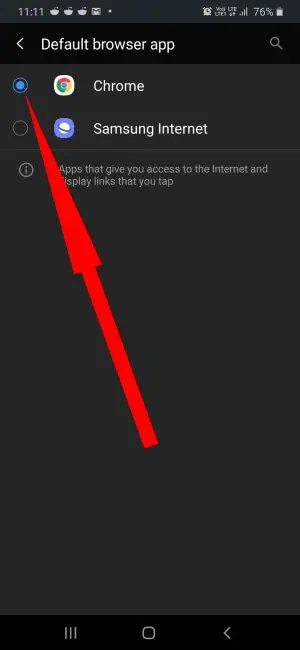Table of Contents Show
I’m happy to say that Samsung is finally emphasizing the Health and Fitness features on the Samsung Phones as well as in Samsung Watch. Auto Sleep Tracking is just a small part of the Samsung Health app, apart from that it can monitor your Heart Rate, Count Steps, Exercise Feature, and more, however, this article is focused on how to disable auto sleep tracking on Samsung Watch 3, Samsung Watch Active 2, and Samsung Watch Active with easy steps. As far as I know, earlier the Samsung Watch wasn’t as accurate as today, with monthly updates; Samsung has pushed millennia of features and updates to improvise the Watch and Health app.
Unfortunately, there is no direct setting or option available to turn off auto sleep tracking on Samsung, nevertheless, by killing the notifications and Record REM Sleep, you don’t have to deal with Sleep Tracking notifications and updates. Move to the next section to disable Samsung Watch sleep tracking.
How to Turn Off Automatic Sleep Tracking on Samsung Watch 3, Watch Active 2/1
The below stepwise guide is applicable to all the Samsung Watch including Samsung Watch 3, Samsung Watch Active 2, Samsung Watch Active, and more.
- Launch the App Menu on the Samsung Watch.
- Use the Bezel to find and open Samsung Health
- Again rotate the Bezel and tap Sleep.
- From there you can access the Sleep Tracking Data.
- Find the Notifications
- Turn Off Notifications.
How to Turn Off Record REM Sleep on Samsung Watch
- Open the Samsung Health app on Samsung Watch.
- Swipe down and tap Sleep
- Find and tap Record REM Sleep.
- Toggle Off Record REM Sleep.
If you change mind and want to receive the Sleep Tracking notifications, follow the same steps to turn on Notifications and Record REM Sleep.
More Posts,