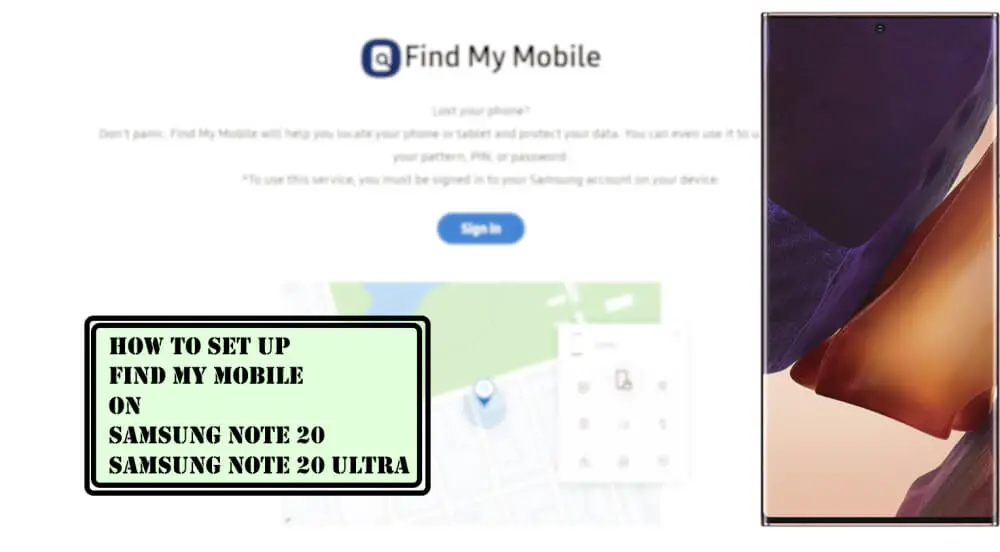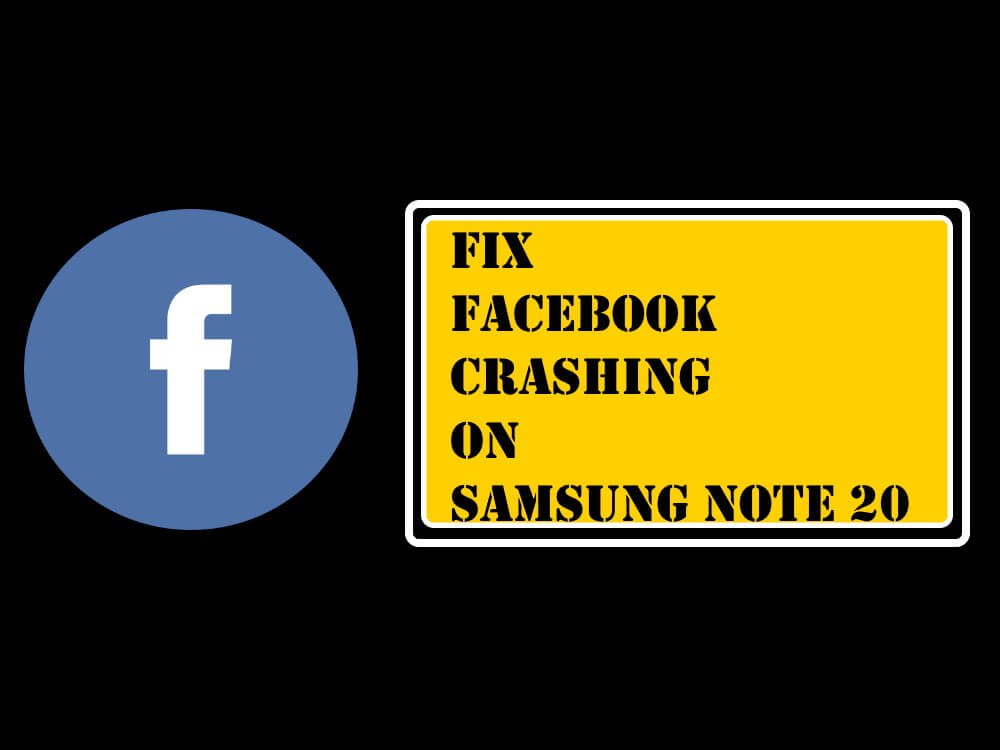Table of Contents Show
I don’t know about y’all, but when I can’t Find My Phone, my heart rate spikes inadequately, it seems childish, but trust me nothing is painful than losing our smartphone. Luckily, we’ve got two dedicated applications that could help us find the missing Galaxy Note 20 Ultra and Galaxy Note 20, namely, Find My Mobile by Samsung itself and Find My Device by Google. In this short article, we’ll cover how to set up Find My Mobile on Samsung Note 20, Note 20 Ultra. It is highly recommended to locate the lost Samsung phone, to remotely unlock the device if you forgot password and many more things, which you’ll learn from the Find My Mobile interface.
Earlier, Find My Mobile uses the internet connection to track down the phone, however, according to XDA, they’ve encountered that the recent update in the Find My Mobile, expands this feature by adding Offline finding. Firstly, learn how to set up and use the Find My Mobile on Samsung.
How to Set Up and Use Find My Mobile on Samsung Note 20 Ultra and Note 20
Unfortunately, Find My Mobile isn’t available in the App Drawer neither on the Settings menu, therefore, you have to hit the search button and look for the feature, here’s how it can be done.
- Navigate to the Settings app.
- Search for Find My Mobile (Located inside the Biometrics and security).
- Toggle ON Find My Mobile and tap on Find My Mobile option to open more options.
- You’ll be asked to Sign In to Samsung Account, ignore if already signed in to Samsung Account.
- Allow all the permissions when asked.
- Turn On Remote unlock and Send last location.
- Next, Back up your PIN card will pop-up, tap Agree.
- Then, Sign in to the Find My Mobile to see how it works.
- Next move on to the next procedure, where you’ll learn how to locate the lost phone using Find My Mobile.
How to Locate Lost Samsung Note 20 and Note 20 Ultra Using Find My Mobile
After setting up the Find My Mobile, review the feature from the browser, using the following steps.
- Visit findmymobile.samsung.com in PC or Mobile browser.
- Log in with your Samsung Account credentials.
- Once you are into the Find My Mobile interface, all the Samsung devices will appear which are signed in with the same Samsung Account ID.
- Choose the Samsung Note 20, Note 20 Ultra from the list, which is lost, or do you want to remotely unlock.
- In case if you can’t track the Samsung Note 20 or Note 20 Ultra, then choose Ring or Track Location. Alternatively, you can also Lock, Erase Data, Back up, Retrieve calls/messages, Unlock, Set guardians, and Extend battery life.
- Furthermore, going to the Settings which is on the left sidebar, lets you Download personal data as well as Erase personal data. This must be your last choice if you don’t have hope to get back the lost or missing device.
More Posts,