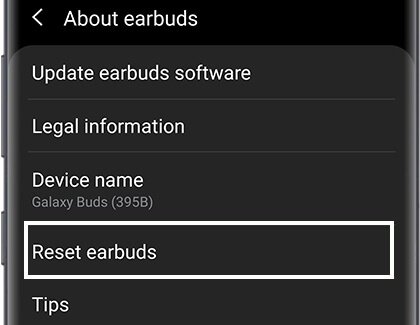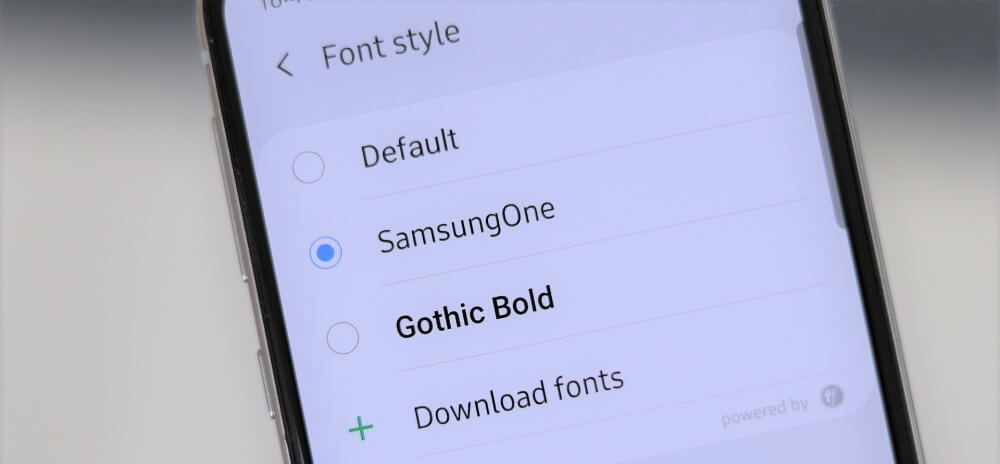Table of Contents Show
One of the users reported that the Only One Galaxy Bud is Playing sound and it happened with the right Galaxy Bud. Although this is not a permanent problem, frequently it happens for a short time period. So, if you own Galaxy buds and a Samsung phone and have the same right Galaxy Bud not playing or Left Galaxy Bud not playing or Galaxy Bud one side quiet, then follow these workarounds till the Buds start to work properly.
Make sure to check the Galaxy Bud after trying each trick, otherwise, you would be wasting time even after the issue is fixed.
Fix Galaxy Bud One Side Not Working
First Things First: Make sure Earbuds are charged enough
The very first thing you should be verifying is that both earbuds are fully charged. If the right earbud not working or the left earbud stopped playing, at that time, put back the earbuds and connect the charger. Besides, if you got wireless charging, then this would be the best alternative way to charge the earbuds. Also, look at these Best Wireless Chargers for Samsung Earbuds.
Check the position of the earbuds while placing them in the charging case, if the pins aren’t matching with the earbuds, they will not charge.
Trick 1: Restart Samsung Earbuds and Phone
Another quick solution to fix Galaxy buds stopped playing is to give them a fresh start. Likewise, the device that you are using with Galaxy buds needs to be restarted.
How to restart Galaxy Buds?
- Put the Galaxy buds in the charging case and close the lid. Remove the buds from the case at least after 7s.
How to Restart Samsung S10 Flagship and Note 10 Flagship?
- Press and hold the Power button and tap Restart.
- Wait for the 30s till the phone gets rebooted completely.
Trick 2: Unpair and Pair Earbuds
When you unpair Galaxy buds from the Samsung phone, all the cache, and memory restore to default. In this way, the corrupted data also gets eliminated from the phone. If one of the galaxy buds stopped working then, unpairing and pairing the buds with Samsung phone is worth trying.
To unpair Galaxy Buds,
- Pull down the notification bar, and go to the Bluetooth
- Tap on the gear icon next to paired Galaxy buds.
- There, select unpair.
To pair Galaxy buds,
- Insert the Galaxy Buds in the case.
- Make sure Galaxy Buds are charged. If the battery indicator doesn’t flash up upon inserting the buds into the charging case, then connect the charger.
- Bring a Samsung phone and Galaxy buds to close and open the lid of the charging case.
- Look in the Samsung phone, the SmartThings app will throw pop-up asking you to connect Galaxy buds with the device. Tap Connect.
Trick 3: Reset Samsung Earbuds
If the above troubleshooting didn’t work, try this. Once you reset Galaxy Buds, they need to be paired. So look the process in the Trick 2 and pair the buds. This trick would work when Galaxy Buds Plays No Sound But Response to Touch.
- Navigate to the Galaxy Wearable app on your Samsung phone.
- Tap About earbuds.
- Select Reset earbuds > Reset.
Trick 4: Try Pairing with another device
Just like any other headphone or earbuds, you can pair the Galaxy buds with iPhone, Laptop or Android smartphone. However, just to make sure, the left galaxy buds not playing or right galaxy buds not playing is fixed, try pairing with another device. Follow this complete guide on how to pair Galaxy buds with all devices.
Trick 5: Visit Samsung Service Center
Still, the problem isn’t resolved? It might be possible that your buds are facing any hardware damage that can’t be fixed with these workarounds. In that case, visit the nearest Samsung care and let the technician fix the galaxy buds playing no sound.
Meanwhile, if you feel that you should need another pair of Galaxy Buds or wireless headphones, then these are our recommended picks. Take a look!
More Posts,
Relevant Posts,