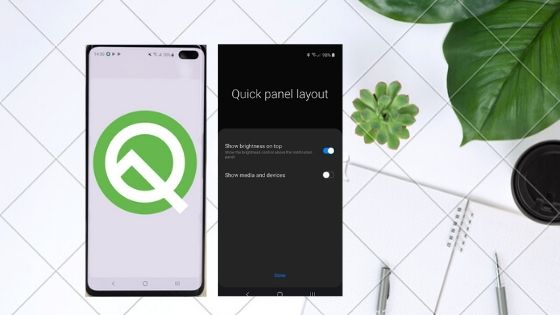Table of Contents Show
If you’ve purchased the Galaxy Buds for the first time and are unable to pair Galaxy buds or Galaxy Buds Not Connecting or Galaxy Buds Audio Delay issues with Samsung Note10 or any other phone, continue to read the article. Aside from pairing issues, few users have reported that their Galaxy buds keep disconnecting from Samsung Note 10 weirdly. Since this bud operates over Bluetooth, it is likely to throw this type of problem. However there is nothing to worry about it, we have fixed such difficulties over time and will help you fix this too.
Before troubleshooting Galaxy buds connection issues, why not try and pair the Buds with Samsung phone. If everything is perfect, then there is no need to follow any of the tricks and waste time.
Important- Make sure Galaxy Buds are not paired/connected with any other smartphone. If they do, disconnect and then follow the below steps.
Relevant Posts,
- How to Rename Galaxy Buds
- Best USB C Flash Drive for Samsung Galaxy Note 10/Note 10Plus
- Best Galaxy Buds Wireless Chargers
- Best Samsung Tablets to Buy in 2020
Common Galaxy Buds Problems, Solutions and Tricks
Fix Galaxy Buds Not Connecting/Pairing to Samsung S10, Note 10, S10Plus, Note 10Plus, S10e
If you have a problem while pairing Galaxy buds and won’t pair Galaxy buds automatically, try a manual way. Make sure buds aren’t paired with any other phone/device.
How to Pair Galaxy Buds with Galaxy Note10, Note 10Plus, S10, S10Plus, S10e – Automatically
- Make sure your Samsung Galaxy buds are fully or partially charged and placed correctly in the charging case.
- Bring the charging case and Samsung Galaxy device closer.
- Open the charging case, within second the phone, will show pop-up asking you to connect Galaxy Buds. Here SmartThings app is necessary if you want to pair Galaxy Earbuds to Samsung Phone automatically.
- Select Connect.
Don’t have a SmartThings app? The alternate option to pair Galaxy Buds to Samsung phone is the Galaxy Wearable app. Download the SmartThings App or Galaxy Wearables App from the Google Play or Galaxy Store.
How to Pair Galaxy Buds with Samsung Galaxy Note 10- Manually
- Touch and hold the button on Galaxy Buds, this will make buds visible in Bluetooth settings.
- Navigate to the Settings on your Note 10.
- Choose Connections > Bluetooth.
- Tap Galaxy Buds when it appears under the list of available devices.
- Still, if your Samsung Buds Not Connecting to Note 10Plus or any other Bluetooth enabled device, then remove the Bluetooth profile of Samsung Buds from the particular device and pair it again. To do so, open Settings > Bluetooth > Next to Galaxy Buds, tap on the gear icon and select Unpair.
- Reset Network Settings, navigate to the Settings > General management > Reset > Reset Network Settings. Confirm Reset.
- Try to pair Galaxy Buds to any other Bluetooth enabled phone, and if Samsung Buds does not connect then contact Samsung Technical Team, there might be a hardware issue.
Fix Galaxy Earbuds Audio Delay Issue
If you are experiencing Galaxy Buds Audio Delay, Galaxy Buds Audio Lag, Galaxy Buds Audio Cut-Out or Galaxy Buds Audio Latency issue, continue to read the article to know the reason and how to fix Audio issues of Galaxy Earbuds.
Unfortunately, there is no specific solution to fix Samsung Buds Audio Delay issues. So far I’ve noticed that people reporting audio issues with Galaxy buds while playing YouTube, Games, Watching Movies on Laptop and more. In such cases, it is quite difficult to understand the root cause and finding the appropriate workaround for it.
For the basics, make sure to keep the Galaxy Buds updated to the latest firmware along with your Samsung phone. Open Galaxy Wearable app > Tap Galaxy Earbuds > About earbuds > Update earbuds software.
However, wireless connectivity always creates lagging issues, that’s why, you should prefer old fashioned wired earphones while playing games, or watching videos. You may like these wired earphones, OEM Earphone Designed By AKG or Thore Earphone.
Fix Galaxy Buds Keeps Disconnecting or Turning Off Automatically
These are some common Galaxy buds solutions to fix Galaxy Buds Bluetooth issues, Samsung Buds keeps disconnecting and Galaxy Buds turning off automatically.
- Unpair the Galaxy Buds, open the Bluetooth settings > Tap on settings icon near the paired Galaxy Buds and select Unpair. Now, pair the Buds as usual.
- Restart Galaxy Buds, if Galaxy buds touchpad is unresponsive or not working then, you can reboot the Galaxy buds as follows, place the Buds in the charging case correctly. Do not close the lid. Remove the buds after 7 seconds.
- Reset Galaxy Buds, if Galaxy buds keep disconnecting or turning off, then resetting Galaxy buds will help out. Here’s how you can reset Galaxy buds,
Important: You cannot reset Galaxy buds without pairing it with a Samsung phone.
- Open the Galaxy Wearable app on your Samsung phone.
- Scroll and tap About Earbuds.
- Tap Reset Earbuds.