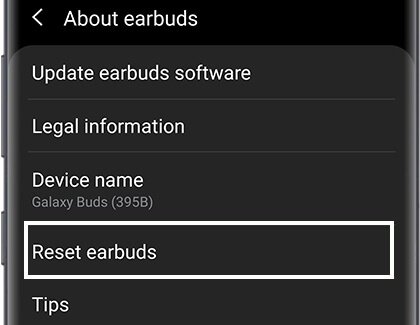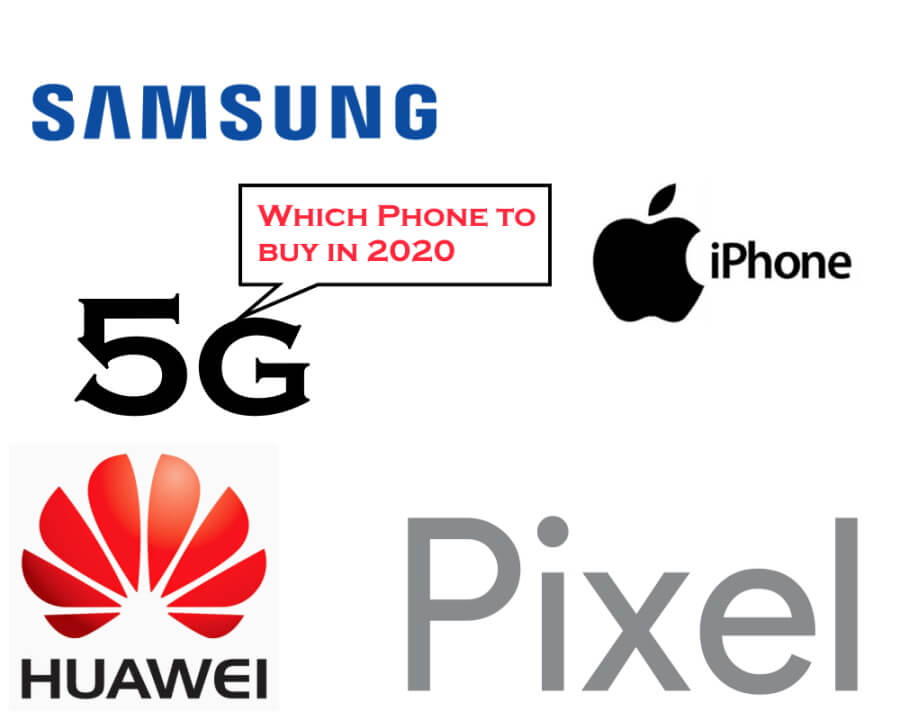Table of Contents Show
After the rival, Apple launched AirPods, Samsung also decided to be in competition and we’ve got to use Samsung Galaxy Buds. Indeed, to spend hundreds of dollars on the non-Samsung wireless headphone, why not buy Galaxy Buds for our Samsung Galaxy Phones, and get the most out of it. These buds can deliver long-lasting total 13 hours of playtime, of which 7 hours of charging is stored in Charging Case and 6 hours playtime will be available once the Galaxy Buds are fully charged.
I’ve noticed several users reporting that their Right Earbud Won’t Charge or Left Earbud Won’t Charge or sometimes the Galaxy buds case not charging or Galaxy Bud’s red exclamation mark. If you are the one with any of these charging issues with Galaxy Buds, be our guest and spend half an hour to fix the Galaxy Bud Not Charging.
Relevant Readings,
- How to Rename Galaxy Buds
- Best Galaxy Buds Charging Case to buy in 2020
- Best Wireless Charger for Galaxy Buds
Fix Right Earbud Not Charging & Left Earbud Not Charging
Here in this article, we have mentioned the effective Fixes for Galaxy Buds+ left/Right Bud Not Working/Connecting / Not Charging 0%. So kindly go through each and every tip without missing out any of them.
Tip 1: Use Original Charger
If Galaxy Buds Not Charging in Case then make sure to use the original Samsung charger to charge the Galaxy Buds. Non-Samsung accessories might not work with the buds or it may overheat the charging case, that’s why I’d recommend you to use Samsung approved charger and if you don’t own one, then go ask your friend if they have one, and clear your doubts regarding why Galaxy Buds stopped charging.
Tip 2: Clean the pins
That said, when two pins match with the charging point of buds, then only the power transmits from charging case to buds. Apparently, if the pins are covered by dirt, then it won’t be able to charge the earbuds. Take a soft piece of cloth and clean it gently.
Tip 3: Update Galaxy Bud
Have you updated the Galaxy Buds to the latest software update? A minor glitch can raise this kind of situation, where the buds stopped charging or they disconnect randomly. The easiest way to update Galaxy Buds is to download the Galaxy Wearable app and update it.
- Download the Galaxy Wearable App from Galaxy Store or Google Play.
- Make sure the Galaxy Buds are paired to the phone and showing in Galaxy Wearable App.
- Put the Galaxy Buds into the case and leave the lid unclosed.
- Now, tap on About earbuds > Update earbuds software > Download and install.
One point to be noted is, if the buds are paired with iOS devices, then you can’t use the Galaxy Wearable App to update the buds. The only option left for you is to update using a PC.
Tip 4: Make Sure Charger is Connected
First off, verify that you haven’t misplaced the Galaxy Buds in the charging case. When two pins won’t match the position of Buds, it is not possible for Buds to get an adequate power supply and your Galaxy buds will not charge in charging case. Read on the stepwise guide and learn how to charge Galaxy Buds.
- Open the lid of the charging case.
- Examine the correct position of Buds and Pins and insert them into the Charging case.
- Close the case after placing Galaxy Buds.
- Bring the original charging cable and connect it to the charging case and another end to the adapter.
- Connect the Power Adapter into the socket.
- Once the Buds are charged completely, remove the cable from the Charging case and then from a socket.
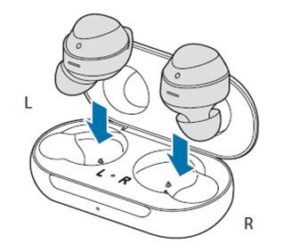
Tip 5: Use Wireless Charger
If Right Earbud not charging then, use a wireless charger. Don’t have a wireless charger, look at these Best Wireless Charger for Galaxy Buds. Now, put the earbuds into the charging case properly as shown above and close the lid. Connect the wireless charger to the AC adapter and place the Charging case in the middle.
Tip 6: Charge using Samsung Phone
The latest Samsung S10 Flagship has a new feature called PowerShare, which allows you to charge Galaxy Buds using S10. In this way, the battery of the device will transfer to your Galaxy Buds, so that temporarily you can use them. However, it is a good method to fix Left/Right Earbuds not charging.
- From the Notification Panel, turn on PowerShare.
- Now, as we said earlier please place the Earbuds into the charging case correctly and close the lid.
- On the backside of PowerShare enabled device, put the charging case containing Earbuds on it.
You may need to adjust the location of the charging case, because the location of the coil may vary according to the device.
Tip 7: Clean the Charging Case
Do you see two pins inside the charging case? That is the two major points from where Earbuds get power supply and get charged. So if they are covered by dust or any object then it is possible that left or right Galaxy Bud will stop charging. Take a soft cloth and clean the pins on both sides.
Tip 8: Restart your Galaxy Buds
To fix Right Galaxy Buds Not Charging, you may need to restart Earbuds. Place the Galaxy Buds inside the charging case and close the lid. Thereafter, remove the Galaxy Buds after at least 7 seconds. Doing this will restart Galaxy Buds and hopefully, Galaxy Bud right earbuds not charging will begin to charge.
Once, Galaxy Buds restarts, it will automatically get connected to your Samsung Phone.
Tip 9: Reset Galaxy Buds
If restarting Galaxy Buds didn’t resolve Galaxy Buds won’t charge issue, then you need to reset them and it can only be done with the help of Galaxy Wearable App. After resetting Galaxy Buds, you need to pair the Buds again as it won’t connect automatically as they do on restarting.
- Go to the Galaxy Wearable app.
- Tap About earbuds.
- Select Reset earbuds and confirm Reset.
Tip 10: Ask Samsung to Replace Earbuds
Your last hope is to visit the Samsung Store and let the technician examine the Buds and find out what the real issue is. If you are lucky and the Buds satisfying the T&C’s of Samsung, then they will replace it with a new set.
You may have received one card along with the Galaxy Buds in the pack, on which a contact number is given, call on that number and ask them for replacement.
Conclusion
That’s It, folks! These are some of the ultimate fixes to Galaxy Buds Right/Left dead bud issue. If any of them works for you, let us know by dropping it in the below comment box.
FAQs
Why Is My Left Samsung Earbuds Not Charging?
Both earbuds not working, undoubtedly the issue lies within the charging case or the earbuds itself. This can either be also due to the corrupted third-party charger or else due to the random fall of earbuds caused damage.
Why Is My Right Samsung Bud Not Charging?
There are certain problems behind it, but no matter whatever the reason there is some quick fixtures such as disconnecting it from the smartphone, and pair them once again. Secondly, open the wearable app and choose to Watch Settings > Reset > Reset, after the completion, charge the device fully. If still the issue persists go through the complete guide.
How Do You Reset A Samsung Buds Charging Case?
What you need to do is simply remove and insert the earbuds into the case, and then after closing the lid. Wait for up to 10-15 seconds, simply remove the Galaxy Buds from case.
How Do You Fix A Dead Galaxy Bud?
First of all, you perform a hard reset to do so, open the buds case, tap and hold the earbuds within the case, after the LED light blinks, close the lid of case. At the same point, clean the case using cotton clothes. If still the issue doesn’t go away go through above mentioned complete guide.
Why Is My Samsung Earbuds Case Not Charging?
One of the most prominent reason are dirt and debris sticking in the case or else not placed perfectly in the case. To ignore such situations, frequently try cleaning it.
More Posts,