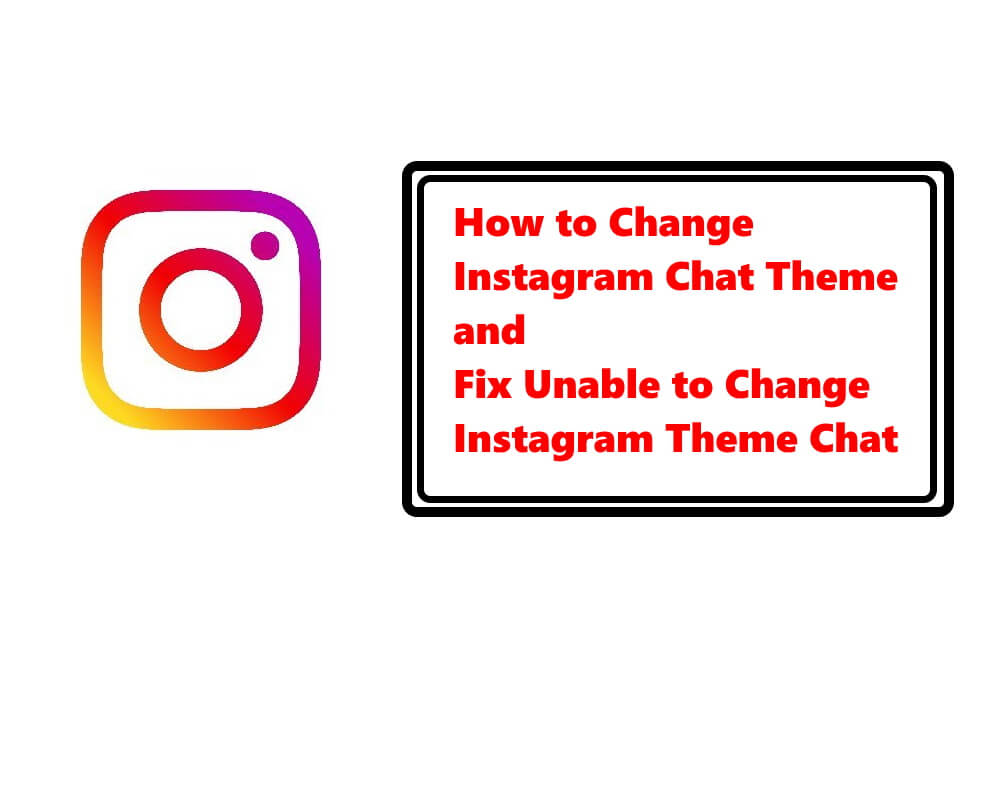Table of Contents Show
When your Android phone stops ringing for incoming calls for no reason, it can be due to a software glitch or hardware damage, we’ll try to cover all the possible solutions to address physical damage and system fault. While some users have reported that their phones stop ringing when someone calls after the Android 10 Update, which is quite unacceptable. Without wasting much of your time, let’s see what caused your Samsung or Google or OnePlus or any Android phone stopped ringing on incoming calls.
At first, we’ll start with the basics, like checking settings, DND mode, and few other things, sometimes because of our own deeds, or incorrect settings, certain functions starts malfunctioning or completely goes off.
Fix Samsung, OnePlus, Pixel, or other Android Phone Ringtone Not Working for Calls
Make sure Ringer Volume is Set to High and Disable Silent Mode
First things first, did you verify the volume level of your Android phone? If not, then press the Volume Up button until the slider reaches the limit or visit the Settings app > Sound and vibration and increase the Volume of your phone.
Also check that your device isn’t on the Silent mode, otherwise increasing the ringer volume won’t make any difference.
Change Ringtone for Incoming Calls
Another possibility is you may have chosen a silent or low pitch ringtone, and you can’t hear the ringtone when someone calls even the ringtone is playing normally. I’d suggest you go with another ringtone.
- Open the Settings App.
- Tap on the Sounds and vibrate.
- From there you can change the ringtone.
Ensure that Do Not Disturb is Disabled
When DND is enabled, your phone won’t ring for any incoming call or text messages or any kind of alerts, therefore, make sure that DND is disabled. Besides, some people are habituated to use the DND mode while sleeping, meaning they schedule the DND, you should also check that DND isn’t scheduled on your device.
- Go to the Settings App.
- Search and tap Do not disturb.
- Disable Do not disturb, also turn off “Turn on as scheduled” for DND mode.
Boot Device in Safe Mode
If you’ve verified all the basics, and everything is perfectly alright, then it’s time to take one step ahead to troubleshoot the phone. Still, if your Android phone isn’t ringing on calls, restart it in the Safe Mode. Safe Mode disables all the third-party applications and only keeps the default apps active; this will ensure that the problem isn’t occurred by any third-party app.
If the device is ringing as usual on incoming calls in Safe mode that means the issue is raised by the third-party app. Therefore, start deleting the recently installed apps, after exiting the Safe mode. A word of advice, for once don’t forget to determine the ringtone is working or not before deleting any app.
- To put the device in Safe mode, press and hold the Power button until the Power Off menu appears.
- There touch and hold the Power Off option and boot the device in safe mode. Once your phone is in Safe mode, a safe mode label will appear in the bottom of the screen.
- To exit the Safe mode, restart the phone as usual.
Reset All Settings
Reset all settings resets all the settings excluding Security settings, Language settings, Accounts, Personal data, and Settings for downloaded apps.
- Visit the Settings app.
- Tap on General management.
- Select Reset.
- Tap Reset settings.
Check for Updates
Mobile brands always recommend keeping the device up to date, if you haven’t updated the phone, make sure it is running the latest software update available for it. Half of the problems and errors will automatically go away with the latest firmware.
- Connect your phone to Wi-Fi, and charger if possible or it should be at least charged 50%.
- Go to the Settings app, and search for a Software update.
Visit Nearest Service Center
If none of the above workarounds work for you, then you should reach to the service center and let the technician examine the phone for speaker damage.
More Posts,