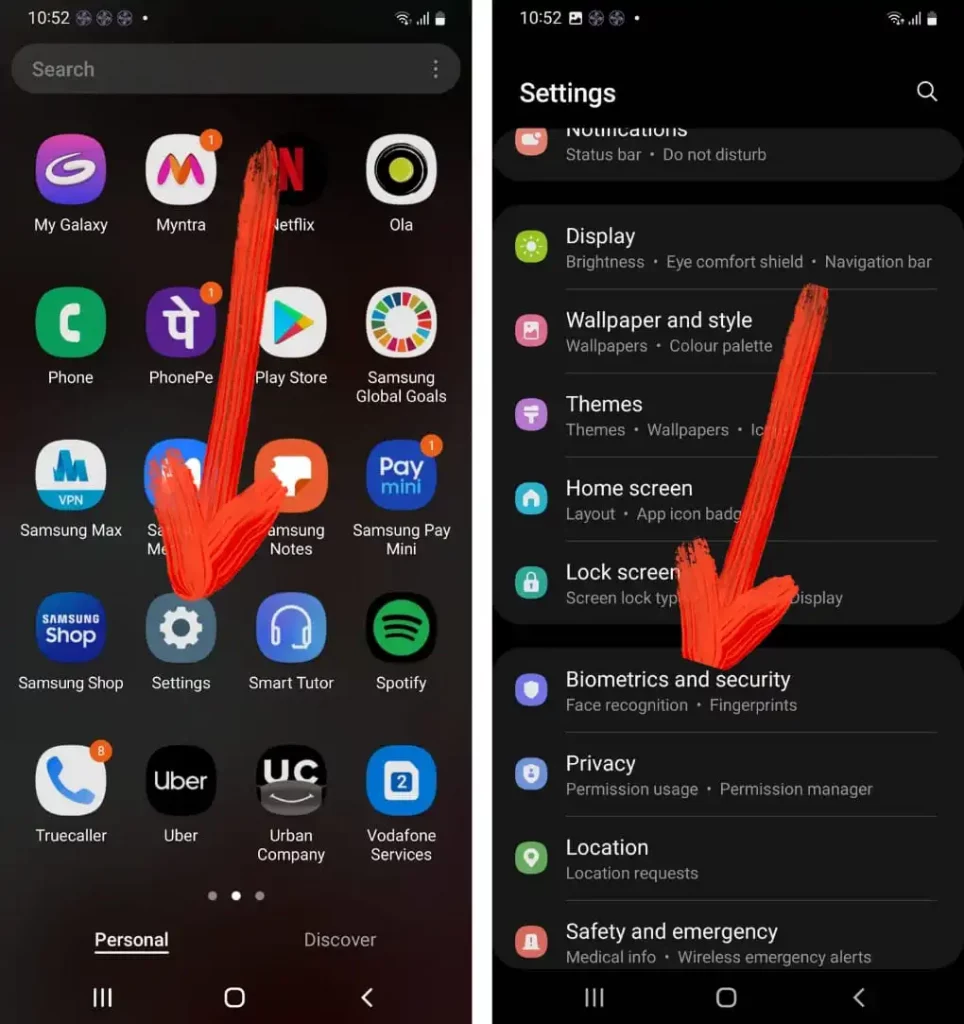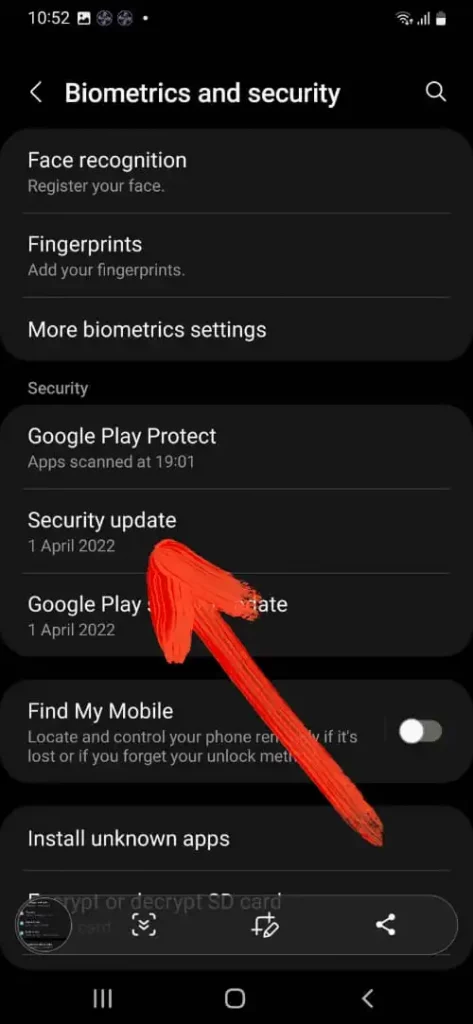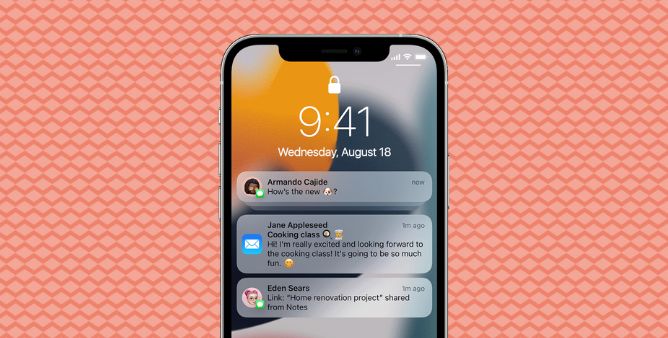Table of Contents Show
Samsung rolls out the Software Updates to enhance the performance of the device and at the same point introduce new features and to fix bugs in the current version. So updating the Samsung phone is always beneficial to both users and devices.
If still haven’t updated the Samsung phone to the Latest Version Of Software, continue reading the article as we have mentioned easy and effective steps to update the Samsung phone safely.
How To Update any Samsung Phone: Two Methods
Willing to update the Samsung phone simply follow the given below steps.
- Navigate to the Settings > Software update > Download and install. If there is an available Software, you can select Schedule Install.
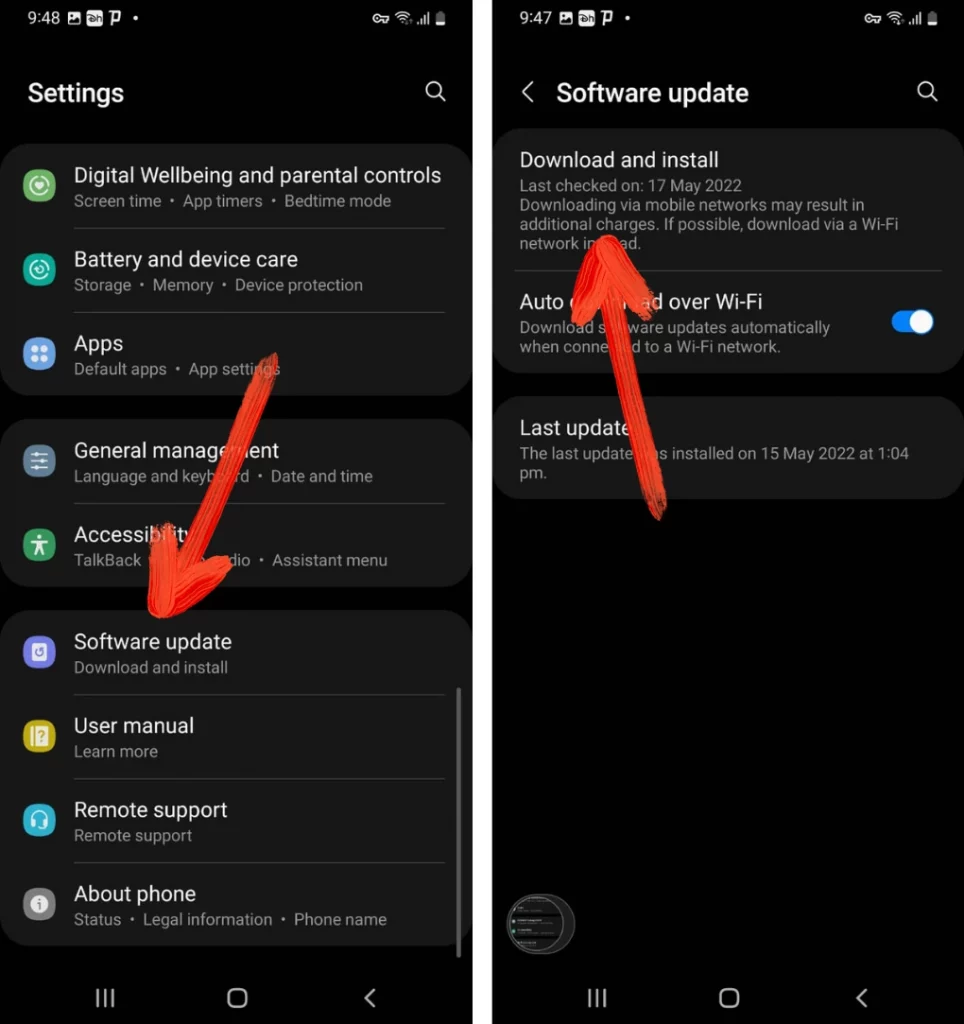
How To Verify Security Update On Samsung Phone
For more privacy concerns, the Samsung company frequently launches security updates to enhance the security of the device. So if you want to check the security update simply follow the given below steps.
- Navigate to the Settings > Biometrics And Security.
- Choose Security Updates.
Here you can see the version of the security update your device has and also the update the device.
Software Updates Via Smart Switch
When buying a new phone, the Smart Switch is one of the best features to transfer the data from the old device to the new one. At the same point, it also allows updating the Samsung phone. When you navigate to the Smart Switch on the Windows PC, Mac, or any other device, at that spot you will receive an option to update the device to the latest version of the software.
- With the help of a USB cable simply link the device with the PC.
- Navigate to the Smart Switch on the Computer.
- If there is the availability of the update, the Smart Switch will automatically feature the pop of the update.
- Hit on the Update and simply follow the instruction on the screen to complete downloading of the software.
Troubleshoot If Samsung Phone Won’t Update
Verify the device has enough storage space: While installing the new version of the software, it recommends verifying the total amount of storage space in the Samsung phone. As we all know if there is not enough storage space you will encounter a Samsung phone not updating.
Mobile Data & Wi-Fi: Sometimes inactive internet connection or a corrupted Wi-Fi network cause the software to download on the Samsung phone. It is kind of information to check that your device has an active and stable internet connection.
Device Is Charged Up: While performing the Software Update on the Samsung phone, it’s always informed that your device should have a minimum of 50% charging. If it’s not the case, we suggest firstly the device and then updating it, as precautionary prevention.
Final Wrap,
These are some of the effective and official steps to update the Samsung phone. If you find out it is a great way, simply share it with your friends and family member, to make them learn how to update the Samsung phone.
More Posts,