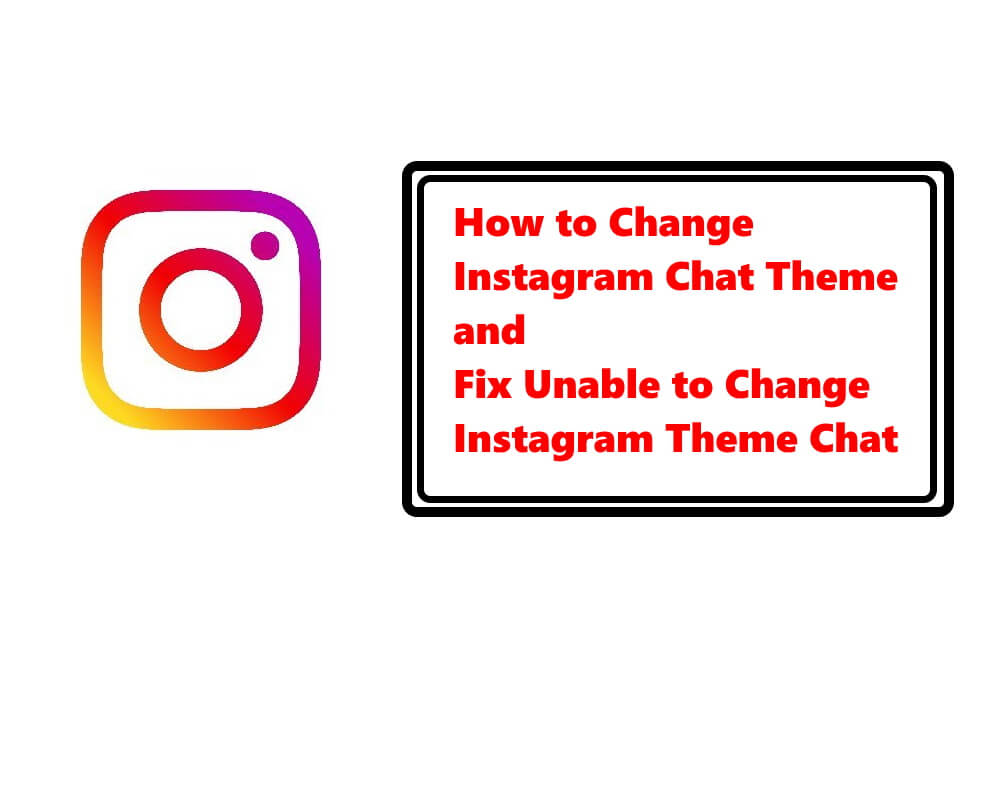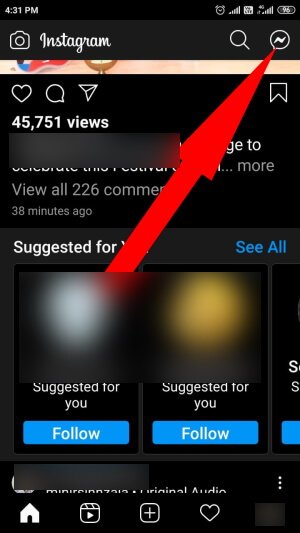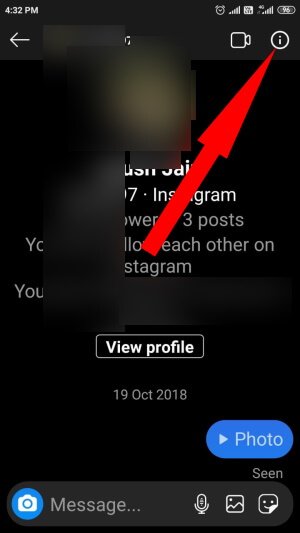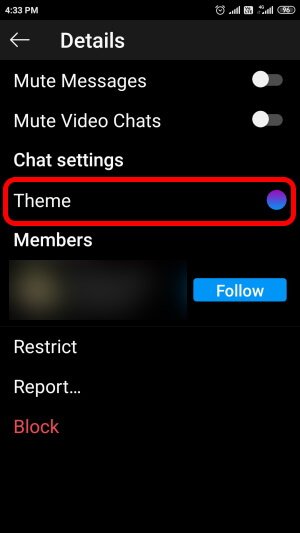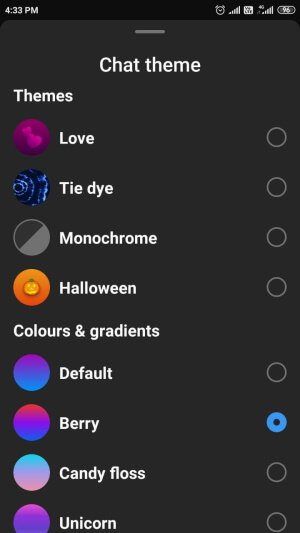Table of Contents Show
It’s been a few days since Instagram has received a significant update focusing on the Messaging feature, including Vanish Mode, Selfie Stickers, Emoji reactions, and changing Chat theme. However, many folks have reported that they are unable to change the Instagram Chat Theme or couldn’t find settings to try out new colors on chat themes. If you’re the one with a similar problem, we’ve prepared a few workarounds to fix the Instagram Chat Theme not working alongside a stepwise guide to change the Chat Theme on Instagram App.
First and foremost, make sure to update the Instagram app to the latest version available for you. To test out the latest Instagram functions, update the app. Visit the Google Play Store on Android and App Store on iOS, and update the Instagram App.
Can’t Change Instagram Direct Message Theme? Here’s the Fix
What happens when you change Instagram Chat Theme?
Before you change the chat theme, know the basics.
- The theme change is only applicable to a single chat, it’s not a global setting, but you can individually assign different themes and colors to particular conversations.
- Instagram won’t send any push notification when you change theme or color, but a silent notice inside the chat will appear regarding the same.
- The changes will reflect in the other user’s chat too, therefore set theme and color carefully.
How to Change Chat Theme on Instagram
- Please navigate to the Instagram App and open it.
- Once you’re on the feed, tap on the Messenger button on the top-right corner.
If, by following this procedure, still can’t change the theme and color of Instagram Chat, then head over to the troubleshooting tricks.
Update Messaging Function
Did you update the Instagram App? Do it first, and then update the Messaging feature. Often, Instagram pushes notifications regarding the updates; if you missed or haven’t got, do it manually from the Instagram app.
- Launch the Instagram App.
- Tap on the hamburger menu.
- Select Settings.
- Tap on Update Messaging.
- You’ll be prompt with the new messaging features. Read them and hit Update.
Once the update is complete, better force close the Instagram App and restart the phone.
Press and hold the Power button and select Power Off or Restart whatever shows up on your device.
Logout of All Accounts and Reinstall Instagram
Reinstalling the Instagram app could fix this issue. In fact, it has resolved several problems before; therefore, it’s better to log out of all devices and reinstall the app. You won’t lose any data, everything will be back once you log in to Instagram.
- Go to the Instagram app and tap on your Profile icon.
- Next, tap on the hamburger menu.
- Choose Settings.
- In the end, tap on Log Out [your name], and if you have multiple Instagram accounts logged in, then tap on Log Out All Accounts.
Ask Your Friend
Did you ask your friend about this feature? You should confirm whether the latest Instagram update that brings theme and chats colors is available in your region or not?
Wait for a While
At this stage, you can’t do anything but wait a while. Or directly contact Instagram support and talk about your issue, they will indeed resolve it.
More Posts,