Table of Contents Show
Some of the users of the Samsung Galaxy S20 are continuously experiencing a speaker crackling issue while listening to music or watching a movie. Well, don’t worry we have a package of effective solutions to fix your problem because lastly, it’s easy to find the cause behind distortion sound on S20 Ultra or low sound during calls on S20Plus.
So when you experience Samsung S20 speaker cracking, no sound at all or the speaker calls have distorted sound and many more problems arise. Even when calls come into your device, the phone doesn’t ring. If you are presently facing this, then continue to read the article to fix several sound-related issues on Samsung Galaxy
Fix Samsung S20 Speaker Crackling Issues
Restart Phone
Presumably, you will familiar with how to restart Samsung phone. So press the power and select Green Restart from the menu. This will fix S20 Ultra speaker crackling as it completely fresh the hardware of the device.
Dry The Phone
No to mention, drying the phone is one of the first and obvious troubleshooting to fix top speaker distort/rattles at high volume on S20 ultra. Clean the phone gently with a soft clean cloth for a few minutes. Moreover, enroll the cold wind using the dryers; but keep in mind, keep the speaker face down while exposing it to the cold wind.
Disloghed Excess Water With Vibration
Is you still have the speaker rattle on S20+, make a call on Samsung S20 using alternate Mobile. Doing so will command the water particle to remove from the Speaker Mesh. The experts suggest keeping making call for almost 10-15 Minutes Constantly because as long a phone vibrates, water inside the speaker will clear.
Clean Speaker
Give the relity check to the speaker, as of now, the clogged dirt and debris within the speaker will cause the S20+ Phone speaker have crackling issue.
Things To Keep In Mind…
You can use SIM Ejector, Toothpick, and Dry Cotton Cloth to clean the speaker port and use the Flashlight for better viewing. If you aren’t confident about it, you can Follow Our Guide To Safely Clean Speaker And Microphone.
Determine the Hardware
Before performing the tricks we recommend you to dial *#08*# to verify whether the speaker is working properly or not. It’s one of the handy ways to find the culprit between software and hardware, for this simply dial the number and hit speaker icon. If both the speakers work properly move further to the next step.
Check the System, Media and Notification Volume
An accidental press on volume keys can lead to S20 plus speaker volume too low. So we suggest you verify all the volumes at set at the maximum level.
- Hit Settings Icon.
- Tap Sounds And Vibrations. Touch Sound Mode and hit Sound.
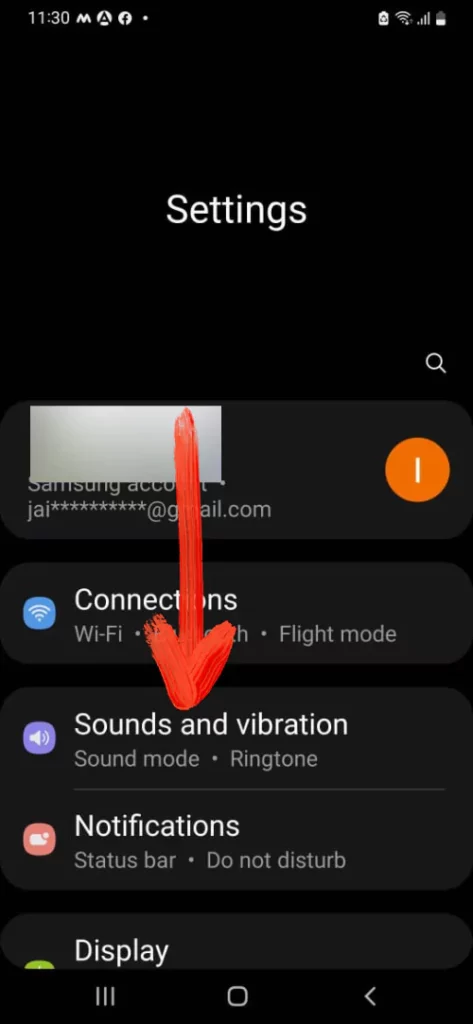
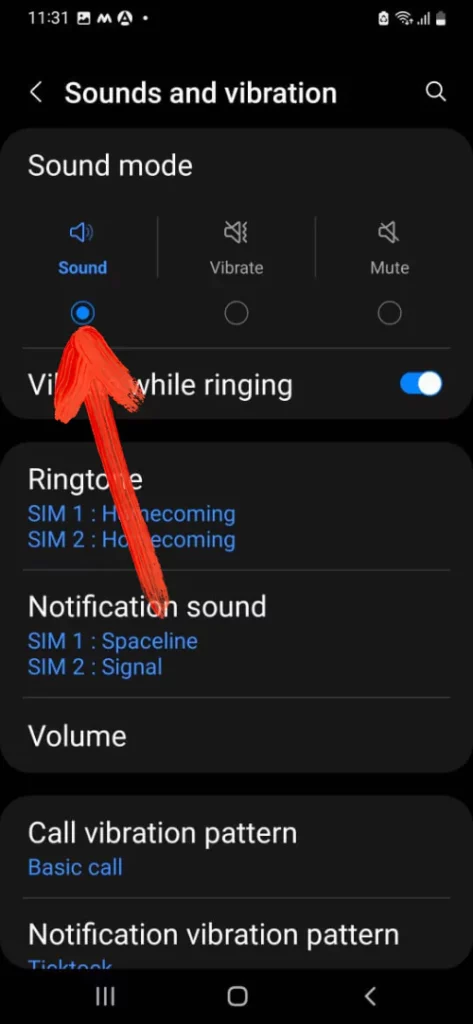
- Then select Volume and drag the slider of Notifications, Media, Ringtone, and System to the maximum level. And also keep the note that all applications have a maximum level of volume.
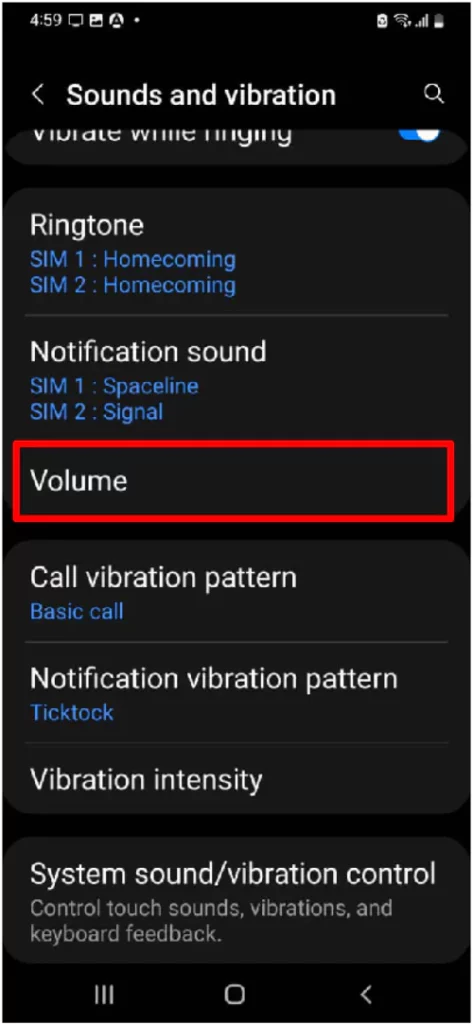
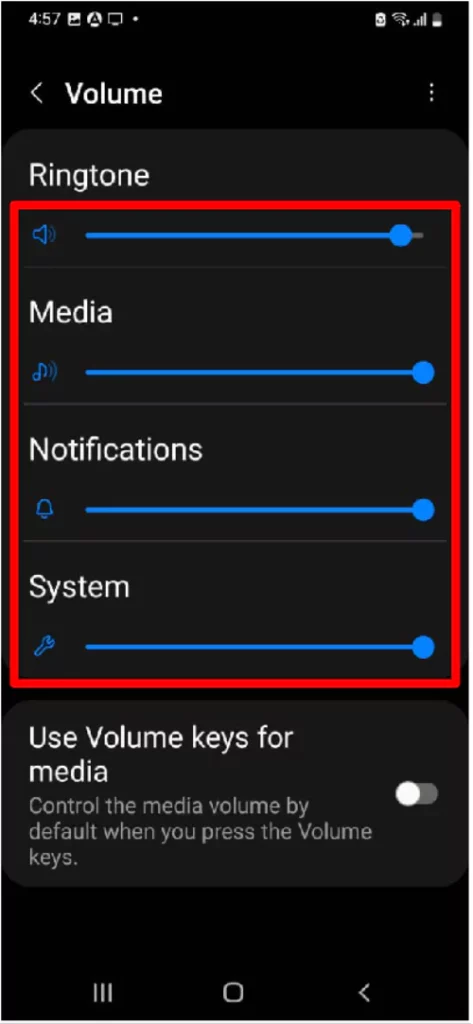
After completion of the procedure verify if the issue is still fixed or not, if not, move further to the next trick.
Update the System Software
Mainly the firmware or software update enhances the performance of the operating system and firmware optimization. Moreover, it increases the compatibility of the device and also fixes minor bugs. So don’t wait for anything and install the update if available.
- Navigate to the Settings App.
- Swipe down and hit Software Update > Download And Install.

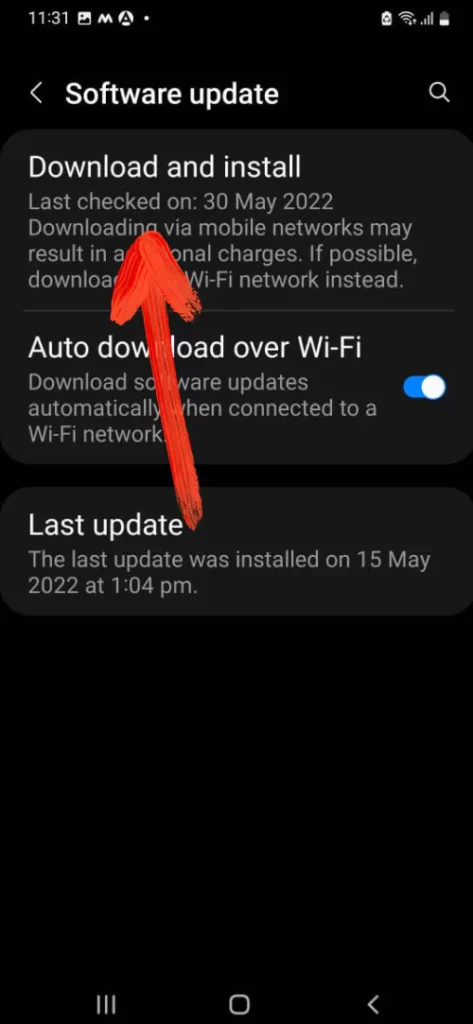
Switch Network Mode
One of the Samsung users mentioned that while on 2G Network Speaker crackling issue persists, but when he changed back network mode to 4G, there was no disturbance during calls. Here’s how to change network mode on Samsung.
- Go to the Settings app.
- Select Connections > Mobile networks > Network mode.
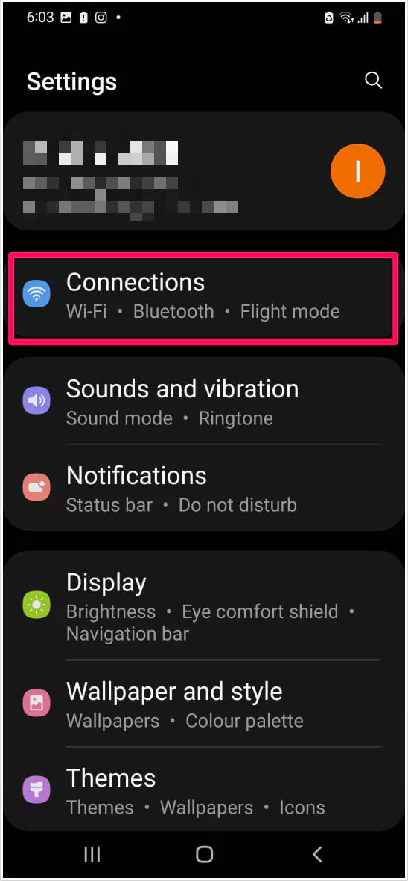
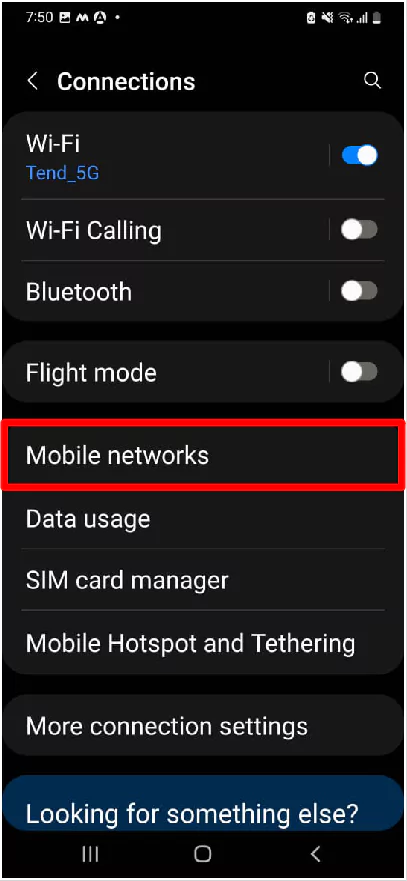
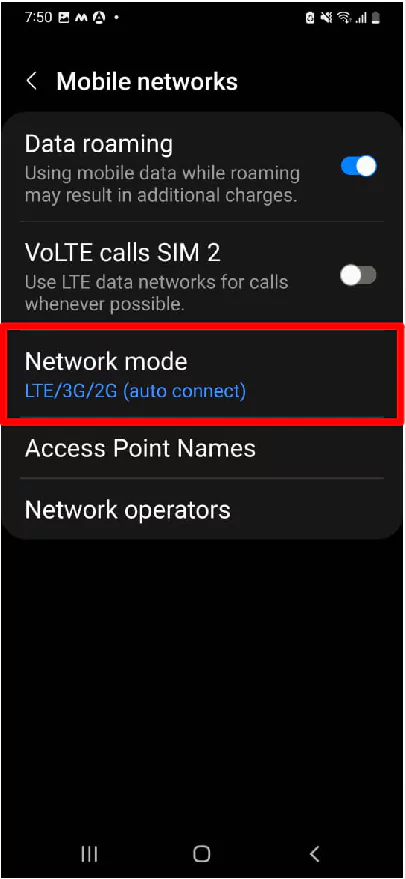
3. Set it to autoconnect.
Turn Off Power Saving Mode
Sometimes, optimizing the battery and putting the device in Power Saving mode could compromise the hardware too. If your Speaker Crackling on Samsung and didn’t resolved by trying other solutions, make sure to keep the Power Saving mode disabled and try playing music to determine the sound quality.
- Open Settings
- Tap on Battery And Device care > Battery > Turn Off Power Saving Mode.
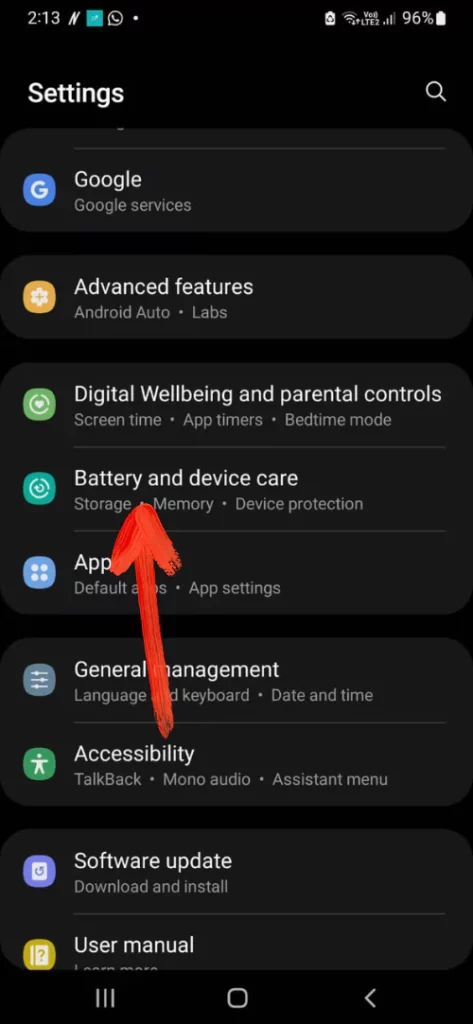
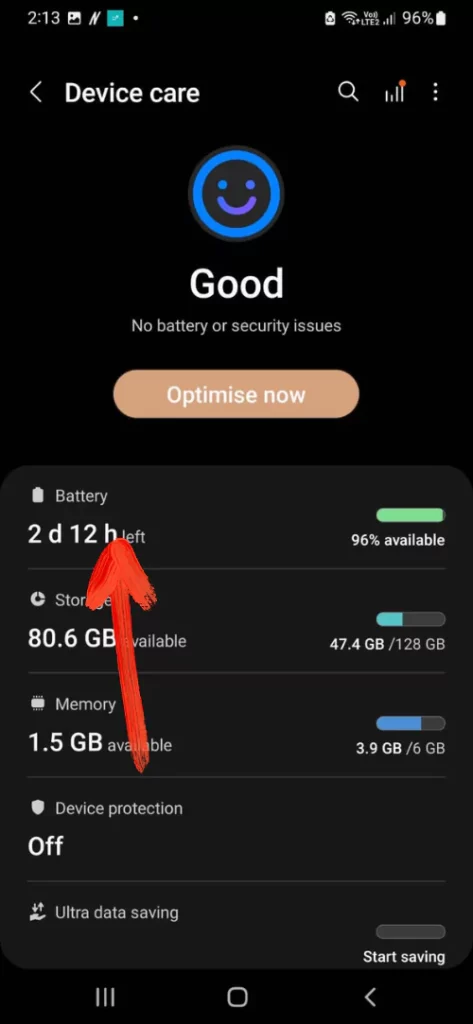
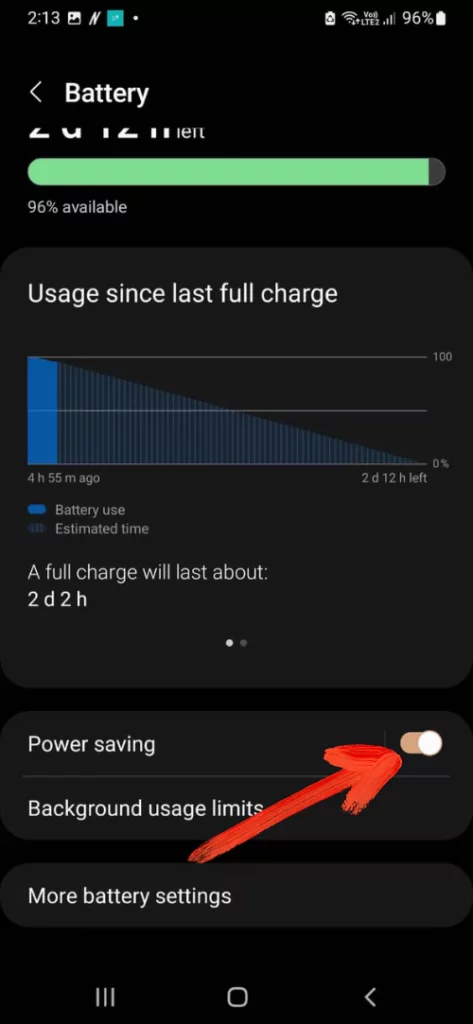
Is Speaker Not Working with Specific App?
In the rare case, there are chances were S20Plus speaker crackling or not working properly with a particular app, in that case, there are some steps to be performed to fix it.
Step 1: Reset App Preference
- Go to Settings.
- Hit Apps > More Options (Three-Vertical Dots).
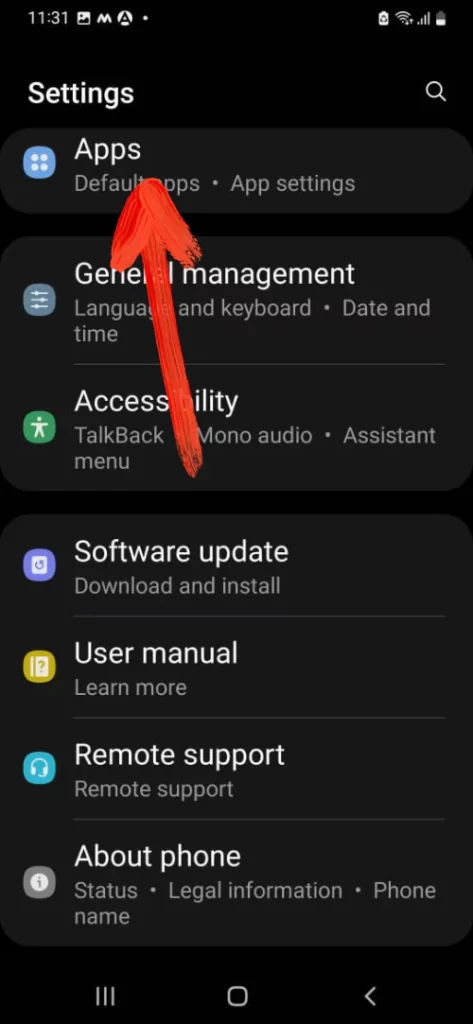
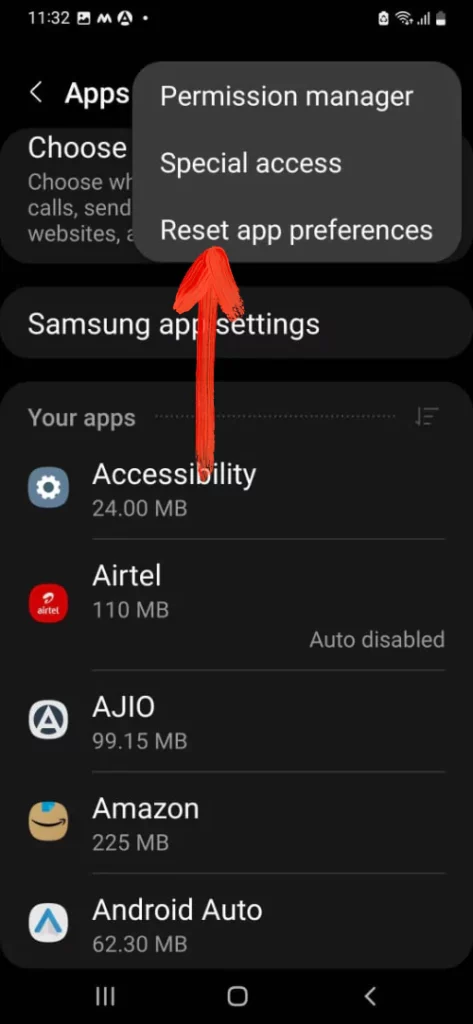
- Touch Reset App Preference.
Step 2: Update App
- Head to Google Play Store.
- Tap Three Dash Line on the upper left corner.
- Touch My Apps And Files. Search the app you want to update.
- Hit Update if available.
Step 3: Reinstall App
Deleting and installing the app once again will clear all the corrupted files & cache of the app.
Boot to Safe Mode
There are chances that the third-party app can create issues such as S20Ultra speaker crackling? And if you have recently installed any third-party app then it becomes high chance. If yes, then Safe Mode is the only option because booting the device to safe mode will allow only the default app to be run due to which it becomes easy to find out the real-culprit behind Samsung S20 speaker crackling.
- Press the Power Key for a couple of seconds to highlight the Power off icon.
- Long touch the Power off Icon to prompt Safe Mode symbol.
- Tap Safe Mode.
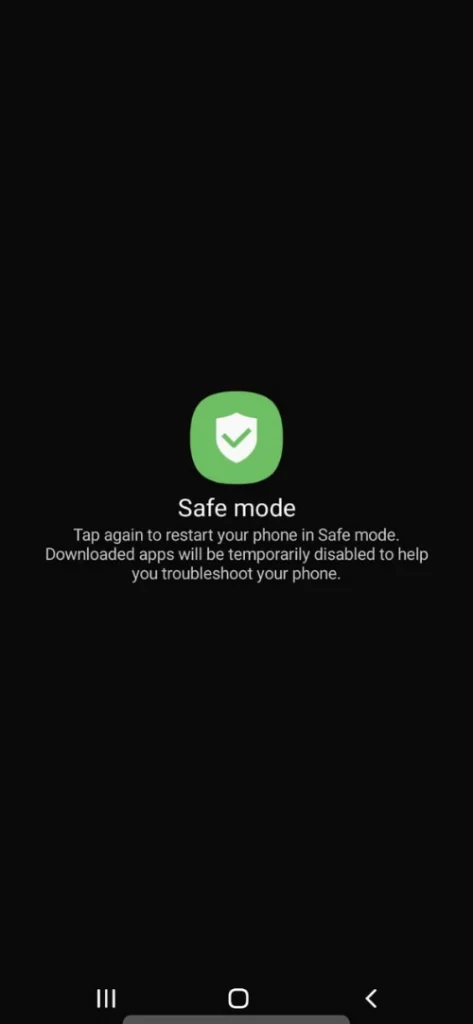
- To boot the device to normal mode, just restart the device
Now verify for the issue in Samsung Galaxy Safe Mode if it doesn’t work move further to the next step.
Reset Network Settings
After performing the above tricks some of the users will already prevent the S20 from speaker crackling, S20Plus media-sound not working, and some of them just don’t fix the issue. So we suggest you to perform to reset network settings.
- Go to Settings.
- Hit General Management > Reset.
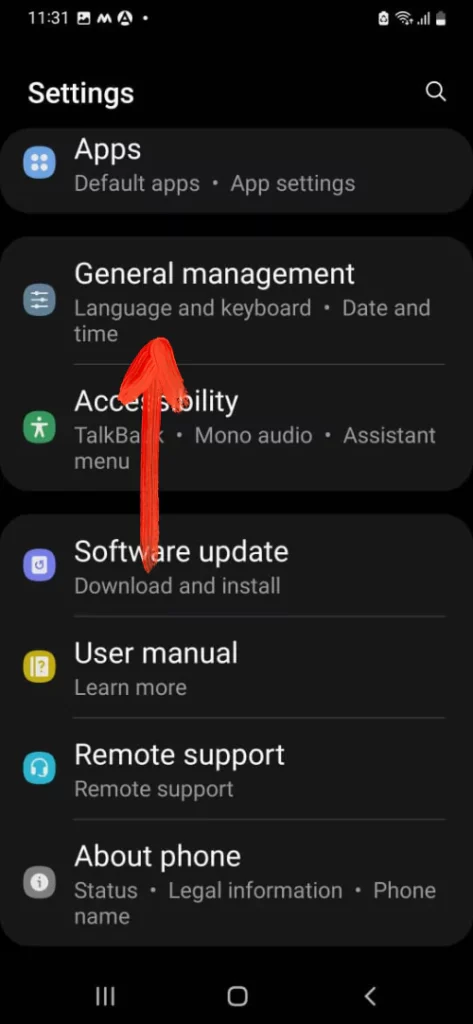
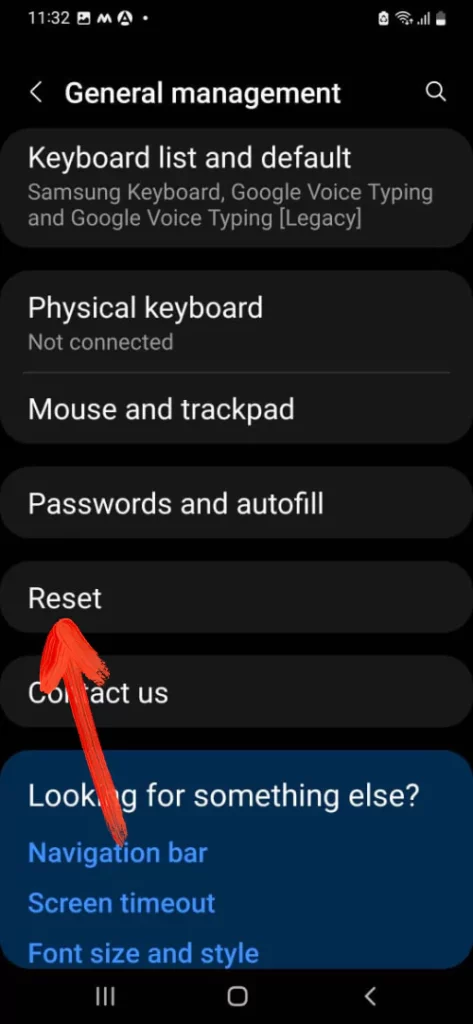
- Touch Reset Network Settings > Reset Settings.
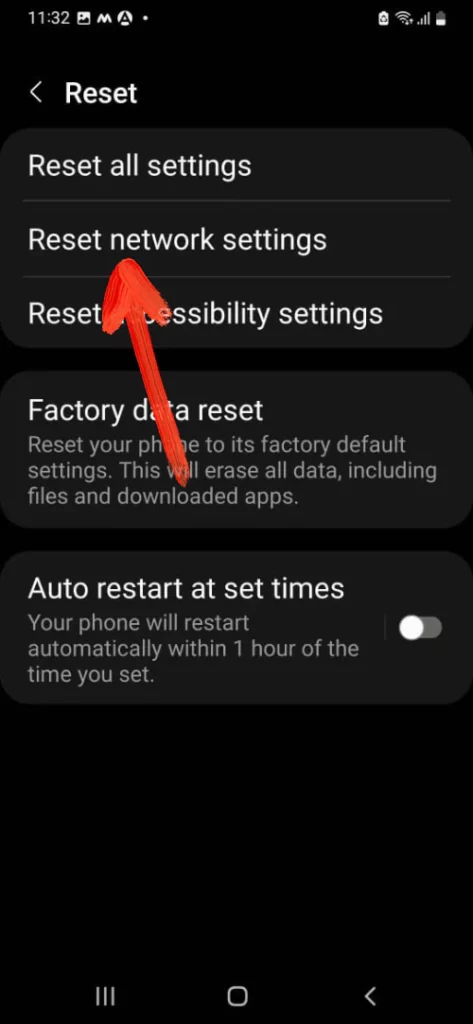
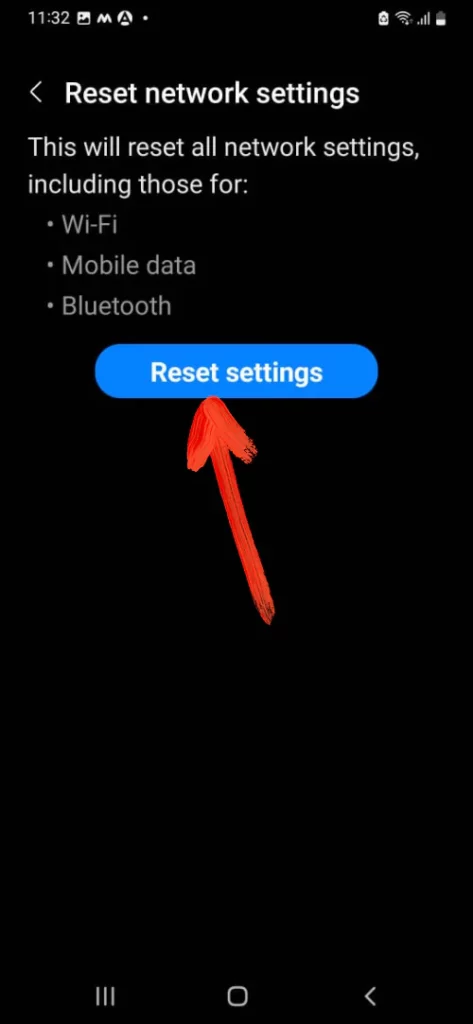
Turn on Dolby Atmos and Reset the Equalizer
- From the main screen, swipe down the Notification Panel and tap Dolby Atmos.
- Touch the Dolby Atmos which heads towards its Settings.
- Hit Auto for automatic sound enhancement.
- Now go to Settings.
- Select Sound And Vibration.
- Tap Advance Sound Settings.
- Search and hit Sound Quality And Effects.
- Go to Equalizer> Set It To A Pre-defined Equalizer.
Wipe cache partition
Wipe cache partition deletes all the system-generated cache from the device. If there’s a glitch or software issue stuttering the phone, it will be fixed by this workaround. Keep note that no data will be deleted when performing a wipe cache partition.
- Connect your phone to your Laptop/PC via USB Cable.
- Power Off the phone, press and hold the Power button and select Power Off.
- Press and hold Volume Down button and Power button until the Samsung logo appears.
- Use Volume buttons to navigate to the Wipe cache partition.
- Press Power button to initiate Wipe cache partition.
Factory Reset
The last resort to fix a wet problem on Galaxy S20 is Factory Reset. Factory Reset will clear out all the data stored on the Samsung phone; ensure to create a duplicate copy of the data.
- Go to Settings > General Management.
- Choose Reset > Factory Reset.
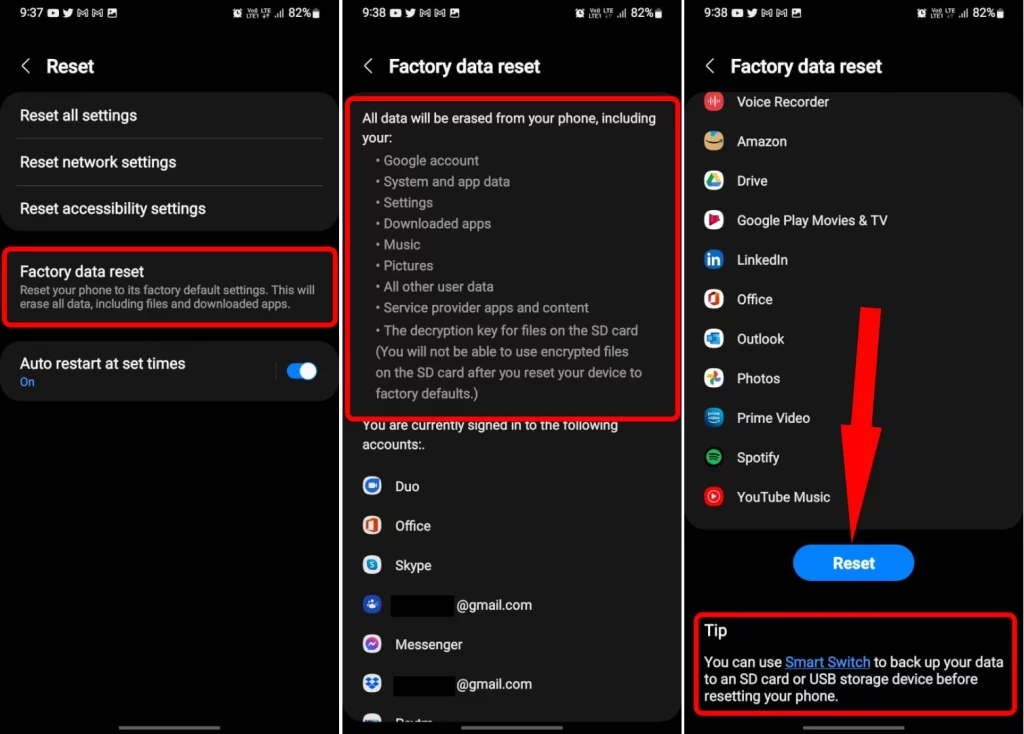
- Select Reset.
That’s It!
Contact Samsung and Get Speaker Unit Replaced
In the end, the only hope for you is to get the speaker replaced or at least let the Samsung technicians have a look at your phone for the possible damages. Visit the Samsung Support page and follow the on-screen instructions to connect with Samsung Team.
Where Is Speaker On My Samsung Phone?
The Speaker is located at the top of the Samsung Phone.
More Posts,

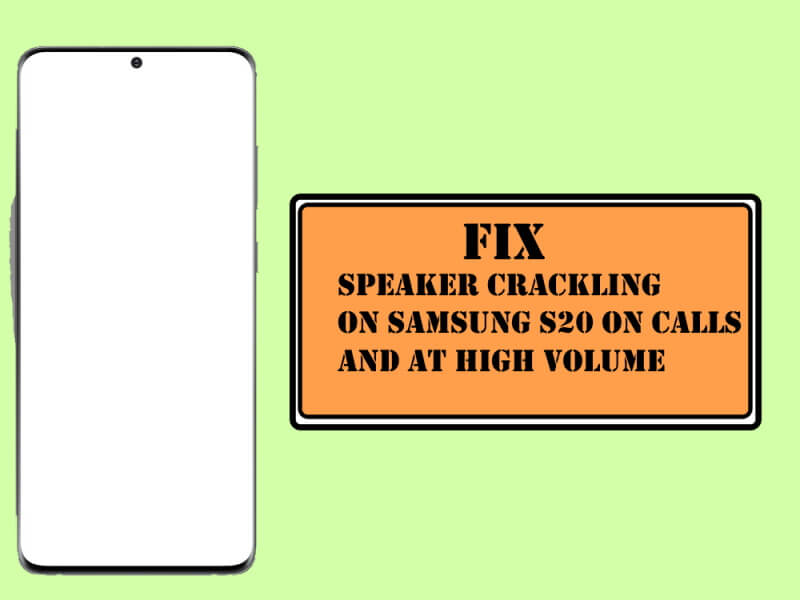



Still experiencing crackling while on Bluetooth & I drive for a living & am in of a working connection.