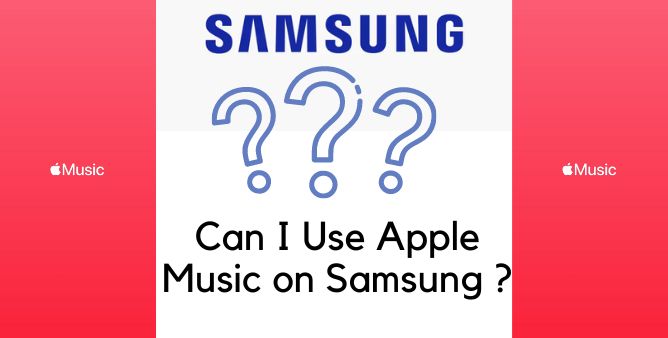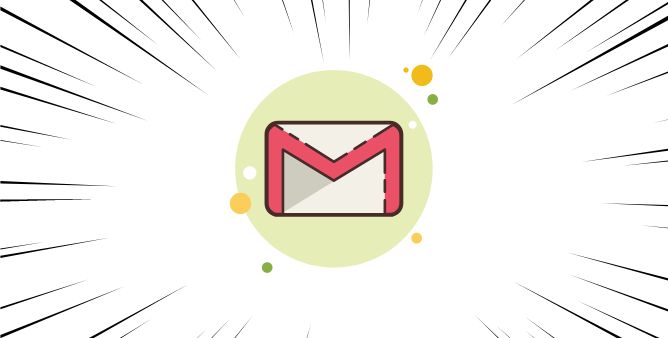Table of Contents Show
Phone and Microphone; are indispensable parts of any smart device, especially Smartphones. Fact that many folks still don’t know the location of the Microphone on the Samsung Phone, we’ve prepared this detailed guide that will make you clear where is Microphone located in your Samsung S22 Ultra, S22, and S22 Plus. Knowing the location of the Microphone can be very helpful to troubleshoot microphone-related issues, which usually come into the picture when you face problems during phone calls.
Microphone plays a vital role in many applications and programs, for instance, it is primarily used for phone calls, recording videos in stereo, noise-canceling and at many more occurrences even sometimes we don’t know whether the Microphone is being used by an app or program in background. To overcome this, most of the brands have added small indicators that light up when the Microphone is being used in the background, the same works for the Camera.
Apart from all these standard functions handled by Microphone, it is used when you’re using Voice Assistants like Google Assistant or Bixby. With the help of a microphone, these Voice Assistants capture your voice and operate accordingly.
Where is the Microphone on Samsung S22 Ultra, S22, and S22 Plus?
Samsung has embedded two microphones in Samsung S22 Ultra, S22, and S22 Plus, one is on the top side and the second is on the bottom. Their functions are the same, but both of them are used for different purposes, continue to read and know every single detail of the Microphone.
Top Microphone (Secondary Microphone)
On the top of the phone, right above the Front Camera, there’s a micro-hole, which you might already have noticed but ignored. That’s the secondary microphone Samsung S22 Series has. It usually stays active, when you’re recording something using the Rear or Front Camera, or Video Calling.
In addition, there are many instances where the Top Microphone is used. Given dedicated microphone to the Camera helps transfer crystal clear audio during calls, recording videos, and for many more purposes. Fortunately, it is designed in a way that most of the time it remains invisible, as it is covered by Protecting Case and not to mention, is just a tiny hole that barely is seeable.
Bottom Microphone (Primary Microphone)
They say, the bottom Microphone is the primary one, I guess, the reason behind this is, that it is used by Phone App during Voice Calls. Most of the applications highly rely on the bottom microphone located near Charging Port.
Strange but true, during Voice Calls, the phone uses Top and Bottom Microphones concurrently, but their functions are different, the top microphone is used for Noise Cancelling and the bottom microphone is used to pick your voice.
How To Troubleshoot The Microphone Of Your Galaxy Phone When It Does Not Recognise A Voice Well
While a call, if the sound is two low or Voice Command for Google or Bixby Assitant is not capturing the voice, follow the mentioned below steps.
Before going to any troubleshooting guide, ensure that verify if your Samsung phone or application is updated to the latest version.
- Navigate to Settings > Software Update > Download And Install and then follow the on-screen instructions.
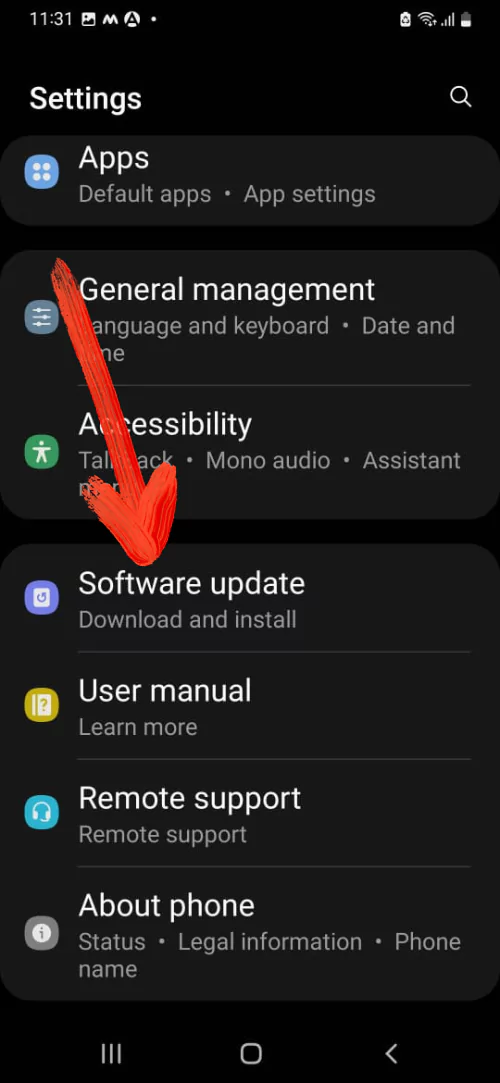
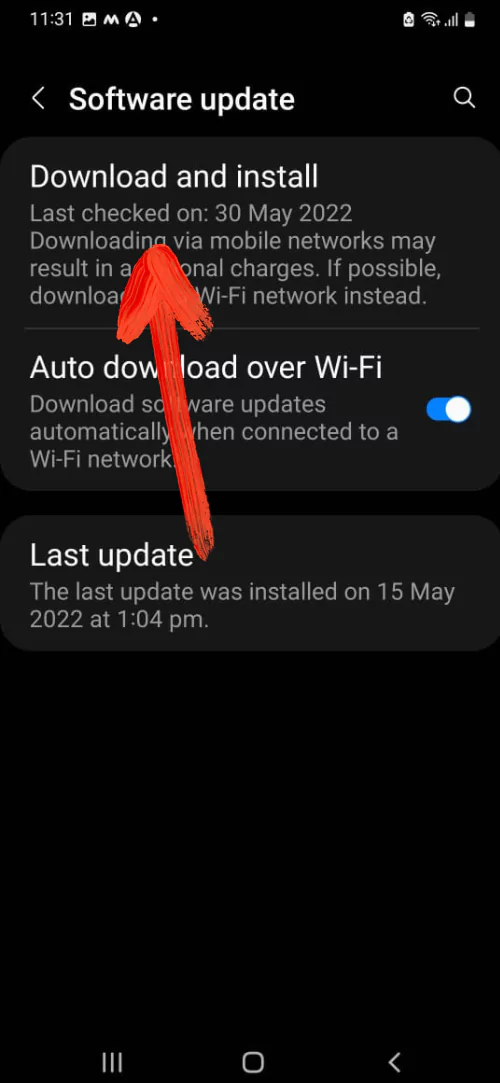
Clean Your Phone’s Microphone
It might be chance you aren’t able to recognize the Microphone holes that might be blocked due to dirt, debris, or object. However, the microphone is located at the bottom of the Samsung phone. So it’s our suggestion to learn How to Clean your Samsung Microphone and Speaker Safely.
Restart Samsung Phone
Restarting the phone is always better to go troubleshooting steps, as of now, it’s effective enough to fix any bug in the Phone.
- Press the Power Button until the Power Off Menu appears. From the Power Off Menu, select Restart. After the completion of restart procedure verify if outgoing sound while calling or try using the voice assistant.
Boot To Safe Mode
The Safe Mode is the premium feature, as it is built pick out the culprit behind the issue. Use the microphone in Safe Mode.
- Press the Power Button to feature the Power Off Menu.
- Keep pressing on the Power Off Icon until the Green Safe Mode Logo appears. Tap on it, that’s it!
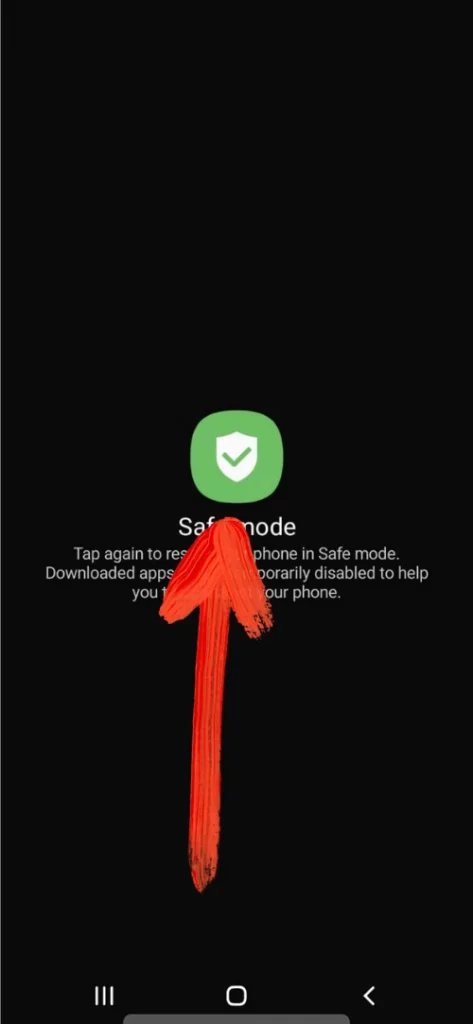
Where Is Samsung Microphone Located?
The Microphone is the top of the Samsung S22 and is actually a secondary microphone. All the installed application uses the microphone located at the bottom. Most prominently, the Bottom and Top Microphones are used to recognize the sound source. For instance, while using the Voice Recorder.
How Many Microphones Does The Galaxy S22 Series Have?
Audio Zoom is an audio recording feature that focuses on the main matter’s with the help of 3 Built-In Mics.
Where Is The Microphone On The Samsung S22 Ultra?
Samsung S22 Mic working only on phone calls, S22 voice to text not working, no one can hear me when I make a call, or microphone problem on S22+ sometimes works not, in this all cases, it’s best to test the microphone by following the steps mentioned below.
Go to Settings > Battery & Device Care > Diagnostics > Swipe down and select Mic Icon. From the Allow Samsung Members To Record Audio? Permission pop-up, select While Using The App. Next, select Record. Then Gently Record the voice using Microphone Number 1 by bringing the phone closer to you. After the completion, select Play. If you can hear tap YES. Up next select Record, this time, record using the Microphone 2. After the completion of the recording procedure, select Play. If you can hear it, press YES. That’s It!
Where Is the Microphone In Samsung Settings?
On the Samsung phone, to enable the Microphone Settings; go to Settings > Apps > Google Play Services > Permissions > Microphone, and then enable the Slider.
More Posts,