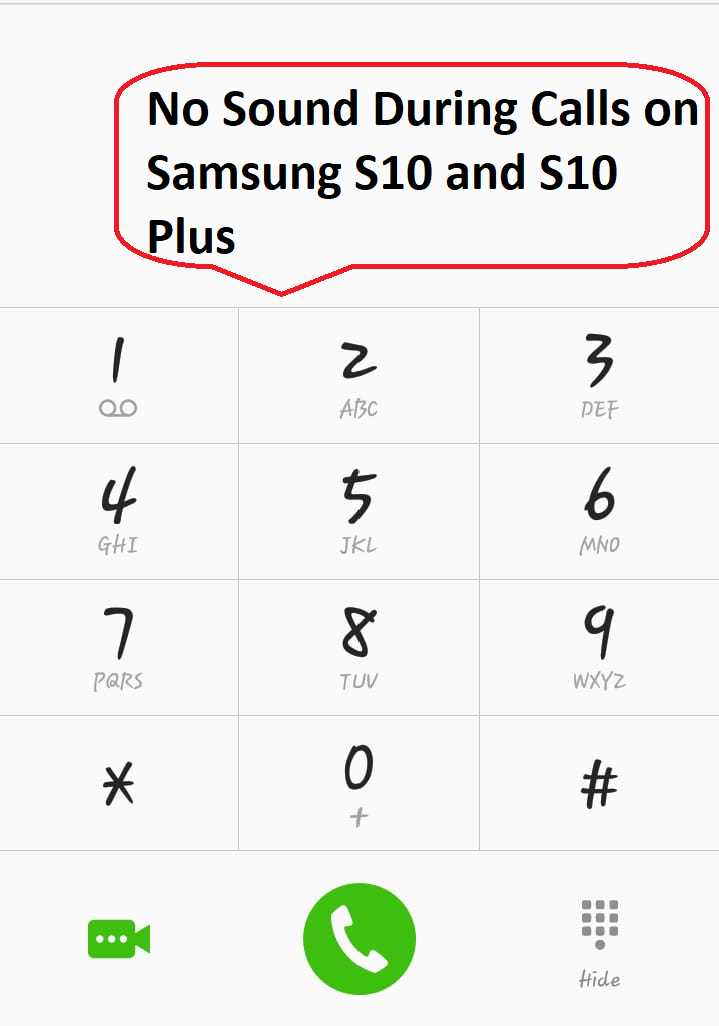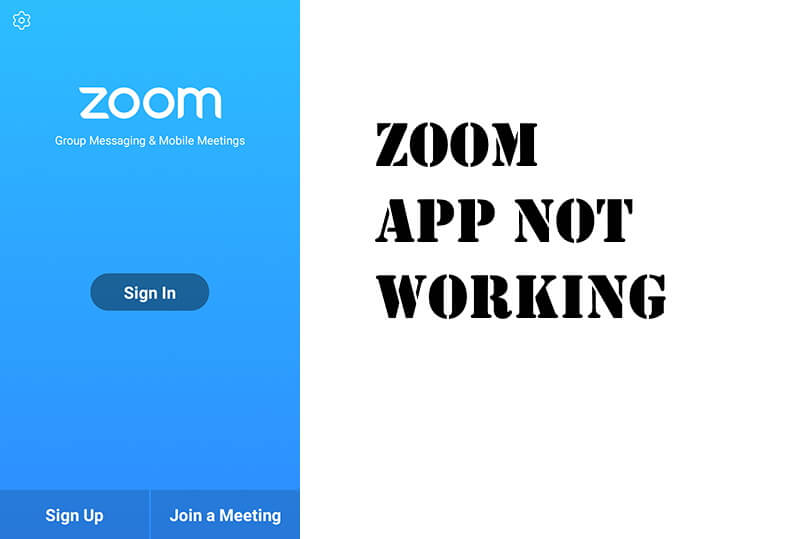Table of Contents Show
If you can’t hear calls on Samsung S10 or S10Plus or call volume too low issue on Samsung phone, you are at the right place. Finding the precise reason behind the calling issues is not so easy, it takes more than one attempt to decide the real problem and fix them. The question is how do you fix no sound during calls on S10/S10Plus, leave this issue on us.
We have addressed all the possible workarounds to increase the call audio on your Samsung S10Plus and S10. Besides, we are always ready to fix Samsung phone issues, so if you have one, which is not covered by us, kindly leave us a mail and we will make sure to reach you out with potential solutions.
Fix Samsung S10, S10Plus Low Call Volume Issue
Turn Off Bluetooth
When you make a phone call while the device is connected to any Bluetooth headphone or speaker, you can’t hear phone calls on Samsung S10’s call speaker. So, if you forget to disconnect any Bluetooth accessories from Galaxy S10Plus or S10, make sure to disable the Bluetooth.
Test Microphone and Receiver
If no Bluetooth is the device is paired with the phone; however you can’t hear calls or the opponent is unable to hear you, then you should check the microphone and call receiver, are they alright? If any of them are damaged or corrupted, this kind of problem could arise.
Using a soft cloth or toothbrush you can gently clean the microphone and remove dirt from the chamber. If possible, clean all the speakers and microphone for crispy sound.
Plus, open the Voice recorder to record your voice for testing purpose, if the voice recorder is working correctly then, the microphone isn’t the culprit. Move to the next trick.
Check Carrier Signal
Before calling someone, check the signal bars on the top of the display. Mostly calling from a basement or from the building where the signal is weak, can cause network issues and on your Samsung S10, you can’t hear caller or caller can’t hear you.
If the signal strength is good, then refresh the network, by enabling and disabling the Airplane Mode on your phone. This will do a trick.
Make sure Call Volume is Set to Maximum
Of course for the loud volume, we need to increase the call volume on any device, if the call volume is set to low on Samsung S10, S10Plus, obviously, the Galaxy S10 call volume will be too low to hear. To increase the call volume, press the Volume Up button while placing any call and drag the slider to MAX. Meanwhile, let the media and other volumes are also set to high, to stay on the safe side.
Restart Samsung S10/S10Plus
Force rebooting device to fix problems like S10Plus, S10 low call volume, is natural and should be done very first. But, to save your labor we have mentioned it at third position. The simple restart will refresh the system cache and fix a minor glitch that is causing calling issues on Samsung phones.
- Press and hold the Power Button + Volume Low button until Maintenance Boot Mode displays, select Normal Boot.
Clear Phone App Cache
From the settings app, you can clear the phone app cache and data, doing this will remove the corrupted files accidentally stored inside the app and causing calling issues on Samsung S10.
- Open the Settings app from the App Drawer.
- Tap Apps.
- Find the Phone app.
- Select Storage and clear cache and data.
Update the device and Apps
Updating software to the latest version frequently eliminates such minor glitches from the phone. So, give a try to update and fix S10Plus call volume too low. In addition, if you see any outdated applications, make sure to update them as well.
To Update System Software,
- Open the Settings > Software Update > Check for system updates.
To Update Applications,
- Go to the Google Play Store.
- On an upper left corner click on More Settings which is indicated by the three-dash symbol.
- If a user wants to use a different account click on the Profile which is at the top where users can see currently running Google account.
- After selecting the desired account tap on My Apps & Games and Update it.
Reset Application Preferences
If you’ve made any inappropriate changes in the settings of S10, then also Samsung Galaxy S10Plus or S10 call volume too low could arise. Nevertheless, it is impossible to backtrack the customized settings, in that case, Reset App Preferences is recommended. Once, Reset App Preferences is done, all the customized settings will be revert to default.
- Tap on the Settings app.
- Go to the Apps.
- On an upper right side, there is a three-dot symbol just select More Settings.
- There is a Reset App Preference tap on it.
- Examine the issue after restarting your Samsung Galaxy S10, S10 Plus, and S10e.
Reset Network Settings
A few android consumers set their text messaging or network problem by fixing the device connection configuration. What users should do to fix the connection configuration? if the users have never attempted it then they should follow the given steps,
- To bring up the application tray, swipe up on an empty mark from the screen.
- Tap on the Reset Settings.
- Choose on the Reset Network Settings.
- Enter it if an only if users have set up a PIN.
Factory reset your device
Why there is a need to do a factory reset? if the above solution doesn’t work last option is to perform a Factory reset. Before performing it ensure to backup your important file to prevent it from losing.
To perform factory reset follow given below steps:
- Go to Settings.
- Tap Backup and reset > Factory data reset.
- Scroll and tap Reset.
- Verify by entering PIN or Password and tap DELETE ALL.
Contact your Network Operator
After performing Factory reset still there is no change in voice calling issue on your Samsung Galaxy S10, S10 Plus, and S10e. Then you should contact the operator they may have an idea of preventing the running problem, especially if the problem is related to the network.
More Posts,