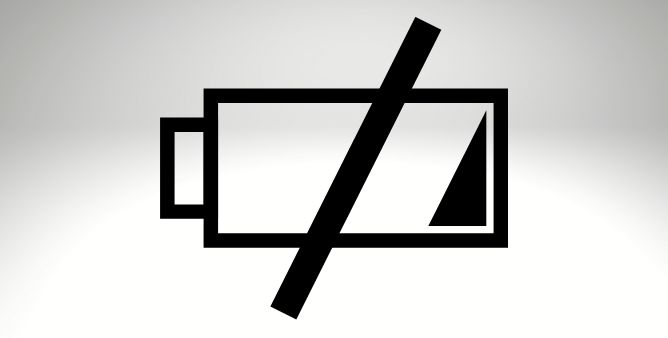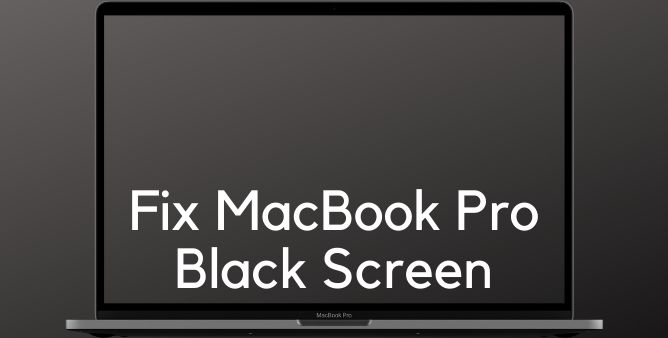Table of Contents Show
Is the microphone on your Samsung Tab not working as expected? Or else, does your sound reflects during video calls or voice calls on the Samsung Tab? Various factors hinder the performance of the Samsung Tab microphone, so simply look at troubleshooting to fix this frustrating microphone not working on the Samsung Tab S8 Ultra.
Although mostly the microphone problem occurs due to hardware, software problem and customization in the microphone settings on the Samsung tab can degrade the performance. Well, you might also encounter a microphone not working with a particular application. Or else in some other scenario your device might have connected to the Bluetooth gadget. Regardless, this is pretty handy to fix and resolve.
What To Do If Audio And Microphone Don’t Work Properly On Samsung Tab S8, Tab S8 Plus, & Tab S8 Ultra?
Update Your Tablet
An update of the device plays an important role to fix the issue like the microphone not working on Samsung tab S8 plus. Because the update ultimately fixes the device glitches, helps patch security gaps and at the same point increases the overall performance of the device. However, there are no hard and fast steps to update, go to the Settings > Updates.
Detach All Accessories
Detach every accessory plugged into the headphone port of the device, including a selfie stick or a wired earphone. Also let out all the protection accessories like cases, protective films, and more that come with contact with your device.
Check and Clean Microphone
Samsung Tab S8 microphone doesn’t work can be due to the microphone hole getting blocked by dirt, dust, and debris, or else the protective vinyl or an attached protective cover on the phone port before purchase. As the device microphone is located right at the bottom of the device. So just ensure that there is no presence of foreign matter blocking the microphone hole.
Verify Bluetooth Connections
Now that’s where you might think it’s a hardware-related problem, you need to ensure that your device is not linked with any nearby Bluetooth gadget. This needs to be performed as the nearby Bluetooth accessories like headphones, Bluetooth speaker, or any other Bluetooth accessories completely disables the pre-installed microphone on your Samsung tab S8 ultra and enables the Bluetooth peripheral. So we recommend disabling the Bluetooth of the Samsung tab S8 ultra and see if the Samsung tab S8 ultra microphone not working is fixed or not.
Restart Device
Restarting the device is really simple, at the same point it’s quite an effective solution to fix the microphone with no sound error on the Samsung Tab. As it completely refreshes the device memories, files, and data. So just simply perform it and see if the Samsung Tab no sound in the microphone is fixed or not.
Give Apps Microphone Access
If the microphone works perfectly and only the bug appears with a particular application, it’s feasible that the installed application in the device doesn’t have mic permission. You can fix this issue by going to the Settings App and hit Privacy. Choose Permission Manager > Permission Type. If you don’t allow any applications they will visible there. Now to customize the application permission hit on the particular App. Now hit permission settings. Enable Camera Access and Microphone Access.
Boot The Device To Safe Mode
Safe mode is the best way to fix any problem with the device. So try using the microphone in safe mode as safe mode doesn’t allow any third-party application installed on the device. Their chances where the corrupted application in the device doesn’t allows to run the device perfectly. So to find out which app is the matter of culprit behind the microphone issue Samsung Tab S8 Plus.
- Navigate to the Quick Settings.
- Hit on the Power icon present at the top of the screen.
- Tap and hold the Power Off until the Safe Mode is featured.
- Hit Safe Mode. And if you have entered the safe mode, you will encounter Safe Mode present at the bottom of the display.
Now perform a microphone-related task on the device and see if it works perfectly. If yes, then the definite issue lies within the third-party application. In such a case, delete the third-party application and see if the issue is fixed or not.
Reset All Settings
Sometimes unwanted or unexpected customization to the device settings can lead to a limitation. And those limitations can lead to the microphone not working on the Samsung tab S8 plus. Thankfully, you can resolve this by simply resetting the Samsung tab to its default settings. But resetting will not clear all the data stored except the Wi-Fi password. So just perform it on your device without worrying.
Contact Samsung Support
If all the effective workaround fails, reach out to the nearer Samsung to book an appointment. If you have recently purchased a Samsung tab, Samsung can fix the microphone problem or else replace the device.
Wrapping Up!
Hope so, microphone related issue might get fixed. Right after that we recommend check it by performing below mentioned steps,
Test Microphone
Primary Microphone:- Firstly, navigate to the voice recording application from the app tray. Hit on the record icon and start recording the voice. After completion of recording, procedure see if you can encounter your recorded sound, the primary microphone is working perfectly.
Front Microphone:- To check the front microphone, navigate to the Camera application from the main screen. Select the video option, and hit on the selfie view. Now start beginning the recording to record your sound. After a few minutes stop recording doing so, and then navigate to the Photos Applications to play the video you have recorded. If your ears can encounter sound, the front microphone of the device is working perfectly.
Back Microphone:- Unlike the front microphone, open the back microphone right from the App screen. Navigate to the video option and tap on it. After the recording few minutes of recording, save the video. Head toward the gallery application, and play the same video you have recorded. Now if you can encounter the sound, the back microphone is working perfectly.
More Posts,