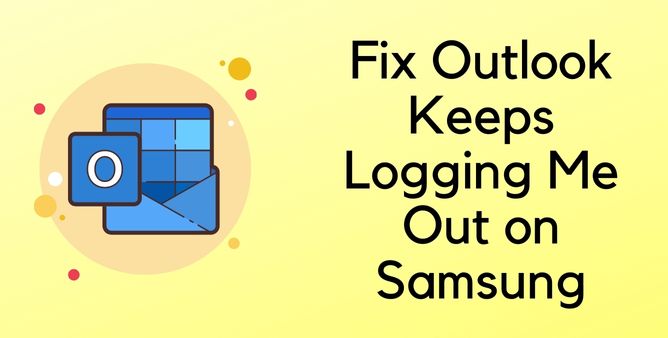Table of Contents Show
Signing in Outlook consumes lots of behooves. For instance, it’s handy to organize at the same point, it allows to sync emails with contacts/calendars, and can feature meeting directly into the schedule section. However, over time Outlook keeps signing users out randomly is the most common issue shouted on various platforms.
Typically, if you once login into Outlook, exiting shouldn’t log you out. Because re-entering the log-in credential, again and again, is one of the most annoying issues. Nevertheless, it can still be fixed by following these troubleshooting guides.
How To Fix Outlook Keeps Signing On My Samsung Phone
What Causes Signing Into Outlook Every Day For Samsung Phone Issues?
There are lots of Samsung phone users experiencing the same kind of issue. Most users blame Samsung OS as the culprit for the issue, undoubtedly it makes the sense because they encounter the same issue with various email accounts. Well, the other possibilities are Low Server Status Of Outlook. In some cases, it can be other possible reasons which can rule out with a troubleshooting guide.
In this article, we have covered troubleshooting tricks to fix Outlook Automatically signs out on Samsung phone. If you are one of those users going through the same issue, consider all the steps as there is no culprit identified yet!
Check Outlook Server Status
The most common reason for Apps Keeps Misbehaving On Samsung; is low server status. That goes the same in this scenario. So it’s our suggestion to check the Outlook Server Status. If there is a green beside it, there is no issue from the Outlook official
Restart Phone
In the bunch of basic solutions to fix the common issue, the Restarting phone ranks at the top. As there might be chances where bugs and glitch make their way into the device which can ultimately get fixed by restarting the phone. So let’s try it!
Enable And Disable Airplane Mode
The network-related problems are another reasons to look. If you are currently in a location where there is a stable internet connection but still showing no network; can lead to Outlook keeps signing out on your phone. However, it can be due to any cause, turning on an airplane and off is the best trick to get back on track.
Uninstall And Re-install App
Uninstalling and reinstalling the application is always a great solution when it comes to Application Misbehaving On The Samsung Phone. As it helps the application to reload with new memories. So try reloading the application Outlook app.
Force Stop Outlook App
Unlike the minor glitch and bugs in the device, there are chances it might get entered into Outlook itself. Force stop application works as a wonder. Here are the steps to do so.
- Step. 1→ Long press on the application icon. Choose App Info Icon.
- Step. 2→ Tap on the Force Stop.
Rather than fixing the bugs; the force stops letting out the current running procedure of the device. If the issue gets fixed, move to the next troubleshooting tricks.
Update Outlook App
For better performance and to introduce the users to new features, the Outlook developer continuously launches updates. And if your Samsung phone consumes outdated Outlook, can lead to a certain issue just like Outlook keeps asking for passwords again and again. Taking it into the account, verify the version of the Outlook App. And if it’s outdated, immediately update it.
Update OS
Hint: In case, if your Samsung Phone is Stuck In Update.
Unlike the application version, outdated Samsung OS never lets you work normally. In this case, check if the device consumes the latest version of OS. If not, update it immediately.
Clear Cache Outlook
An application without a cache is nothing, as it helps the particular app to run faster and better. However, if this cache gets corrupted; it can result in Outlook not working properly. Here is where clearing the cache can work as a wonder for you.
- Step. 1→ Go to Settings > Apps.
- Step. 2→ Choose Outlook > Storage > Clear Cache.
Doing so, will not affect the data and the temporary cache get immediately reloaded. After the completion, check if the issue gets fixed.
Reset Network Settings
Network settings is an important feature that needs to be configured properly. As of now, the sudden tweaks in the network settings can lead to an unwanted issue like Outlook email keeps logging out.
- Step 1→ Go to Settings > General.
- Step 2→ Select Reset > Reset Network Settings > Reset.
Doing so will bring back the device to the default network settings. Try logging into Outlook and wait for a few hours and see if the issue gets ruled out.
Try Using It On Another Device
Even after trying all of the above-mentioned workarounds if still the issue persists. Try using the same ID on the alternate device. And if works well, it’s time to contact Samsung Support Team as we have identified problem lies within the device itself. If it’s vice versa, contact to Microsoft Support team.
Bonus Tips: Alternative Of Outlook App
Going with the best alternative option is the effective way to get rid of Outlook continuously logging me out. As of now, there are no such solutions remained to fix the issue. The most common and best alternatives are Gmail, Samsung Email, and Smart Mail.
FAQs→
Why Does My Microsoft Outlook Keep Logging Me Out?
If you are repeatedly being asked to log in to your Microsoft Outlook 365 their a bunch of workarounds, like Reinstall Application and Phone, Clear Cache, and enable & disable Airplane Mode, and if it still didn’t get fixed, go through the abovementioned complete guide.
Why Does Outlooks For Android Keeps Asking Password?
Outlook keeps asking password; in this case, the only thing to do is reset the password at the same point verify the internet connection.
More Posts,