Table of Contents Show
Recently purchased the Samsung Galaxy S10, S10 Plus or S10e, and don’t know how to set up voicemail on Samsung S10? No worries, in this tutorial we will show you how to set up custom Voicemail on Samsung S10, S10 Plus, and S10e. Voicemail is one of the easiest ways to not miss anything important from your friends or colleagues. As you know that saying, better late than never. If you are unable to attend the call, then the person will send you a voicemail, which can be accessed at any moment.
However, to use this voicemail on Samsung S10, you have to set it up. Read on to set up voicemail. In addition, there is also a method through which you can change the default Greeting Voicemail to Custom Greeting Voicemail on S10/S10Plus/S10e. Some people do not like the boring default greeting message, so record the personalized greeting that suits your personality.
How to Set Up and Use Voicemail on Samsung S10 Series
In this short tutorial, we’ve covered every single aspect of how to set up voicemail on S10Plus, S10e, S10. The instructions are the same to set up voicemail on Samsung S10 Verizon/AT&T/Sprint/T Mobile.
How to Set up Custom Voicemail Greeting on Galaxy S10/S10Plus/S10e
- Open the Phone app on your device.
- If you don’t see a dial pad, then tap on the keypad symbol at the bottom of the Phone app.
- Hold down the “1” button from the dial pad to connect the Voicemail.
- If you are accessing the Voicemail account for the first time, then you will be asked to enter the password. The password is the last 4 digits of the mobile number.
- Otherwise, if you are asked to create a new password, then enter 4-7 digit code which can be easy to remember but tough for other people to guess.
- Now, you have to record the Greeting and Name, as you like.
Once you are done setting up the Greeting and Name, the Voicemail on Samsung S10, S10 Plus, and S10e is ready to use.
How to Change Voicemail Greeting on Samsung S10, S10Plus, and S10e
Exhausted with the same old Voicemail Greeting? Nothing to worry, here are some steps that will help you to change voicemail greeting on Samsung S10, S10 Plus and S10e. With the same procedure, you can change the voicemail greeting as many times as you want.
- To get connected with the Voicemail, press and hold the “1” number on the dial pad.
- Press the “*” button to reach the main menu.
- Next, press the “3″ to access the Greeting menu.
- Now, press the “2” button and record the new Greeting.
Note: The existing Greeting will be played first if you are trying to replace it with a new one.
- After recording the New Greeting, press the “#” button.
- Lastly, press “1” and set the new recording as your greeting message.
How to Set up Voicemail using Visual Voicemail app on Samsung S10/S10Plus/S10e
Its good to hear that Google Play does have an application that allows you to set up voicemail on AT&T, T-Mobile, and Sprint. There is no need to follow the lengthy procedure to set up voicemail or to add a personal greeting on S10. Download the Visual Voicemail app for your carrier,
Now, launch the app on your device. I’m taking T-Mobile Visual Voicemail app to explain how to set up personal voicemail greeting using this app.
- Launch the T-Mobile Visual Voicemail app.
- Go to the Menu (Three Dot menu).
- Tap Settings.
- Open the Greeting & Pin section.
- Tap on default greeting and replace it with New Voicemail Greeting on your Samsung phone.
How to Check Voicemails on Samsung S10, S10 Plus, S10e
If you are a bit lost or confused about how to check the Voicemails on Samsung S10, then move forward and learn how to do it. It’s very easy to check voicemails on Samsung phones.
Method 1: Check Voicemails on Samsung S10 Using Visual Voicemail App
- Go to the Voicemail app on your Phone.
- In the Voicemail inbox, select Menu which is on the top-right corner.
- Tap Refresh.
- Now, check for the pending Voicemails that you are looking for.
Method 2: Check Voicemail On Samsung S10 Without Wi-Fi or Data Connection
Keep note that, this steps are particular for Verizon users, it may vary depending upon the different carriers.
- Open the Phone App.
- Press and hold the 1 on dial-pad or type *86 and tap on phone icon to dial the number.
- Enter the Voicemail password and touch #.
Fix Voicemail Notification Stuck on Samsung S10, S10Plus, S10e
Voicemail Notification Stuck on Samsung S10? Follow the troubleshoot to fix the voicemail notification that won’t go away on Samsung S10.
Finishing Up!
Still, if you have any queries regarding how to use/set up voicemail on Samsung phones, then feel free to reach us via comment section. We will be happy to assist you.
Related Readings:

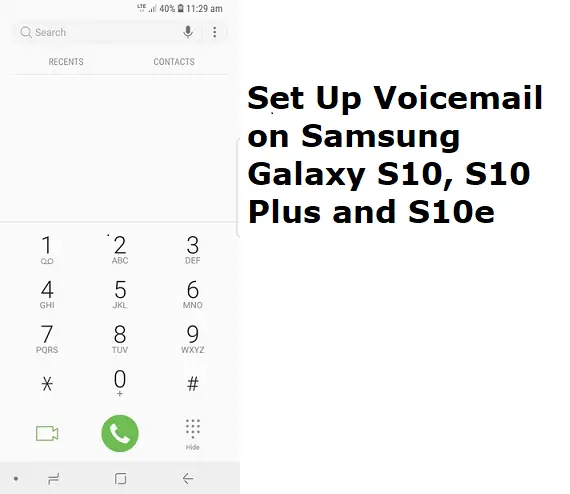

very use full thank you …..
Hi,
I got a new S10 for work and when I tried to set up the voicemail, everything is in French. How do you switch it so that the assistant is providing instructions in English?
Thank You for contacting us. I’m afraid I can’t help you until you tell me on which carrier you are facing this issue? Alternatively, you could contact carrier, they will surely do it for you.