Table of Contents Show
So the scene is you don’t have any idea what was the password and the device is full of important files and data. What to do now? Is there any way to reset the forgotten password on Samsung S10? Yes, there is. But in return, you will have to compromise with all the media, files, data, etc. stored in galaxy S10. I want to say that there is a way out to fix Samsung s10 forgot password, but it can only be done by Restoring Samsung S10 to the factory settings.
This method is also known as Master Reset Samsung S10, which simply wipe out the entire memory and settings to default. Even at the time when the system doesn’t respond properly or causing random issues like Notifications not showing on Samsung S10. Head over to reset forgot password on Samsung Galaxy S10,
Important: If you forgot password Samsung S10Plus and S10e, this method is applicable for the same to reset forgot password on S10Plus and S10e
Samsung S10 Forgot Password? Here’s how to unlock S10, if you forgot password
Method 1: Use Samsung’s Find My Mobile (Unlock without losing data)
It’s a recommended option if you are looking for how to reset Samsung S10 without losing data.
The Find My Mobile is similar to Find My Phone of Google, for the basics, Samsung’s Find My Mobile must be turned on for your phone. I bet you’ll appreciate Samsung’s Find My Mobile because it allows you to remotely unlock the phone, no need to erase the data.
- Create an account on Find My Mobile and set it up.
- Find your device from the top-left screen once everything is ready.
- Search for the Unlock my device option and click on it.
- You may be asked to enter the Samsung account password.
Method 2: Using Find My Device
The Find My Device is another option to reset forgot password on Samsung S10e. This goal of this feature is to prevent any data theft when you misplaced the phone or someone has stolen the phone; nevertheless, here we will use it to factory reset the phone. Back in past days, Find My Device used to let us change the screen lock, but now that option is no longer available and so unfortunately the only way left to access the phone is by erasing it. Find My Device will only work when the phone is turned on and connected to the internet.
- Keep the Google ID and Password, you may need to perform the factory reset remotely from the PC.
- Open the Find My Device website on your PC.
- Sign in with the Google account.
- If you are using the same Google Account on multiple phones, then choose the Galaxy S10 to reset.
- On the left side, click on the Erase device.
- Confirm that you want to erase the phone by entering the Google Account details.
If in case the phone is not currently connected to the internet, then it will reset automatically when the phone is connected to the internet.
Method 3: Wipe the phone
- Turn off the Samsung Galaxy S10.
- Press and hold the Volume Up button, Bixby button, and Power button simultaneously.
- Release all the buttons when you see the Android logo on the screen.
- Now, you will see several options on the screen.
- To navigate through all these options, use the Volume Up and Volume Down button.
- Press the Volume Down button until the Wipe Data/Factory Reset is highlighted.
- To select Wipe Data/Factory Reset, press the Power button.
- In a short time, the factory reset will complete.
- Confirm the master reset by choosing Reboot System Now.
- Again press the Power button and let the device reboot.
Now, when the phone reboots, you have to set up everything as you have done for the first time. Other than this if you have any trouble with Samsung S10, then you can ask us in the comment section. We will be happy to assist you with a potential solution.
You may like,


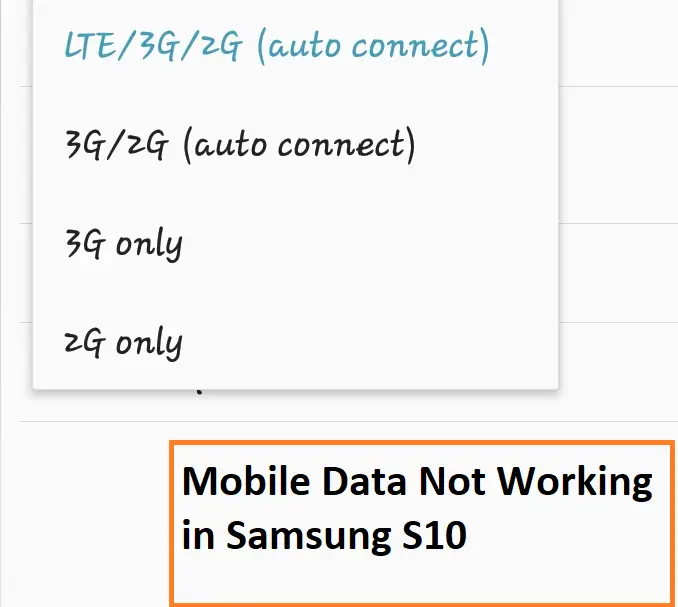
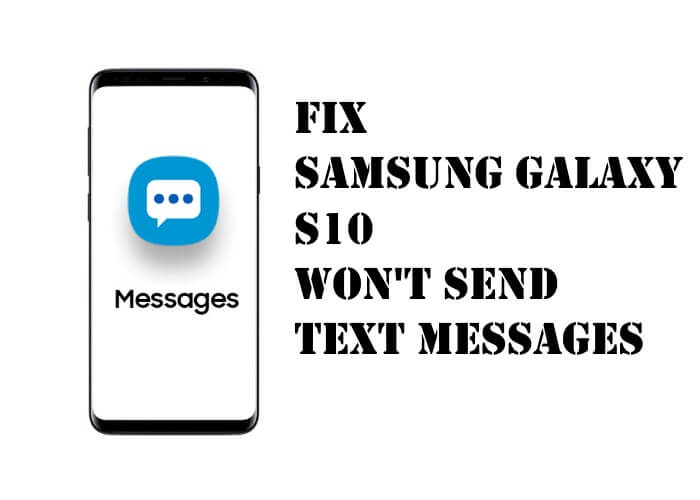

Hello, I forgot my S10+ password and i switched off my mobile. Now when i start my Mobile it’s asking password. I am unable to restart, switched off as well because each time asking the same password. What can i do for factory reset?
We mentioned the solution for Factory Reset on Samsung S10 Plus. Kindly read the following steps carefully and perform Factory Reset on your Samsung S10 Plus. Thank You!
I didn’t understand what you are trying to say. Could you please elaborate the issue with your samsung s10.
Though you can power off the samsung s10 using the Power Button. Hold down the power button for few seconds it will turn off.