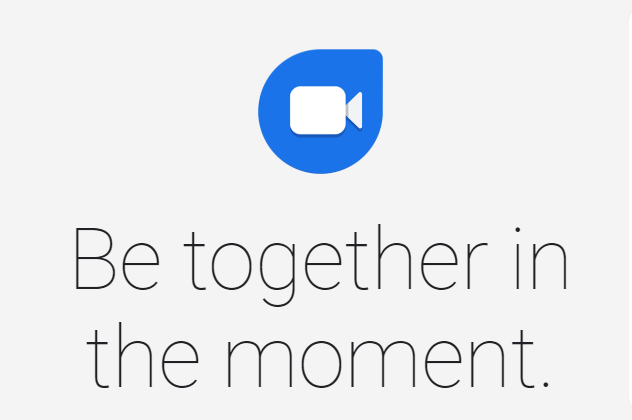Table of Contents Show
Recently users have reported that voicemail notification is stuck on Samsung S10. Usually, the voicemail notification should clear away from Notification Panel but that isn’t happening at all. Instead, Voicemail notifications stay even after you have listened to them.
When you are getting a voicemail on Samsung Galaxy S10, an icon of the voicemail is appear in your notification tray. Until you don’t verify your voicemail the icon can’t be removed from your Samsung Galaxy S10. The problem arose louder by the users is that even after checking their voicemail box, the notification icon of the voicemail can`t be removed.
Galaxy S10 Voicemail Notification Won’t Go Away
Listen to Voicemail
To clear Voicemail Notifications, listen to the Voicemails. After listening to the voicemails, the notifications should go away automatically.
Force Close/Stop Phone App
For the very first time, voicemail notification won’t go away from Galaxy S10, try force closing the Phone app. Use the system gesture to force close phone app from the home screen or go to Settings > Apps > Phone App > Force Stop.
Restart your Phone
After force stopping the Phone app, don’t start using it, its good if you restart the phone. This will make sure to relieve the burden from the phone and may remove the stuck voicemail from the notification bar.
Press and hold the Power button and choose Restart.
Customize Notifications
Check the notifications, we have multiple options to control Notifications of particular program and app. To access the Notification Settings for Voicemail, here’s how,
- Launch Phone app.
- Tap on three dots in upper right corner.
- Tap Settings.
- Select Voicemail.
- Go to Notifications > Silent and minimized.
Try Calling Yourself
Sometimes calling yourself removes the frozen Voicemail Notifications from the phone. For few victims this workaround did trick and we’d definitely recommend you to give it a try once.
Send yourself a new Voicemail
The first task to solve it is to send yourself a new voicemail. By performing this it will refresh the voicemail notification icon on Samsung Galaxy S10. Now you can approach your voicemail box and eliminate the voicemail that you have to leave to yourself and it should eliminate the notification.
Clear Data and Cache of Phone App
Since after trying the above solution still Voicemail Notifications stuck on Samsung S10 then you must clear the data and cache by following the below steps,
- Go to Settings.
- Tap Apps.
- Select Phone App.
- Hit on Clear Data and Clear Cache (if feasible).
Turn OFF your Samsung Galaxy S10, wait for few seconds then turn it ON and the notification icon should probably be gone!
Apart from the two procedures, there is no other method to eliminate the voicemail notification icon. Voicemail notification still stuck on your Samsung Galaxy S10 if the above procedure doesn’t solve the problem, for few days remain it as it is. And see if it solved on its own! If not, then the last option is a factory reset.
Use Phone in Safe Mode
The Safe Mode is mainly used to shut down third-party applications on your device. When the phone is on safe mode, you can only use the default applications. If any third-party application is causing voicemail notification won’t go away on Samsung S10e, then this trick will help you encounter the root cause.
- Press and hold the Power button.
- When the Power Menu appears, tap and hold the POWER Off, until the Safe mode option displays.
- Choose Safe mode.
Factory Reset
Ultimately you have to go for factory reset if you are failed in the above solutions. With factory reset, all the useful, as well as corrupted data, will be removed from the device. Make sure you take a backup of all the important data before performing a factory reset.
How can I perform Factory Reset on Samsung Galaxy S10?
- Turn OFF your device.
- Hold on the Volume Up button and Bixby button.
- Along with Volume Up Key and Bixby Key, hold down the Power Key.
- Select Wipe Data/Factory Reset from the Android Recovery Screen.
- Hit on YES.
- Tap Reboot System Now.
Contact Carrier & Samsung
Hundreds of Samsung users are dealing with this dilemma, irrespective of carrier, so its recommended to connect with your respective carrier describe your issue and if they can’t help you out, contact Samsung, we don’t have any option left unless contacting the experts of carrier and Samsung.
More Posts,