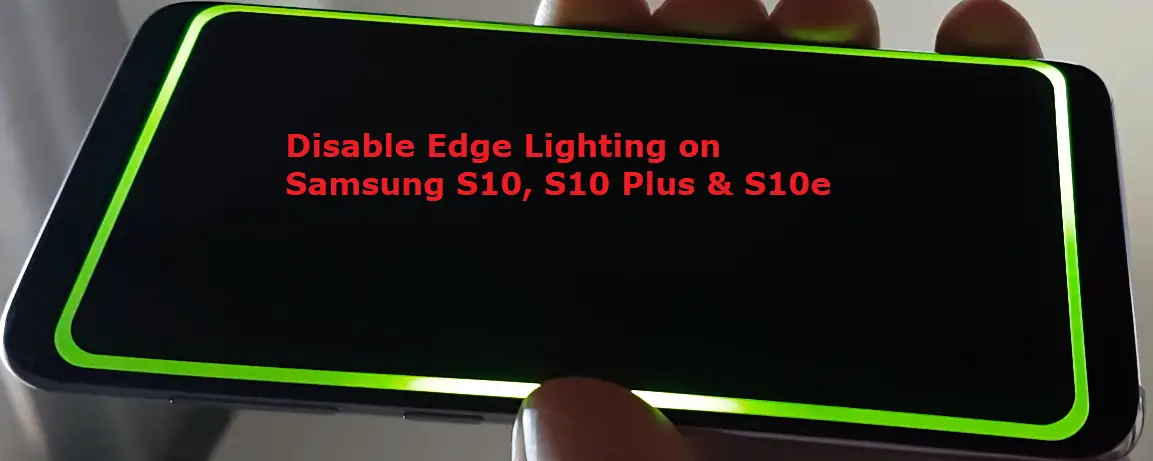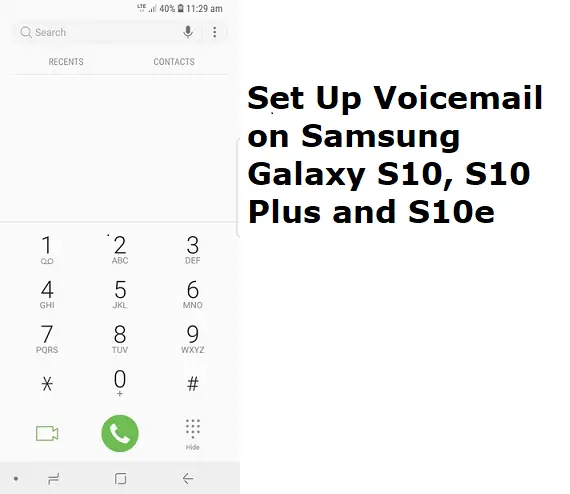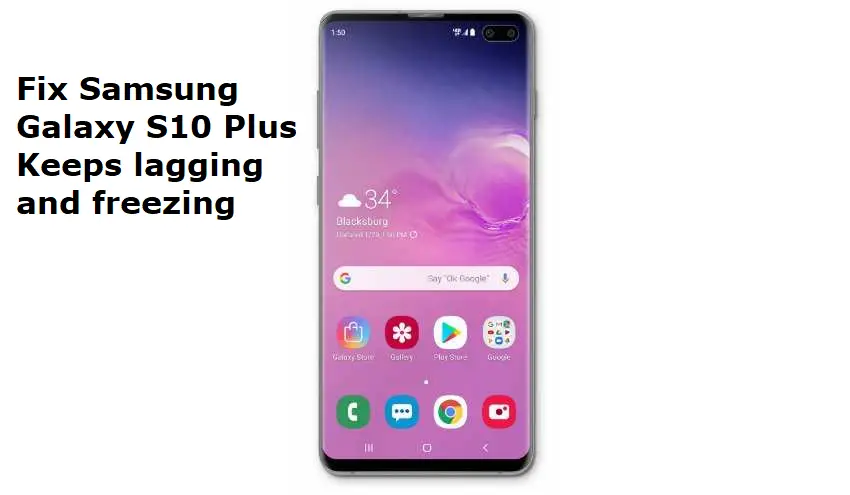Table of Contents Show
Since 2014 Samsung company has explored a lot with a curved display. The uncommon design finally launched in series Samsung Galaxy S and starting with 2016’s models Samsung Galaxy S6 Edge/Edge+.
Anyhow, Samsung devices experts work more toward the edged display at first. The countable number of edge optimization apps and preinstalled feature could be more enough to explain the price tag of the device. So, Samsung company by its own added a handy new feature in their Android devices. One of them the handy feature is Edge Lighting.
The functions of edge lightings are when you receive a call or notification edge lighting lights up. You can color code to a maximum of five contacts that will be featured in their specific colors. This will happen when they are contacting you during calls or notifications. The lights during calls or receiving notification will bright up with the same effect of light. If you want to disable edge light on Samsung Galaxy S10, S10 Plus, S10e follow the given below steps.
How can I disable Edge light on Samsung Galaxy S10, S10 Plus, S10e?
- From the Main screen, scroll down to open App Tray.
- Tap Settings.
- Select Display.
- Search and go to Edge Screen.
- Tap Edge lighting.
- Tap the Slider to switch OFF edge lighting.
How can I enable Edge light on Samsung Galaxy S10, S10 Plus, S10e?
The Samsung device without edge lighting doesn’t look good, but some of the people don’t want their device to decorate. Hence they disable edge lighting. However, it’s good that you want to enable edge lighting on Samsung S10, S10 Plus and S10e, go with the below steps.
- From Initial screen, scroll down to execute App Tray.
- Hit Settings.
- Hit Display.
- Search and select Edge Screen.
- Go to Edge lighting.
- Tap the Slider to switch ON edge lighting.
Many users want to set Edge light for the desired app only. So here in this procedure, I am going to explain how to manage/customize edge lighting for a particular app. If you don’t know how to perform then follow given below steps.
How to manage Edge lighting on Samsung Galaxy S10, S10 Plus, S10e?
- Scroll down to open App menu from the Main screen.
- Go to Settings.
- Hit Display.
- Search and touch Edge Screen.
- Select Edge Lighting.
- Select when to feature edge lighting.
- Select Manage Notification to the apps you want to receive a notification.
- Hit the Slider next to app.