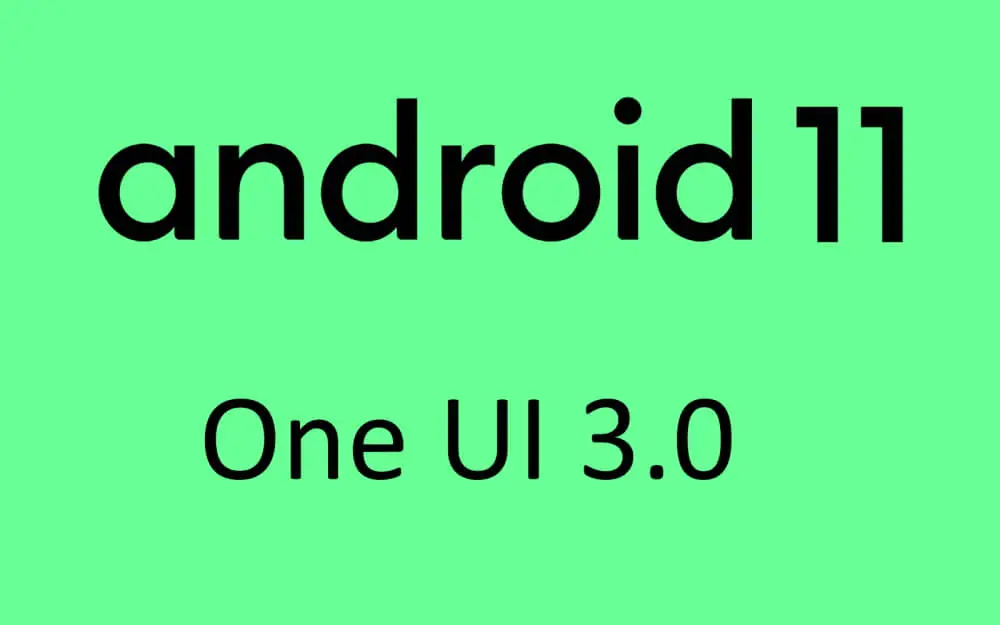Table of Contents Show
How to Free Up Storage on PS5? How do you remove Other storage from PS5? What is Other storage on PS5? If you’ve just bagged the PS5 and while installing the games, already PS5 showing storage full, then make sure to read this article to end. To remind you, the PS5 console comes with 667 GB SSD Storage Space, and installing few games will surely eat up space.
While it’s easy to identify what’s consuming the storage on PS5, but when it comes to Other storage, it’s hard to get the exact details about that data. However, there are few workarounds you should try to free up storage space and especially Other data from PS5.
How to Free Up Storage on PS5 Console?
Method 1: Delete Unnecessary Files and Games from PS5
- Turn on the PS5 Console.
- Go to the Settings on the PS5.
- Select Storage.
- Now you should clearly see the Total Size of PS5 (i.e. 667 GB) and Free space on the top and different categories such as Games and Apps, Media Gallery, Saved Data, and Other with the total amount of storage consumed by them respectively.
- To delete the games, visit the Games and Apps section and start removing the already played or the games that you don’t want to play games.
- Alternatively, if you have stocked up the Apps on the console, now is the time to delete the unused apps too.
- Plus, delete the old photos and videos from the Media Gallery.
What is Other Data on PS5 Console?
Aside from Games and Apps, Media Gallery, and Saved Data, there’s one more partition storing a large amount of storage, indicated by Other Storage. Sony defines Other Data as “This storage space is reserved for system data needed for games and apps to work properly. The amount of space reserved depends on how your console is being used.”
For common people, this statement is not enough to understand, what Other Data is, and to be clear, there is no way to completely delete the Other Data from PS5 unless you decide to factory reset the console.
How to Delete Other Storage on PS5 Console?
One of the easiest ways to remove the Other Data from the PS5 Console is to move all the PS4 Backward Compatible Games and related PS4 software to the external hard drive.
Secondly, it’s always recommended to keep the games that you’re playing or will play in a few days, as there is no meaning to stockpile the console.
Another worth trying thing is to reduce the Gameplay Video clip recording on PS5 from the Shortcuts for Create Button, to do so, open the Settings > Captures and Broadcasts > Captures > Shortcuts for Create Button > Length of Recent Gameplay Video Clip > Set it to 5 Minutes.
At the same time, visit the Downloads/Update screen to check for incomplete downloads and installations, they can too occupy the storage.
More Posts,