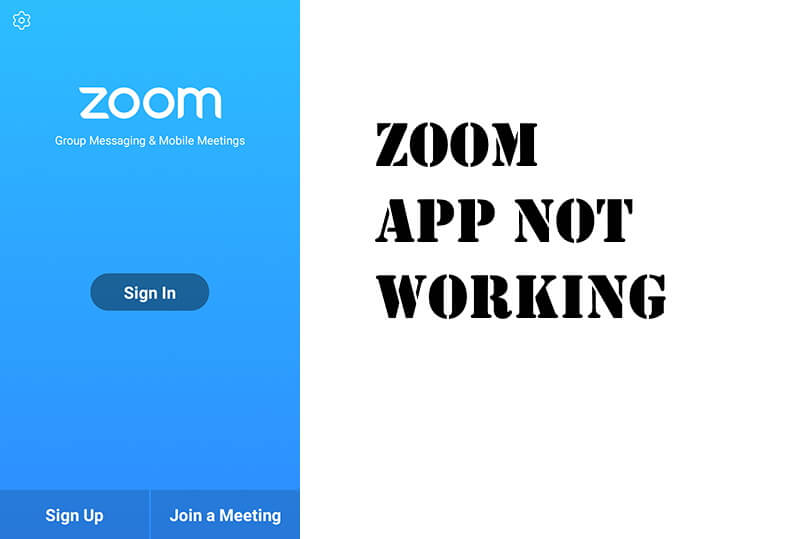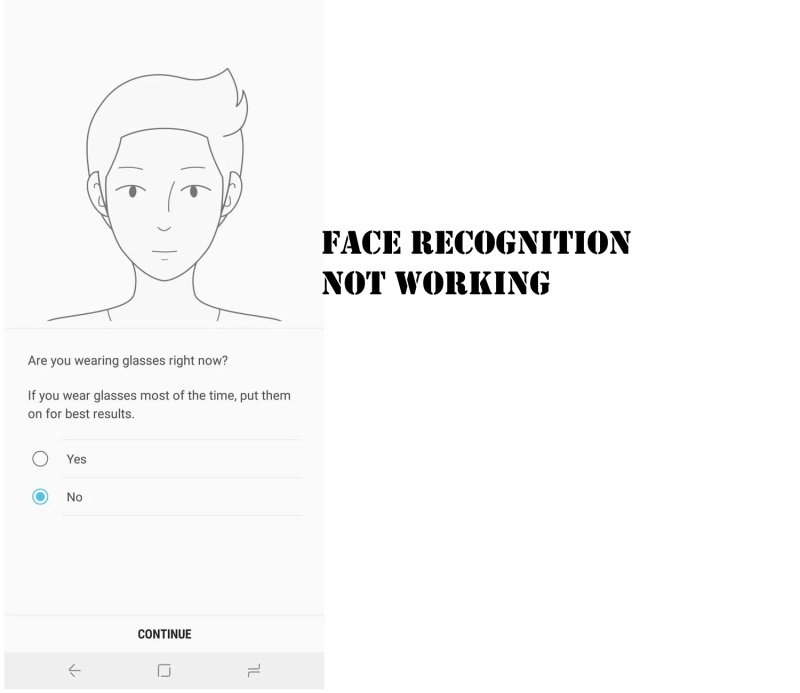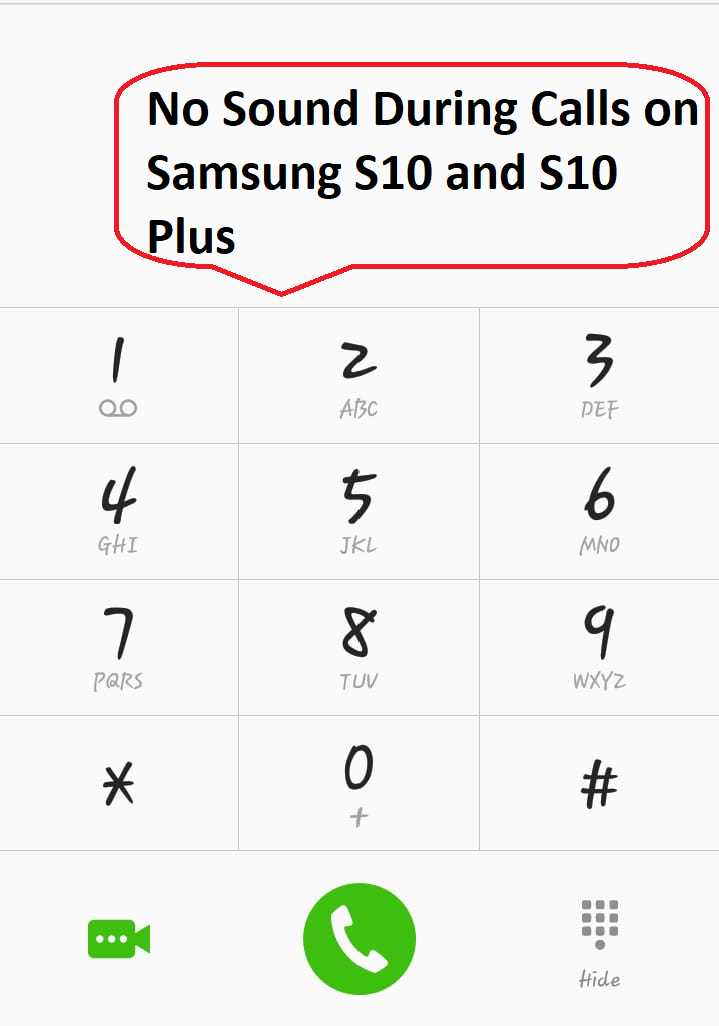Table of Contents Show
This post is summoned up some of the potential solutions to fix the Zoom Audio not working on Android and iOS. After the work from home, tagline hundreds of connecting with clients and employees through the Zoom meeting app; other than mobile what’s the alternate option do we have for spontaneous connection and join a meeting in a minute?
In this short article, we’ve explained how to test the microphone on the Zoom app, and how to fix the audio echoing issues on the Zoom app, for Android and iOS both.
Zoom Audio Not Working Android, iOS
How to Test Microphone on Zoom App?
Pre-requisites
- If you’ve recently downloaded the Zoom app and it’s the first meeting on Zoom App, then grant the on-screen permissions like microphone access. Or access the settings app of your phone and go to the Zoom app and give access to the microphone.
- After joining the meeting, you have to choose one from three calling options, Call via Device Audio will connect call over the internet, and it is suggested to avoid carrier charges and Join Audio.
- In the bottom, make sure the microphone button is not muted.
Level Up Volume
After joining the meeting, if you can’t hear the audio in the Zoom app on Android or iOS, make sure the volume levels are up to the high. To hear out what other participants are discussing in Zoom Meetings, you’ll have to increase the volume. Rather, to stay on the safe side, increase the volume of media, calls, notification, etc.
Use Earphone
If the volume is high, but still you can’t hear audio on Zoom, try this alternate way. Connect one of the earphones or headphones, having a mic, and listen to other participants. You may have to increase the volume after connecting the earphone because speaker volume and earphone volume operate individually.
Update Zoom App
If it is a bug or software glitch, you must update the Zoom app on iOS and Android phones. Visit the respective Store and search for the Zoom app and update it. Moreover, check for software updates on your mobile phone, it would be great if you update the phone too.
Restart Android and iOS
Due to excessive load on the processor, sometimes our phones get overheated or start lagging or disconnect calls on the Zoom meeting, in that case, restarting the Android and iOS is fruitful. Follow the respective method to restart the device. However, force close the Zoom app and then reboot the phone to fix the audio issues on Zoom App iOS and Android.
Re-install Zoom App
Still, if you can’t hear participants on Zoom App Android and iOS, its time for the ultimate show. Deleting the app eliminates the data related to the specific app and cache files too. So if there’s any corrupt file cracking the audio, it will be wiped out with the app.
Then, restart your phone and download the Zoom app from Google Play or App Store.
What to do when other participants can’t hear you on Zoom App Android or iOS?
- Before you speak in the Zoom meeting, move your eye towards the microphone and make sure it is enabled.
- On your side microphone is not muted, then pull up the chatbox and send a message to the host of the meeting to unmute your microphone.
- Alternatively, tap on the Audio icon and choose the Call via Device Audio.
Share Your Experience!
If you succeed to fix the Zoom App Not Working on Android and iOS, be helpful to others by sharing your experience, which trick did work for you and how did you deal with Zoom App Audio Issues right in the comments section. So our other readers directly try your suggested workaround and continue to Zoom Meeting. Thank You!
More Posts,