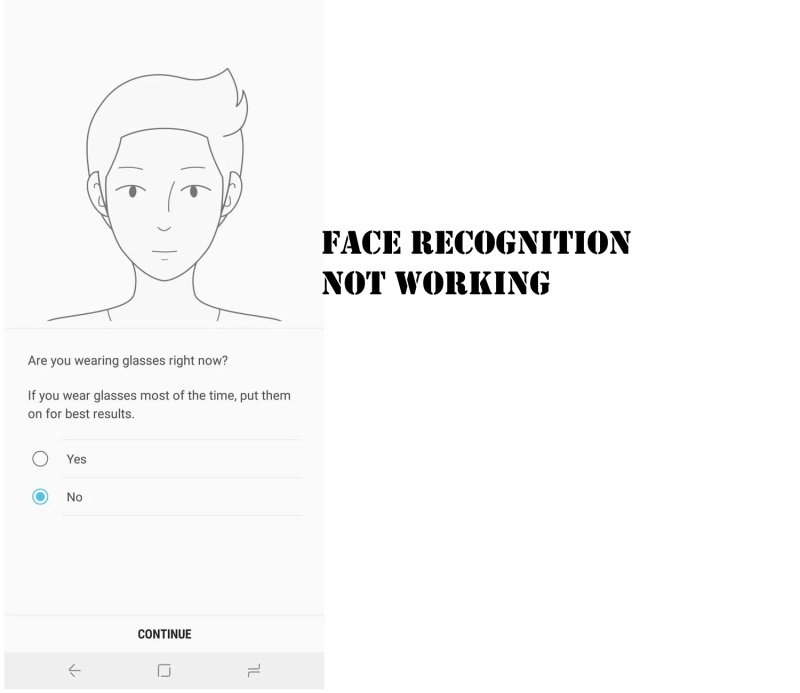Table of Contents Show
Samsung has launched Samsung Galaxy S10 which is quite good in look, hardware, and software. But lately, the question is arises by the users that it has a Samsung S10 unresponsive touch screen. The unresponsive touch screen of Samsung S10 can occur if you have dropped the device and so the device is affected by physical damage.
Although not all unresponsive touch screen is due to physical damage there may be some small problem with firmware or applications. So here some procedures to fix Samsung S10 touch screen not working.
Relevant Posts:
- Best MicroSD Cards for Samsung Phones
- How to Block Incoming Calls and Text Messages on Samsung S10
- Best Breaking News Alert Apps for Android in 2020
- Best Video Maker Apps for Android in 2020
Fix Samsung S10 Touch Screen Not Working
If the Samsung S10 touch screen not working after turning on Accidental Touch Protection or tweaking settings of Touch Sensitivity, then try disabling both and check if the touch screen is working correctly or not.
Quick Trick 1: Disable Accidental Touch Protection
Usually, this setting is used to prevent accidental touch when we put the phone in the pocket. So here’s how to disable it.
- Open the Settings app.
- Tap Display.
- Disable Accidental touch protection.
Quick Trick 2: Turn On Touch Sensitivity
To enable touch sensitivity on Samsung S10, S10Plus, go to Settings > Display > Turn On Touch Sensitivity.
Procedure 1: Clean the Screen
As the user, you should be first aware that the issue is serious or not. If your device is ON and all things are working accurately excluding the touch screen, then you can terminate that the problem by cleaning it with a clean and dry cloth. Apart from that, you must be assured that your finger and hand are clean. If still this issue is not solved then you have to try the next procedure.
Procedure 2: Discard Screen Protector
If you have put up the screen protector, then that could be the reason behind the unresponsive touch screen and the best way to solve it is to remove it. Although, if the problem arises before you have put up a screen protector then there no need to discard it. Nowadays screen guards are made up of the hard glass and have the capacity to conduct intolerable touches so it is unlikely to say that they create a problem.
Procedure 3: Hard reboot your Samsung Device
Additional feasibility is that this issue is caused because of firmware problems or issues caused by apps especially due to the intensive game such as PUBG or Fortnite. If this is the reason behind the unresponsive touch screen then you should perform a forced restart.
How can I perform a Forced Reboot in Samsung Galaxy S10?
- Press and hold the Power button and Volume Low Button at the same time until the Smartphone reboots or for 10 seconds.
Eventually, examine your device to know if the touch screen not working on Samsung S10 is resolved or not, if not then try the next trick.
Procedure 4: Run your device in Safe Mode
There is a possibility that the issue is created due to some third-party apps and services. By disabling all third-party app temporarily, doing this, if the touch screen works accurately while it is in safe mode, then it is proved that the problem is created due to a third-party app or services. Find out a third-party app or services and uninstall it.
How can I run a Safe Mode in Samsung Galaxy S10/S10Plus?
- Press and hold the Power key until the Turn off option is displayed on the screen then release.
- Tap and hold Power Off until the Safe Mode prompt is displayed on screen then release.
- Hit Safe Mode.
- In the lower-left corner of the home screen “Safe Mode” is displayed upon reboot.
- Formerly the device has initiated a Safe Mode.
Procedure 5: Perform the Master Reset
If the unresponsive touch screen is not fixed after performing the above-mentioned procedure then you need to perform a master reset.
Note: You need to construct a backup of all your important data to prevent data loss.
How can I perform a Master Reset in Samsung Galaxy S10?
- Press and hold the Power key and Volume key for half a second.
- When the device is turned OFF press and hold Bixby Key, Volume High Key, and Power Key for a couple of seconds.
- If Upload Mode is displayed on-screen release all keys.
- Now press and hold the Power Key and Volume Low Key for 3 seconds.
- Then quickly hold down Volume Up Button, Power Button, and Bixby Button until you see Samsung logo on the screen.
- Select Wipe Data/Factory Reset from Recovery Mode.
- Use Volume keys to navigate.
- Use the Power Button to select the option.
- Select “YES” with the help of the Power Button.
- Select Reboot System Now with the help of the Power Button.
Samsung S10 Dropped and Touch Screen Not Working?
Have you dropped your Samsung S10? Then its clear that you’ve to take the phone in the Samsung care, and if you’ve performed all the above steps, which obviously works when there is any software glitch or bug; otherwise, grab your phone and visit the Samsung Center to fix the Samsung S10 Touch Screen Not Working.
Posts you May like,