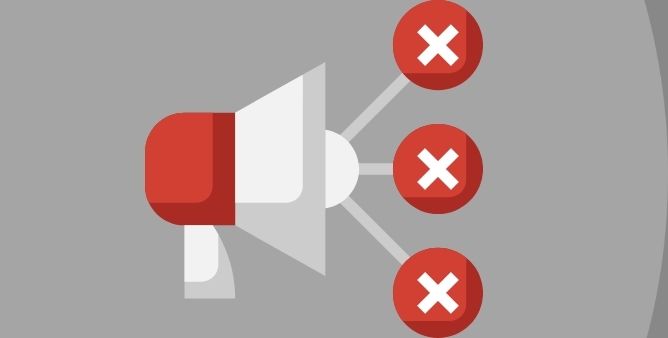Table of Contents Show
Some of the owners of the Galaxy S22 lineup are continuously encountering the speaker crackling problem while watching videos, on calls, listening to music, or on a podcast. Well, there is no need to worry we have grouped some of the effective troubleshooting steps, thankfully, it’s handy to find the culprit behind the distortion of sound on the Samsung S22 Ultra, S22, and S22 Plus.
So when you face S22 speaker crackling, or no sound at all, this article is for you. Continue reading the article to fix the issue once and for all.
What Causes Speaker Keeps Crackling On the Samsung Galaxy S22 Series? Galaxy S22, S22 Plus, S22 Ultra Speaker Distortion and Crackling
Galaxy S22 Speaker Making Crackling Sound! Remove SIM Card Tray
As of now many users of Samsung S22 across the world are experiencing issues with a speaker on the web. As per the various reports; the issue seems to occur after a strong change in the temperature or after a flight. The flight! Because the Lastest Samsung Flagship is not able to handle pressure.
Apart from this, drastic changes in the temperature can also be an issue to look at. In simple words, as long you are present in the cold weather and suddenly the Hotter Surroundings can be the reason behind the Speaker Crackling Issue On Samsung.
However, Samsung S22 Speaker Issues seem to be fixed by just removing the SIM Tray. Since it opens up the Samsung phone which is locked with Water Protection and ultimately assures pressure compensation.
If this solution doesn’t work at all, do not worry more as we have a complete guide on how to fix Galaxy S22 series speaker bugs.
Verify the Media, System, And Notification Volume
Unfortunately, an accidental touch on the volume keys can lead to the Samsung S22 Ultra Speaker Crackling. So we recommend verifying that all the volume is set accordingly.
- Navigate to the Settings Icon.
- Hit Sound And Vibrations > Sound Mode and tap Sound.
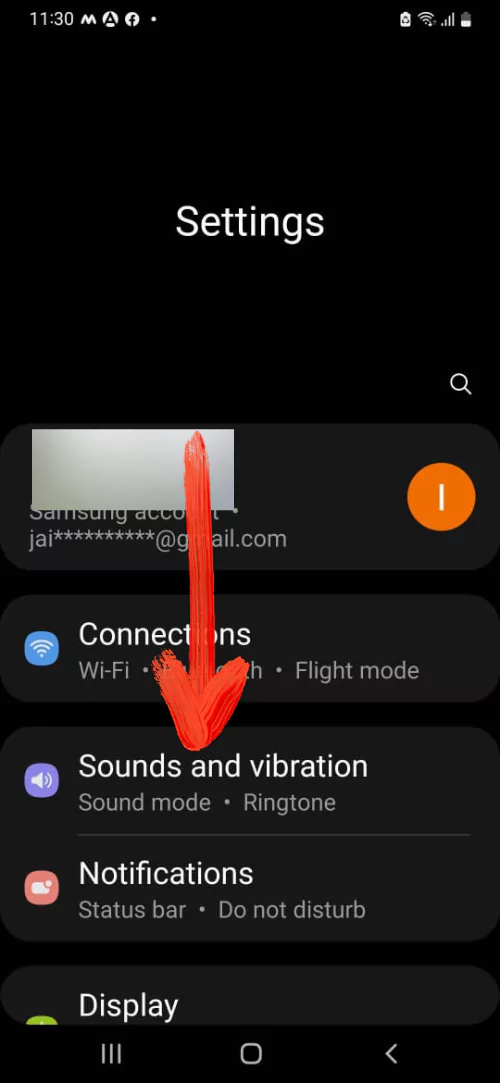
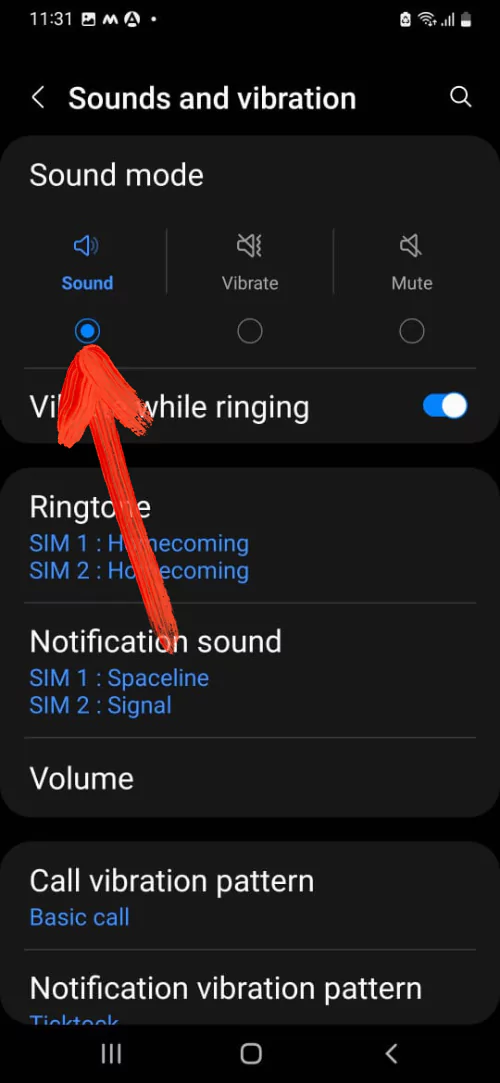
After that, hit Volume and smartly drag the slider next to the notifications, ringtone, and media to the top. After completion of the procedure check if the crackling audio issue on S22 Ultra, S22 is fixed or not. If that’s not so, simply move to the next workaround.
Update System Software
Usually, software & firmware update ultimately enhances the performance of the device. Plus, it increases the device’s compatibility of the device with various accessories. So without wasting time simply look at the availability of an update.
- Go to Settings App.
- Look for the Software Update, if available tap on the Download And Install.
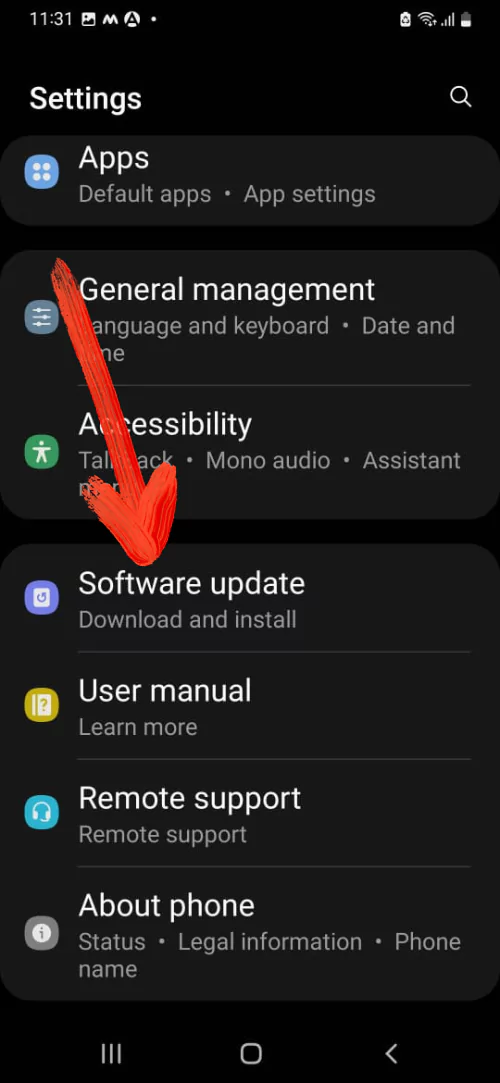
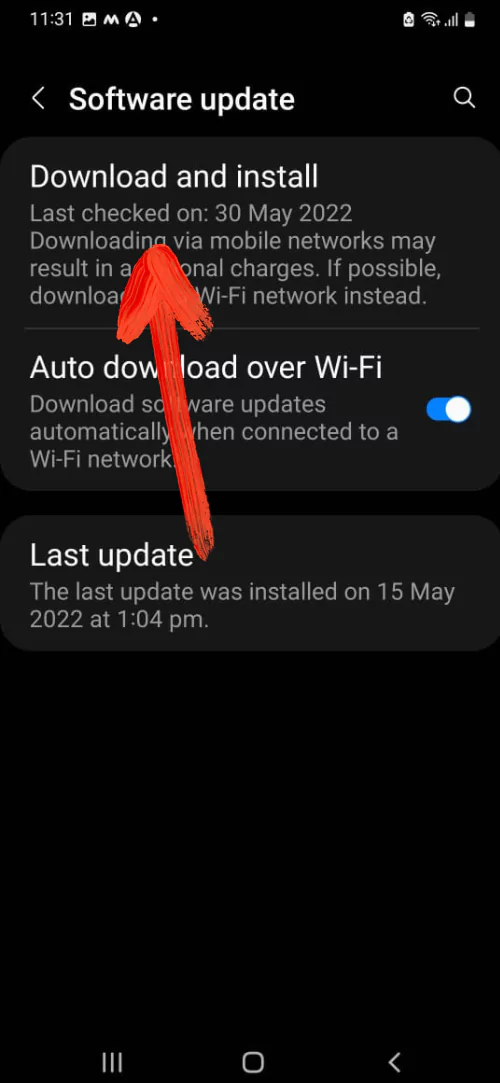
Disable Power Saving Mode
Usually, an accidental touch can put the device in big trouble. Such as power-saving mode, like this, these feature doesn’t allow some of the features of the device to work perfectly. Samsung S22 Ultra Top Speaker Crackling or S22 bottom speaker not working, then we suggest verifying if the Samsung S22 Ultra, S22 power-saving mode is disabled. To do so simply follow the given below steps.
- Navigate to Settings.
- Hit on the Battery & Device Care.
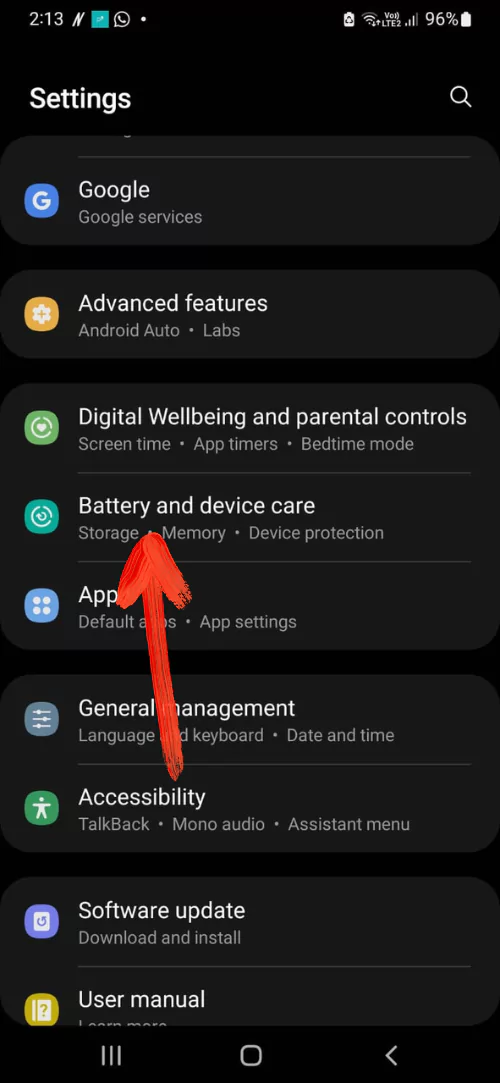
- Choose Battery > Toggle to disable Power Saving Mode.
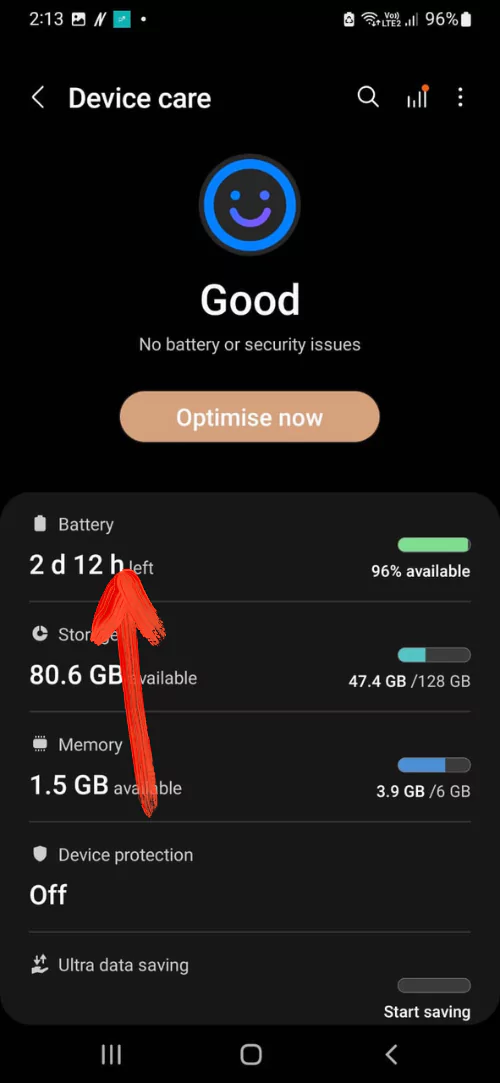
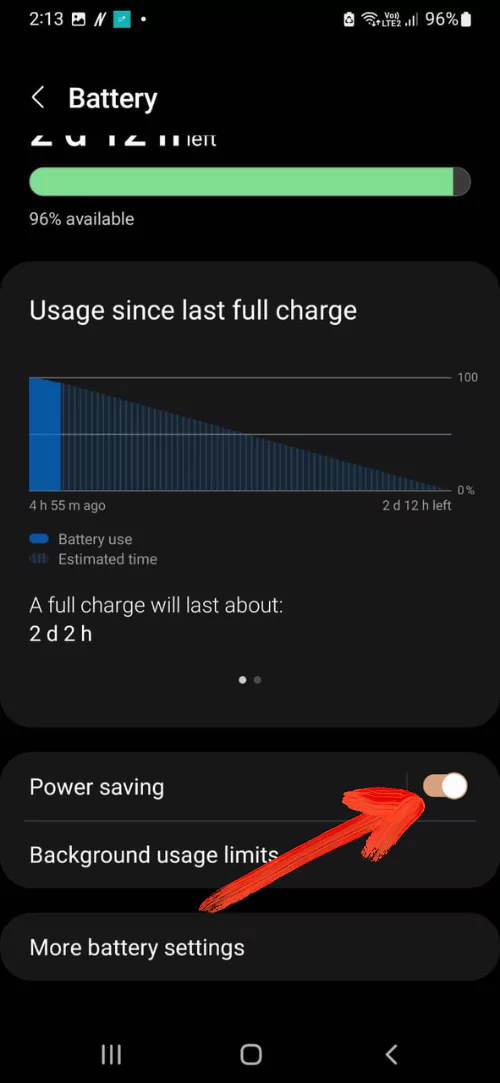
Verify Speaker Crackling With An Particular App
There are chances where S22 Ultra, S22 speaker works perfectly with a particular application only. If yes then here are some steps to be performed on your device.
Reset App Preferences
- Head to the Settings.
- Tap on the Apps.
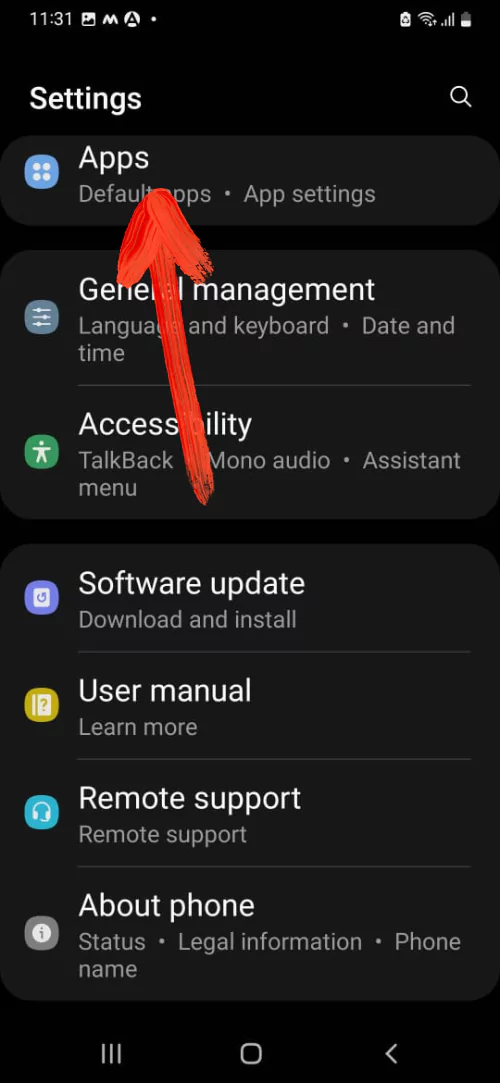
- Choose Three Dots in the top-right corner > Reset App Preference.
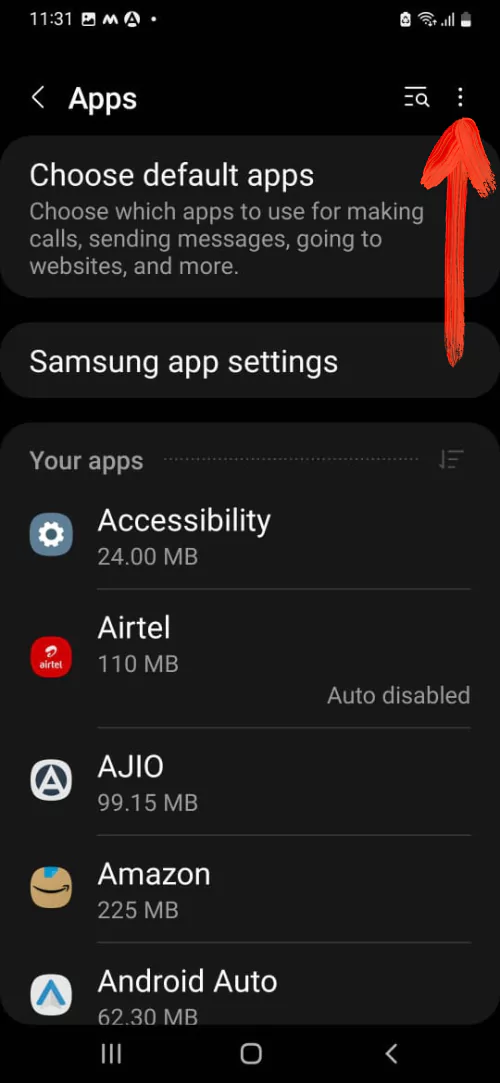
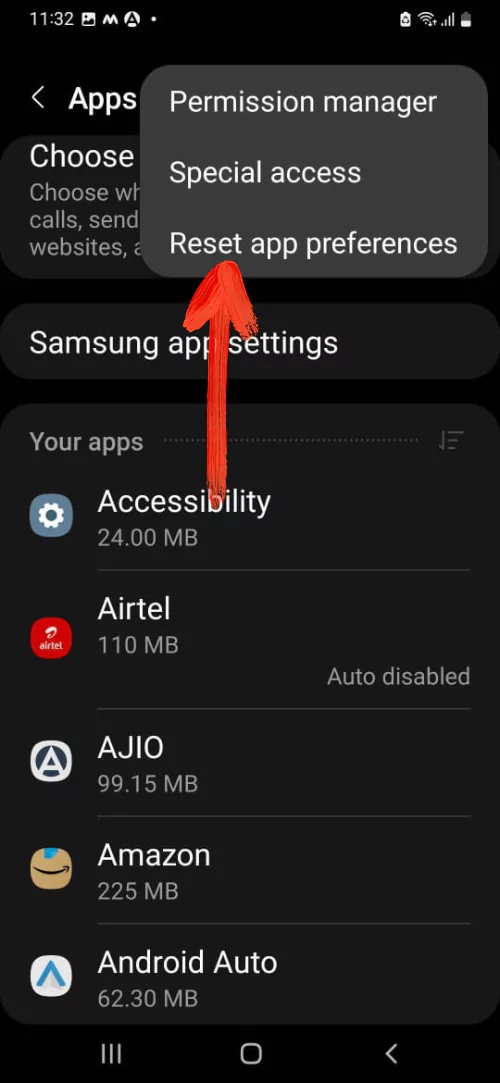
Update App
- Navigate to the Google Play Store.
- Choose Three Dash Lines present at the upper left corner.
- Simply tap on the My Apps And Files. Look for the application you want to update.
- Choose Update.
Enable Safe Mode
There is high chance that the corrupted third-party application creates S22 Ultra, S22 speaker crackling? And if recently you have added some of the applications then undoubtedly third-party application is the culprit. If yes, then simply boot up your device in safe mode as it allows only pre-installed applications to work perfectly.
- Keep pressing the power button until the power off menu appears. From the Power Off Menu, keep pressing on Power Off Icon and next select Safe Mode.
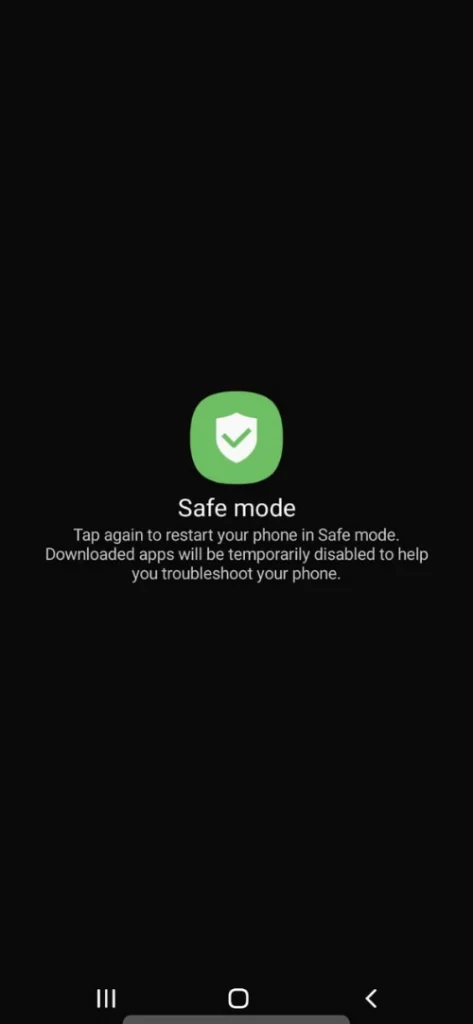
Reset Network Settings
After performing the effective above-mentioned tricks still, it’s not able to prevent the speaker from cracking on the S22 Ultra, S22. Now it’s time to fix it by performing reset network settings.
- Simply head to Settings.
- Choose General Management > Reset.
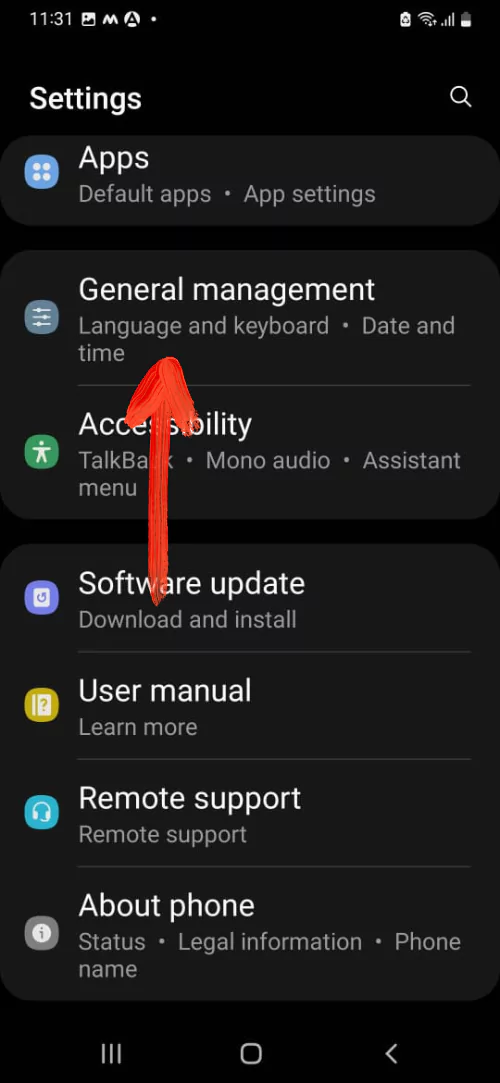
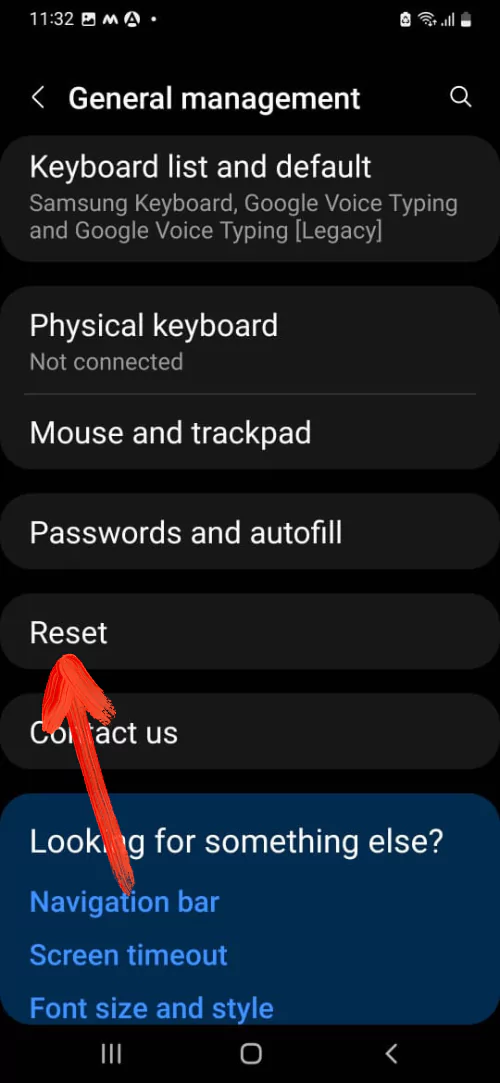
- Lastly, hit Reset Network Settings > Reset Settings.
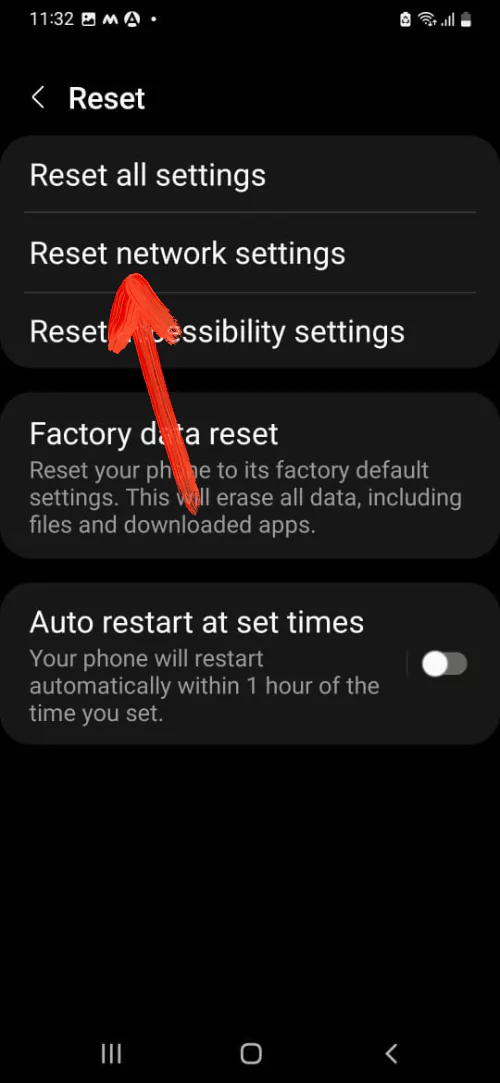
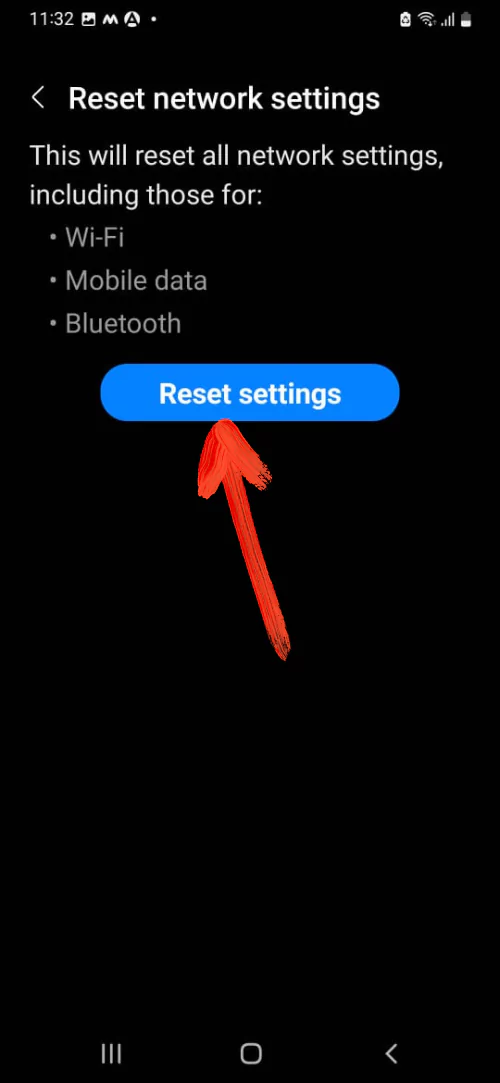
Reset All Settings
Reset All Settings will clear all the settings and set them to default factory settings. However, it doesn’t affect your personal data including Photos, Videos, Contacts, and Other Files. But believe me, this troubleshooting trick will help you fix the Samsung S22 Speaker Crackling Issue right away.
- Open the Settings app.
- Scroll down to General management > Reset.
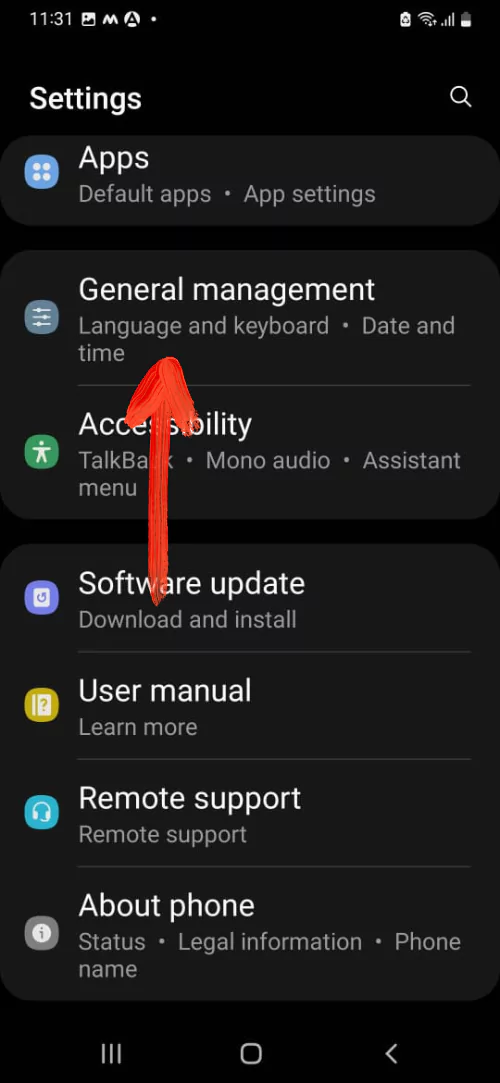
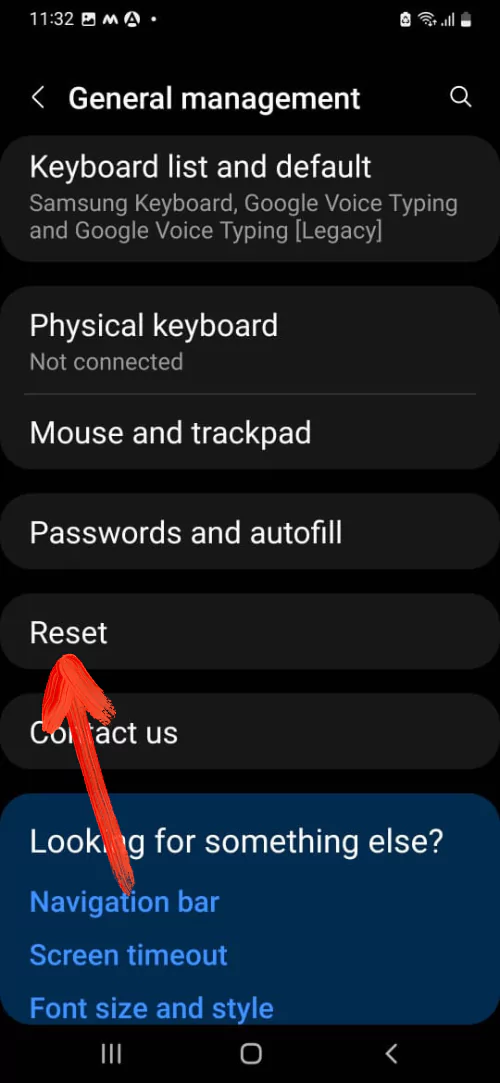
- Select Reset All settings > Reset Settings.
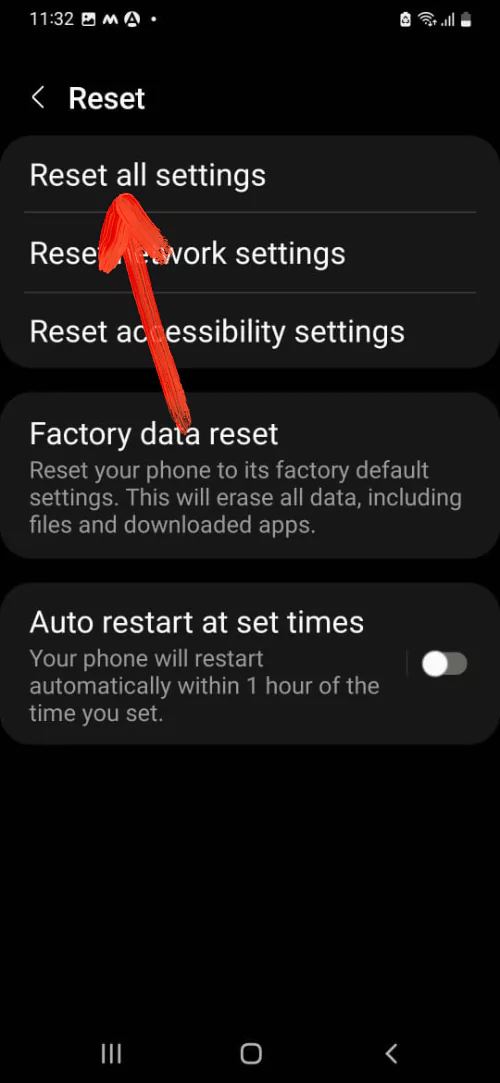
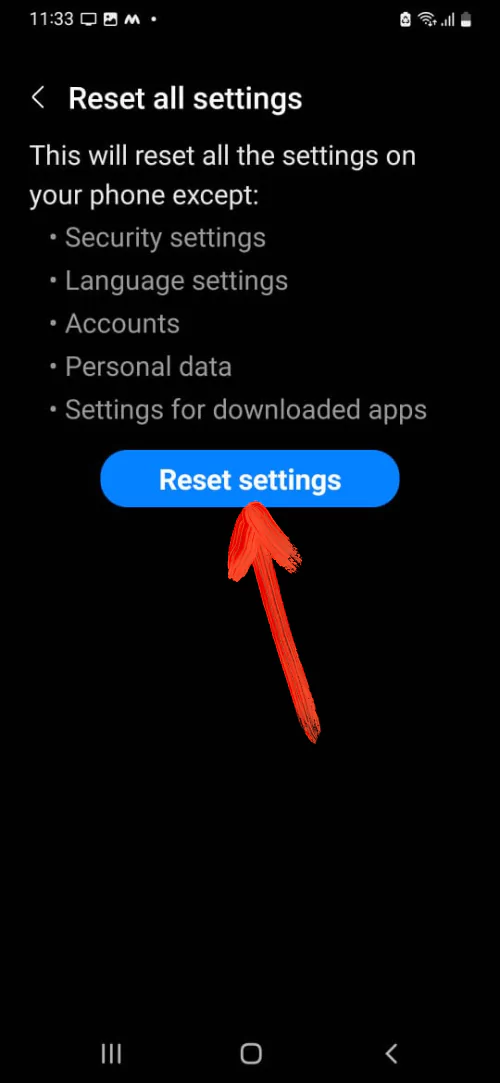
Contact Samsung Support
At the end of the story, the last hope remains to replace the speaker of the Samsung Galaxy S22 Ultra, S22 by taking the help of the Samsung technician. Or else try visiting the Samsung support page and following the given instructions.
FIX THE SPEAKER CRACKLING ISSUE!
That’s It, folk! Samsung S22 speaker distortion and crackling by now will get fixed by the above-mentioned troubleshooting. If not, try replacing it if it is under the warrant. Or else get replaced by heading to the nearer Samsung Service Center.
Why Does My Samsung Phone Make A Crackling Noise?
If you consistently experiencing microphone or audio problems on the Samsung phone, it’s confirmed that the issue lies with the phone’s microphone. Try to check hardware issues, but sometimes it can be due to software-related bugs which can be fixed by workarounds mentioned in this article.
Why Is My S22 Speaker Crackling?
Looking at all possible culprits, the most common one is the random falls and drops, as of now, it cause speaker damage. Moreover, if you haven’t experienced random falls, it’s due to a software glitch, to fix it perform the steps one by one.
Why Is My Speaker Making A Crackling Sound On My Phone?
Over time the Samsung phone capture the dirt and debris. And this ultimately results in to distorted sound. Now you must gently Clean The Speaker Of Samsung Phone.
How Do I Fix Samsung Speaker Problems?
Remove SIM Tray, All the accessories, restart the mobile, and at-last check if there is no hardware damage on the Samsung phone.
More Posts,