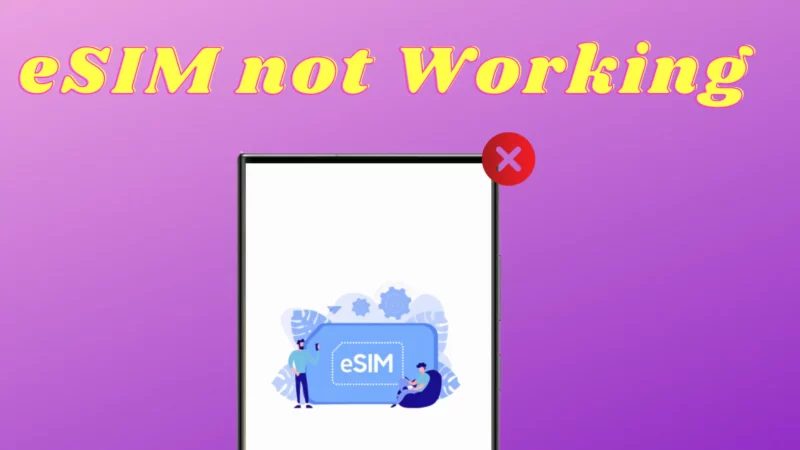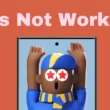Table of Contents Show
Most Samsung is now in favor of eSIM. eSIM allows storing multiple lines and easy switching between carriers and networks. ESIM makes it easier to manage the network without worrying about the breakage or damage of SIM card. And this makes it quite beneficial when traveling geo-graphical frequently. But what if eSIM not working on a Samsung 23 or S22 or S21? This can be annoying as it leaves you without internet and calling. If you got stuck in a similar situation, here is how you can fix it.
Force Restart New And Old Devices
If you have transferred eSIM from the old flagship and cannot activate eSIM or won’t completely transfer, then the issue might be within the old phone. Thus, restarting both your device will resolve the problem. We suggest force restarting; press the Power Button and Volume Low Button until the device screen turns black and vibrates. Once the procedure gets finished, check for the problem.
Ensure That eSIM Is Activated On Samsung
First thing first, ensure the eSIM is enabled on your Samsung phone. And if the activation status is off, you may need to follow any of the following.
Wait: Considering you live in a country where the eSIM is permitted; the carrier offers the service and check the Samsung esim phone list. Initially, what is needed to do is wait with patience. However, the activation timing depends on the location and carrier, ranging from hours to days. So the only thing you can do is wait before reaching carrier support.
Scan carrier QR Code: Either ask for a new QR Code or generate it directly from the Carrier App and further try scanning it. That’s because a newer version of the QR Code will make everything easier to install and activate the eSIM on your Samsung Galaxy.
Update Your Samsung Phone
Yes, for the normal functioning of the phone, you will need to keep your device updated to the latest version. If not so, it’s 100% sure you receive various issues, including eSIM not working samsung or while transferring it from an older phone. Thus, it always better move to keep your device updated. For that, head to Settings > Software Update > Download And Install. If available, tap on Download Now.
Reset Network Settings On Samsung
Misconfiguration in the network settings can cause problems in Samsung phone unlocked eSIM issues. Thus, resettings will bring it back to factory settings, and the issue will be fixed. Fret not! There will be no data loss.
- Go to the Settings App.
- Select General Management.
- Click on Reset.
- Hit Reset Network Settings.
- Tap Reset Settings. Jot down the PIN or Password.
- Lastly, select Reset Settings to give confirmation.
That’s It!
Disable/Enable eSIM
- Head to Settings > Connections.
- Select SIM Manager.
- Hit on the Toggle next to the eSIM. Now wait for a while toggle it back ON
Toggle ON/OFF Airplane Mode
Turning on and back off will refresh the network settings. This configuration will reset the connections. For that, swipe down the notification panel, and tap on the Airplane Mode Icon to turn it on. Now, wait for a few seconds and then disable it.
Turn Off VPN
Connecting a VPN Service can enhance performance, functionality, security, and privacy. But still, there are slim chances of eSIM causing an issue. Sometimes, the VPN may prevent your Samsung phone from accessing the eSIM. Thus, we suggest turning it Off.
Enable Data Roaming
Data roaming is the aspect that allows the device to connect mobile data outside of a country or a state. If you have traveled to a different location and an eSIM is not working, turning on the data roaming can fix the problem.
- Head to the Settings App.
- Choose Connections.
- Hit Mobile Networks. Lastly, switch on the Data Roaming.
That’s It!
Manually Select A Network
Low reception can cause a bad experience with your Samsung phone’s eSIM. In this scenario, try manually selecting a network.
- Go to Settings App.
- Tap on Connections.
- Hit on Mobile Networks.
- Select Network Operators.
- Choose Select Manually. Now from the list, the one you desired.
Disable Power Saving Mode
Power saving mode restricts the feature to prevent battery draining and complicates the functionality of eSIM. To turn it off, swipe down the notification panel, and tap on the Power Saving Mode. That’s It!
Turn Off Private DNS On Samsung
If Samsung phone eSIM isn’t working, you need to turn off private DNS at this point. Keeping it turned ON can obstruct its functionality and ultimately malfunction it. For that, go to Settings App > Connections > More Connection Settings. Tap on Private DNS. Further, select Off and then Save Button.
Delete And Re-install Your eSIM
Delete and re-install your eSIM left around to resolve eSIM not working samsung with any of the carriers on Samsung. Firstly, you will need to delete the existing eSIM from the flagship and re-register it. However, the exact procedure might vary from phone and carrier.
Delete Your eSIM
- Go to Settings.
- Choose Connections.
- Hit SIM Manager.
- Toggle to disable eSIM > Turn Off.
- Tap on the eSIM profile from there.
- And then select Remove.
- Enter Fingerprint, Password, or PIN if prompted.
- Give further confirmation by tapping on the Remove Button.
Re-install Your eSIM
- First of be sure you have all the detail of your eSIM.
- After that to Settings > Connections.
- Hit on the SIM Manager.
- Click Add eSIM > OK.
- Hit on Scan QR Code From Service Provide.
- Now Scan the QR Code, and let the device load up the information. Next, click Add.
That’s It!
Wipe Cache Partition
If Samsung S21 esim not working or esim not working on Samsung S23 for any other device, you may try to delete the cache of the whole system. Wipe cache partition is the easiest way to handle this type of issue without losing any personal data.
- Connect your phone to your laptop/PC via a USB-C cable.
- Press and hold volume up button and power button, and release only the power button when you see the Samsung logo.
- Keep holding the volume up button and release it when you see the recovery mode.
- Navigate to Wipe cache partition using the volume buttons and press the Power button to select the Wipe cache partition.
- Confirm by selecting Yes.
Contact Your Carrier
It’s now high time to contact the carrier as if you have tried all the possible workarounds to fix Samsung Galaxy eSIM not working.
Switch To Traditional SIM
Since the resolution has become more complex, switching to the physical SIM card is a permanent solution to resolve the issue. But before that, it’s better to make sure the flagship is compatible with the physical SIM Card by contacting carrier support.
Fixed eSIM Not Working Samsung Galaxy Phone!
No access to the network can be nerve-racking, which isn’t an ideal solution. However, the workaround in the above guide are well intended to diagnose the problem and accordingly fix it.