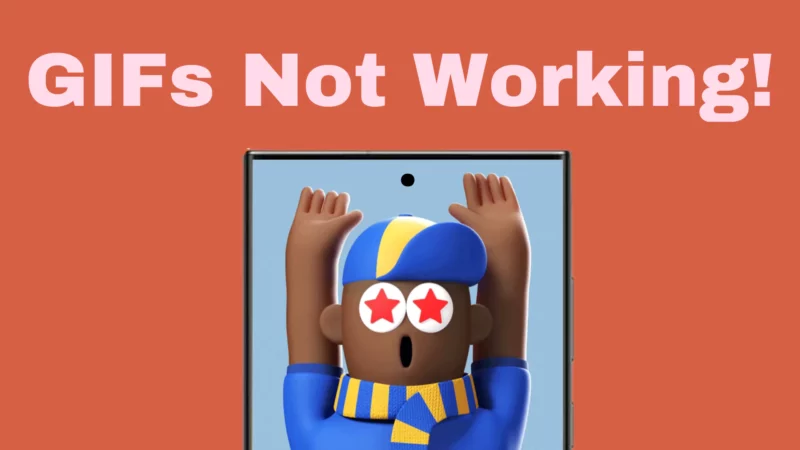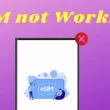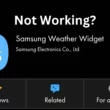Table of Contents Show
GIFs are one of the indispensable parts of daily chatting. They can be used for fun alongside in a formal chat – to land a powerful punchline. So what if you suddenly come across GIFs not working on Samsung? Fuss not; in this guide, I will introduce you to some of the troubleshooting to fix it. So let’s get started!
How To Actually Use GIFs On Samsung
Even though you can create and share GIFs on your Samsung Gallery App, the Message has a native way to search and share GIFs. For that, access the Message App. Select the Emoji Icon and then tap on GIFs. You can now choose the GIF you want to share. That’s It!
Check Internet Connection
Most prominently, GIFs not working can be due to an unstable internet connection. Firstly, make sure that your device has an active internet connection. If you can’t rectify the cause behind the slow internet, refer to our article on tips and tricks to increase internet speed. Conversely, you may need to contact the ISP and ask for further assistance.
Force Quit The App
One of the quickest and most effective solutions to fix errors in the Message or any other app is to force quit. This is because it closes the app’s background processes and fixes a glitch that is preventing GIFs from loading. To do so, press the problematic app icon and tap Info Button. Lastly, tap on Force Stop.
Clear App Cache
A corrupted App cache is one of the possible reasons for GIFs not working on Samsung. In this scenario, you will need a cache of both the keyboard app and the app in which GIFs having an issue. Here is how you can do it.
- Go to Settings.
- Select Apps.
- From the list, select the problematic app.
- Select Storage > Clear Cache. After this, perform the same steps with keyboard app.
Check For App Updates
If you are experiencing an issue with GIFs not working on a specific app, for instance, WhatsApp, Facebook, or Instagram, go to Google Play store and check for update availability. That’s because updates are frequently released to resolve the bugs and enhance the app’s performance.
Update iOS On iPhone
Android frequently releases updates to fix the glitch and, accordingly, enhances the performance of the flagship. If the Samsung GIFs are still not working, check for the updates. That’s It!
- Go to Settings App.
- Hit Software Update.
- Select Download And Install.
- If available, tap on Download Now.
Delete And Re-install Third-party keyboard
The core problem may lie within the installed third-party keyboard. In this scenario, deleting and then re-adding the keyboard can let out the bugs interfering. To do so, follow the steps below.
- Go to the Settings App.
- Choose Apps.
- Search and select a third-party keyboard app.
- Tap on Uninstall Button and further give confirmation.
Now wait for a while, re-install it, and then check for the problem.
Restart Samsung Phone
If none of the solutions worked, try restarting the Samsung phone again. For that, long press the Power Button. Tap on the Restart Icon and let the procedure get finished. Now open the Messaging App. Click on the Emoji Button. From the row, choose GIFs and then try sharing them.
Factory Reset Samsung Phone
A factory reset Samsung phone allows you to delete all the data and settings and revert it back to the default settings. This can fix any bugs caused by software updates, corrupted firmware, etc. And the same implies to the unresponsive GIFs on Samsung phones. But before that, it’s better to back up all data. After that, follow the steps below.
- Go to the Settings.
- Choose General Management.
- Hit on Reset.
- Select Factory Reset. And then follow the on-screen instructions.
Contact Samsung Support
Finally, if none of those mentioned above tips work to fix your problem, you will need to Contact Samsung Support. Because they are a dedicated team of experts who can diagnose the problem and, accordingly, offer the solution.
Try Using Different GIFs Third-party App
The solution mentioned above will fix your problem. Further, you can read our article on best GIFs apps for Samsung.
How can I make GIFs?
You can make GIFs via Gallery App. For that, open the Gallery App, long press on the images, and select multiple photos. Hit on the More Icon. Click on Create > GIF. Review it and select Save.
How to configure GIF capture frame rate?
However, there is no inbuilt way to change the capture frame rate, but you can use VEED.IO.
How to get rid of GIF Button?
Unfortunately, there is no dedicated way to turn off the GIF button. But as a solution for this if you have to disable Keyboard Toolbar completely. Head to the Messaging App and tap on the text field to pop up the keyboard. Now select Settings Gear Icon. Next, toggle off the Keyboard Toolbar.
How to fix a Samsung phone that won’t receive pictures or gifs?
It could be due to several reasons, but as per the discussion on the Samsung community, the users said that the issue gets resolved after updating the carrier service app. For that, head to the Google Play Store. Search for the Carrier Service App in the search bar and hit on the Update Button.
What to do If keyboard can’t search for GIFs anymore and push?
Often the minor bug within the firmware or an app can cause such issues. To resolve it, you must try restarting the Samsung phone. To do so, press the Power Button. Select Green Restart Icon from the Power-Off menu. Let the process get finished, and then check for the problem.
How to fix sending GIFs in Message Apps very slow?
Many users got stuck with the same problem; as a solution, they tried using Message+ and Samsung Messages and got it fixed. So do the same on your device.