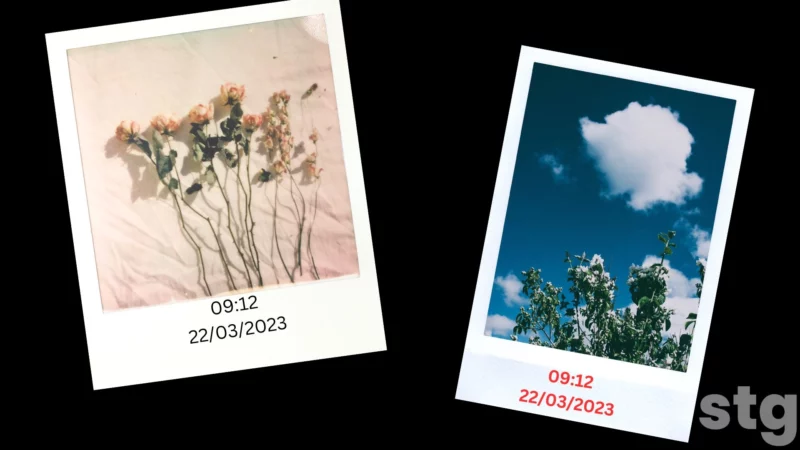Table of Contents Show
Gone those days when you need to rely entirely on a third-party application to add time/date stamps to photos on your Samsung Galaxy device. The latest Android has introduced significant changes and updates to the Samsung Gallery and Camera Apps, and the ability to add date and time stamps to photos is one of them. Let me show you how to do it.
Add Time/Date stamps Over Photos Using Built-In Options
The Watermark settings on the Camera App let you put the date and time at the bottom of newly captured images. Go through the steps to learn how to enable it on your Samsung Galaxy Device
- Go to Camera App.
- Tap on the Settings Gear Icon in the top left corner.
- Swipe down and select toggle to enable Watermark.
- Select Watermark and hit on Edit Button to edit Watermark Message.
- Jot down a new watermark message and select Save option.
- You can also add a date and Time. Further, customize the Watermark Font.
- Select in-between Roboto, Noto Serif, or Samsung Sharp Sans.
- Once you are done with all these configurations, move back to Camera App and capture stunning photos.
- Now head to the Gallery App, and there you will see Date/Time Stamp added to your photos.
That’s It!
How To Date Stamp To Already Captured Picture On Samsung
Now Samsung Galaxy App lets you add the date stamp to an already taken picture. Here is how you can do so.
- From the Home Screen or App Screen, select Gallery App.
- Now select the photo to which you want to add the date stamp.
- Next, choose Edit from the bottom.
- Tap on the Emoji Icon.
- Hit Stickers Tab.
- Now, select Calendar Icon from the bottom.
On the next screen, choose the Date Stamp, and drag & drop the Date Stamp to any preferable corner. Tap on the Text in the stamp. Now select the desired date from the calendar, and hit Done. Lastly, choose Save. That’s how you can add a date stamp to a picture on Samsung S series devices.
Bonus: How To Enable/Disable Camera Location Tag On Samsung
Unlike the date and time stamp, if you prefer adding location tags to the photo and videos so you can see where they were taken. Conversely, if you want to ignore using Location Tag, follow the steps below.
- Open the Camera App.
- Select the Settings Icon from the top left corner.
- Swipe down to General Section, and now toggle to enable/disable Locations Tags.
Add Time/Date Stamps To Photos In Samsung!
That’s how using the Watermark feature; you can add the date and Time to the photos. What do you think about this guide? Was it helpful? Let me know your thought and queries in the below comment box! Besides this, learn how to add a watermark to a photo on Samsung.
How To Edit Date And Time Of Photos And Videos On Samsung?
For whatever reason you want to change date and Time of photos or videos, here are the steps you need to follow.
1. Open the Gallery App, and select desired photo.
2. Tap on the Three-Dots from the bottom right corner of the screen. And then choose Details. There you will capture current date and time of photo or video.
3. Hit on Edit from the top right corner.
4. Tap on Details Field.
And now you can see you can change the Date, Month, and Year. Further, tap on the Time Tab, and modify the Time. Lastly, select Save.