Table of Contents Show
Do you come across the same situation, SIM card inserted but no service Samsung? Don’t panic! This is not a unique issue for Samsung. There have been many complaints regarding No SIM Card Detected, Invalid SIM, and No Signal Error by many Samsung Owners on the various forums.
Besides this many Samsung owner says that the Network Icon/Dot/Bar is missing from the screen. However, there is always a solution to a problem; and what next is we have founded out some of the best ways to fix SIM cards inserted but not detected Samsung. Keep on reading and back to the normal
Why Does My Showing SIM Card Inserted But Not Detected?
It’s tough to determine the exact cause of why no SIM card is showing. Most prominently, it can be due to a minor that’s tough to explain and other times it can be due corrupted SIM or SIM Card Tray or the sudden tweaks in the device settings. Whatever the reason solutions are petty easy. So carry on reading the article
How Do I Fix SIM Card Not Detected Error On Samsung
Check SIM Direction Is Correct
Not to mention, the phone doesn’t read the SIM when it’s wrongly inserted. Or else if the SIM is misaligned or dislodged; which mainly occurs after the random fall of the device can also be the reason for SIM inserted but no network.
What to do next? Simply let out the SIM using the SIM ejector and check if it’s placed rightly. Don’t place the SIM Tray insight hold here and move forward to next troubleshooting steps.
Remove, Clean, And Re-Insert SIM Tray And SIM
It’s time to check and clean the SIM and the SIM Tray itself. A less possible cause for SIM inserted but not showing. Why cleaning? That’s because over the period the Dirt and Debris over the SIM or in the SIM Tray can cause unwanted problems.
Is There Good Network Strength?
Why SIM Card Not Working? First of all, check the network strength in the upper right corner of the screen. No to mention, if there is no network at all, it’s an invitation to the no SIM detected issue Samsung. As of now and forever, Network Strength is one of the most important aspects of connectivity and performance of the SIM.
Is Airplane Mode Enabled?
Airplane Mode is an important aspect, but the feature is only needed to enable it when you travel Airplane. As it completely disconnects the people to send and receive messages, Calls, or any other activity over the network. However, no SIM inserted Samsung isn’t the issue, but Enabled Airplane mode can be the main cause. Verify the feature is disabled by dragging down the Notification Panel.
Verify SIM Is Active
Unknowingly, either your SIM got expired due to no mobile data plan enrolled, or in past, you might have deactivated the SIM, as it’s not in user. However, many possible factors are causing SIM to deactivate rather than mentioned. SIM not detected, it’s better to contact corresponding Carrier Providers and asks for the status of your carrier number.
These are some of the well-known Carrier Providers in USA, you can connect with them.
- AT&T Mobility Support
- T-Mobile US Support
- Verizon Support
Try Altering Network Mode
Inserting a new SIM but no service on the Samsung Phone is one of the most frustrating situations. Nevertheless, you must try manual settings up the network Mode. Do follow the given below steps.
- Navigate to Settings > Connection.
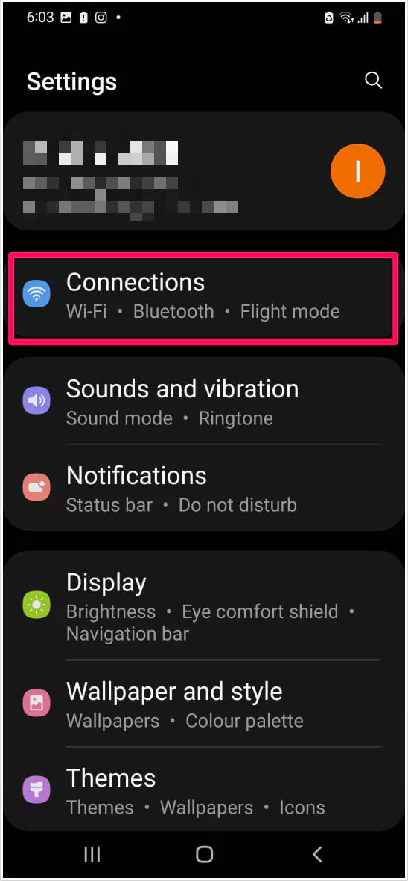
- Choose Mobile Networks > Network Mode.
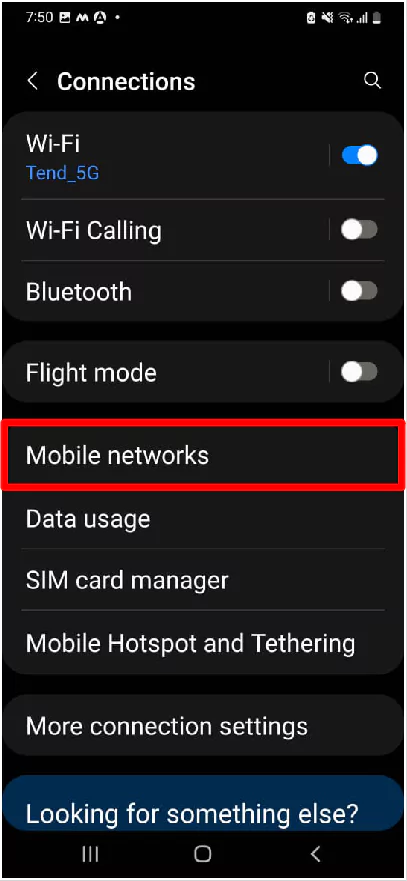
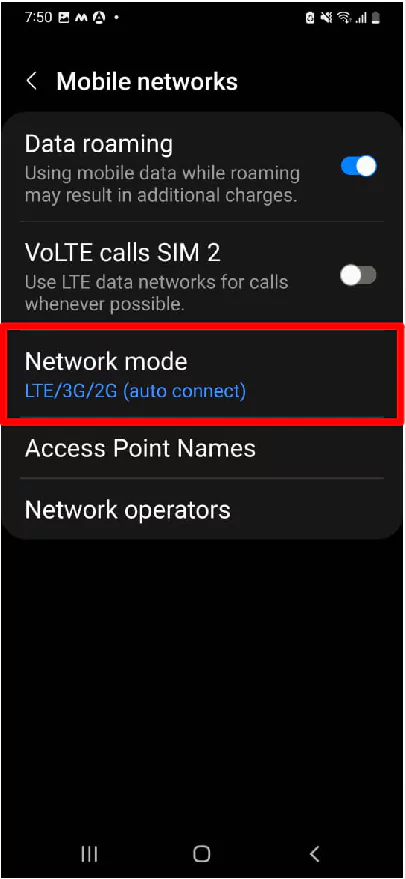
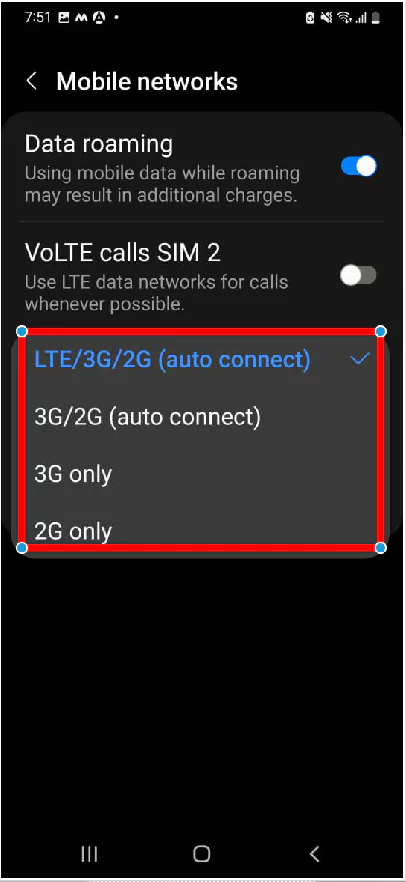
Try switching around the different network modes and check Samsung phone SIM was inserted but not detected issue.
Insert SIM Into Alternative Device
If you are confused about either SIM or itself the device is the main cause for SIM card inserted but saying no SIM on Samsung. Try inserting the same SIM card into the alternate device. And check if works not normally. If ye move forward to the next workaround.
Reboot Phone
Reboot phone, yes you heard right. Restarting the Samsung phone work wonder to fix many common issues caused due to minor bugs. Just like SIM card not detected on any phone. To do so, keep pressing the Power Button until the Power Off Menu appears, and next select the Restart Icon. That’s It!
Reset Network Point Name
Samsung or any other Android can configure the APN Settings depending on the SIM card. This pop-up appears when you Setup Wizard. So in case, the APN settings are wrongly set up you will surely come across various situations such as Internet Not Working or no signal. Here are the steps to reset network point on Samsung.
- Go to Settings > Connections > Mobile Networks.
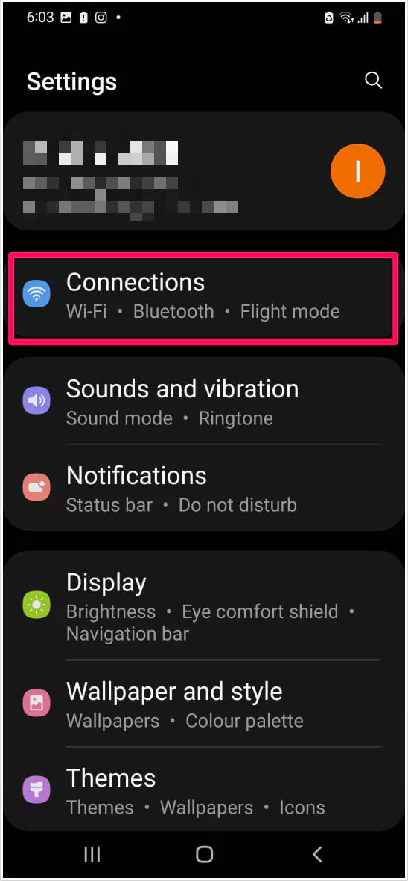
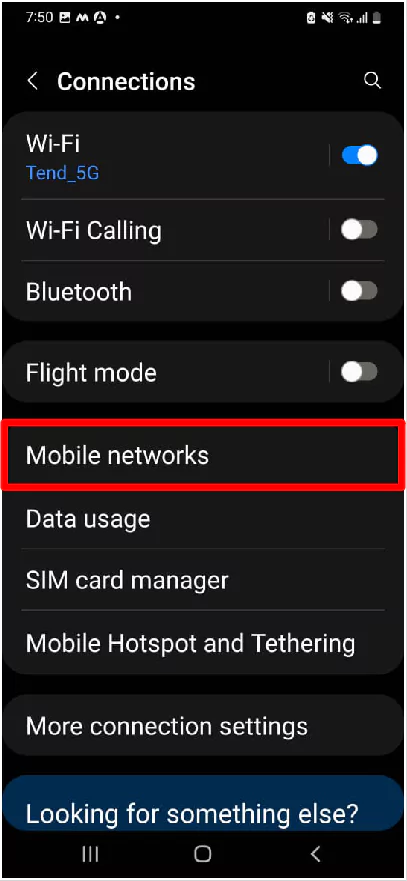
- Choose Access Point Names > More (Three-Vertical Dots).
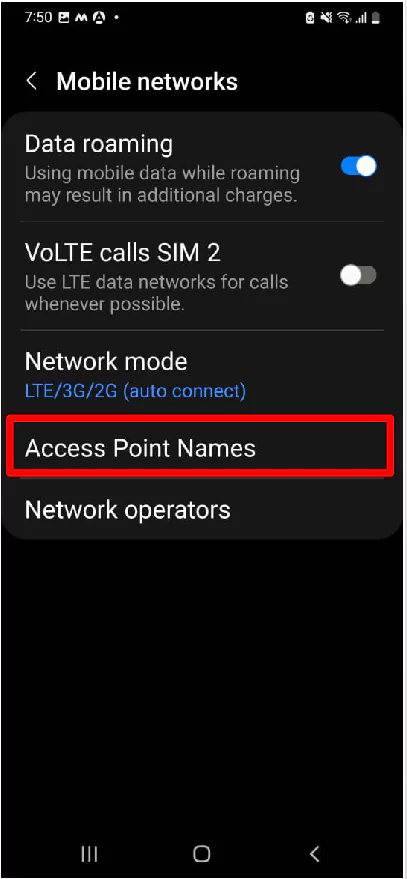
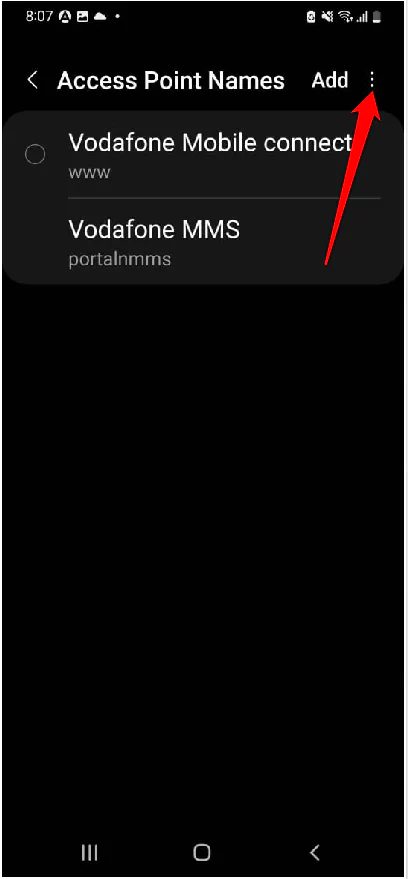
- Lastly, Reset To Default > Reset.
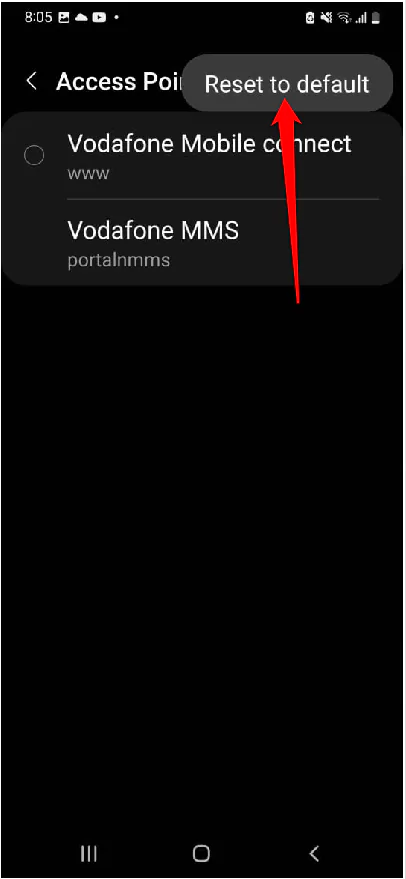

That’s It!
Reset Network Settings
Reset Network Settings needs to be accurately configured in case you still didn’t found the reason for Smart LTE SIM card not detected. In case you aren’t familiar with the steps, go through mentioned below.
- Navigate to Settings and select General.
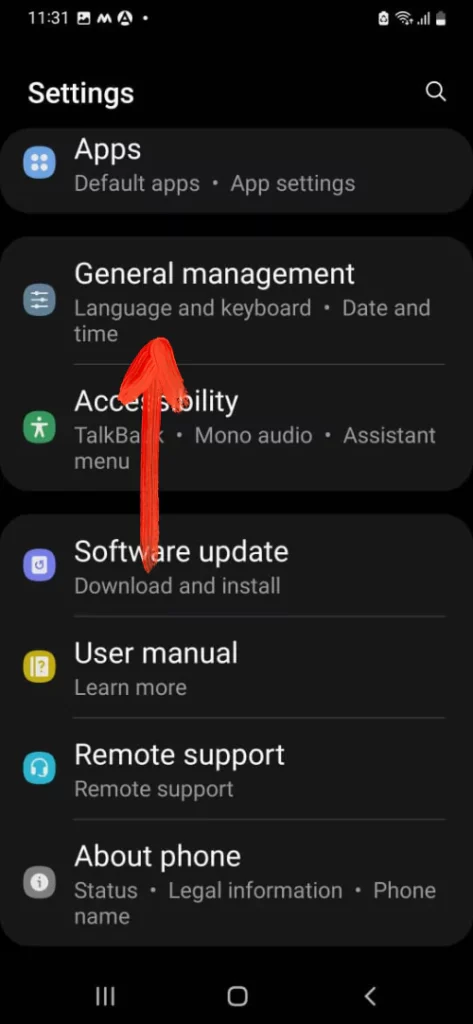
- Choose Reset > Reset Network Settings.
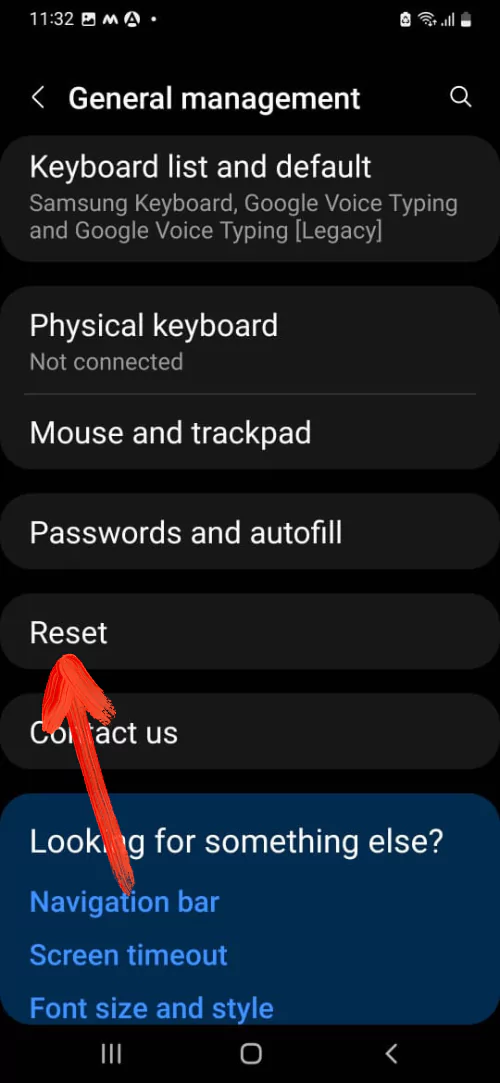
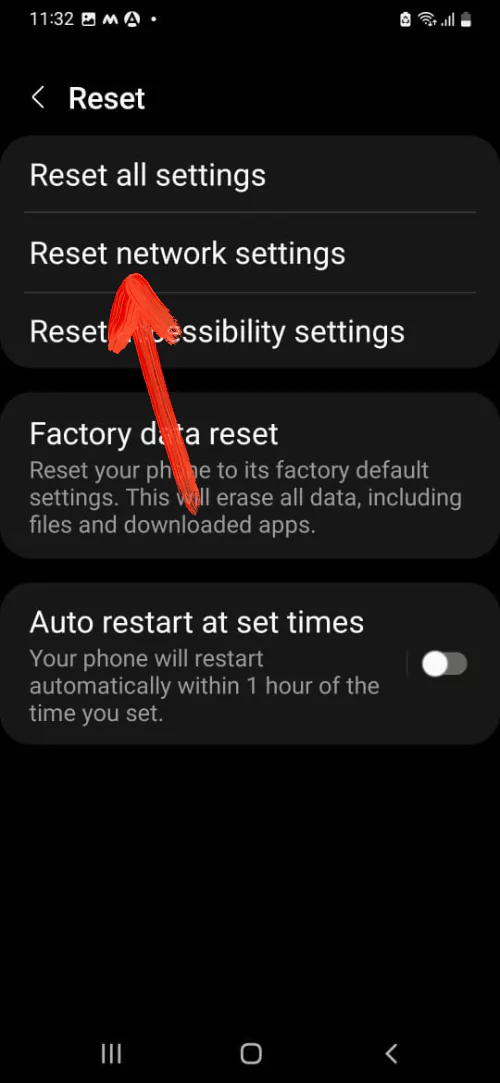
- Select Reset Settings.
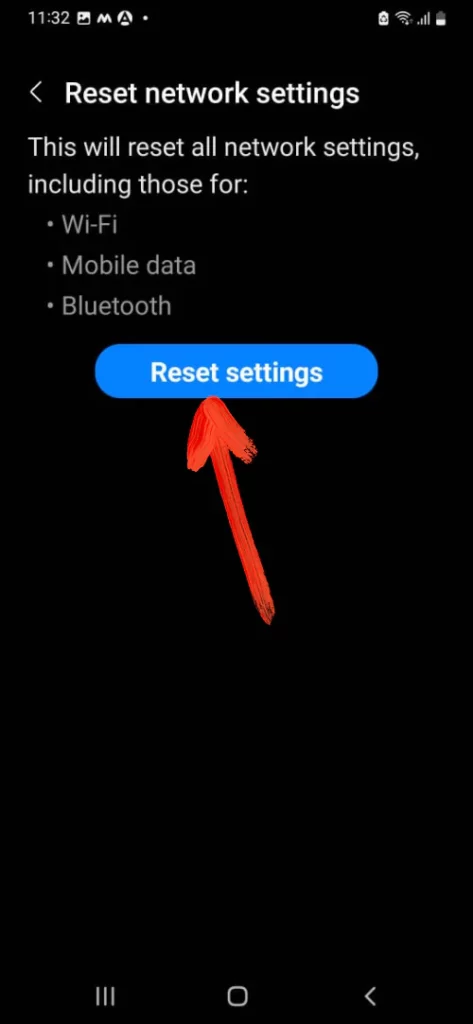
Keep in mind, this procedure will not clear data stored in it. But instead, it will reset network settings to default.
Boot Up The Device To Safe Mode
The Safe Mode; the feature that doesn’t allow any third-party application to run. So in case; any badly coded application is the reason for SIM inserted and detected but no network will be captured. What you need to do is press the Power Button, until the Power Off Menu Appear. From the next screen keep pressing on the Power Off Icon until Safe Mode appears. Lastly, choose it.
Check Physical Damage
For some users, now it seems to be physical damage due to which your Samsung phone showing SIM Card Inserted But Not Detected. If you recently come across any random or sudden hard fall on the floor can be considered an accuse. Nevertheless, there are certainly different possibilities. We suggest you take the device to a nearer Samsung Service Center and ask them for repair or replacement.
Contact Samsung Support
Contact Samsung Support and ask them if is it a general problem and how to get it fixed.
BOTTOM LINE!
There are certain possibilities for SIM not working on Samsung phones. And it’s damn sure any of the above-mentioned might have got you out of the issue. If not, bad luck.
How Often Do SIM Card Go Bad Or Fail?
Most commonly it only needs to be replaced when it’s no longer working or lost or got damaged. Secondly, it needs to be replaced only when new technology is introduced.
How Often Do SIM Cards Needs To Be Replaced?
Fortunately, SIM can last for more than 20 Years, nonetheless, a SIM should be only replaced when no longer working and damaged. Moreover, it needs to be upgraded when new technology is introduced.
What If My SIM Card Doesn’t Fit My New Samsung Phone?
There are only three sizes of SIM as Standard, Nano, and Micro. And if still, this size doesn’t fits take your device and SIM to the nearer Mobile Service Provider and they will give you the one that fit the phone.

