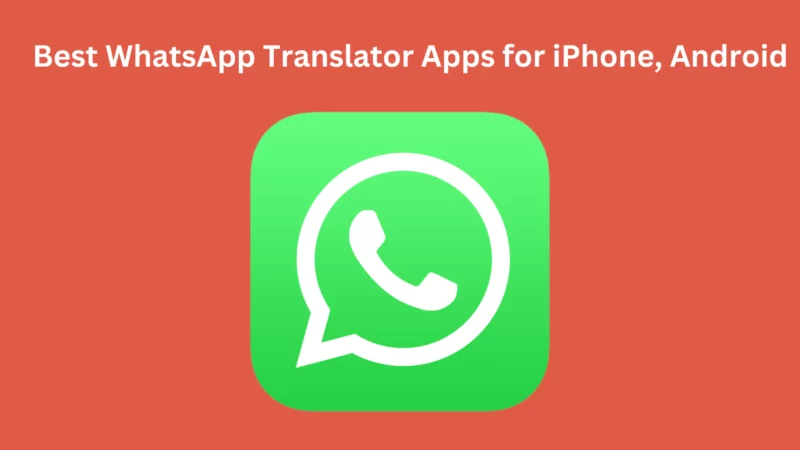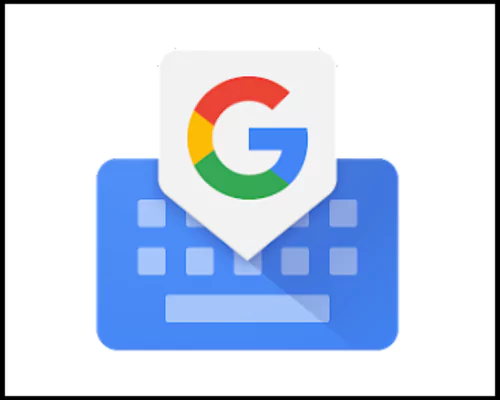Table of Contents Show
WhatsApp has made cross-border connections much easier, irrespective of what you prefer, iPhone or Android. And undoubtedly, one of the reasons behind WhatsApp’s long success is its intuitive interface. However, WhatsApp still doesn’t have a built-in translation feature, which can be a pain in the head if you’re working with foreign clients or business owners.
Until WhatsApp or Android/Apple developers develop it as a native feature, we have some best WhatsApp Chat Translator tools for iPhone and Android. Here are the best WhatsApp Translator Apps for iPhone and Android.
How to Translate WhatsApp Messages on iPhone, Android
Method 1: Using Google Translate
Google Translate is the easiest and quickest way to translate any language. However, the only perk is you will have to close the current app and open either Google Translate App or Google Translate Website and paste the text to translate. This is all a manual process and time-consuming if you frequently need to translate WhatsApp messages, this is not for you.
But still, for a few messages, Google Translate is much of what you could ask for. Here’s how it can be done.
After downloading the Google Translate App, copy the WhatsApp conversation you want to translate and paste it into the Google Translate App and select the desired language.
Method 2: Using Gboard App
Gboard is Google’s Keyboard App that comes pre-installed on most Android Phones, and luckily it is also available in App Store to download and use with iPhones. Compared to basic Keyboards, Gboard has modern features like Automatic Incognito Mode, Typing in Another Language, Use of Free Hand to type messages, and many more.
Set Gboard as Input Method in Android
- In Samsung: Settings > General Management > Keyboard list & default> Default Keyboard, and select Gboard.
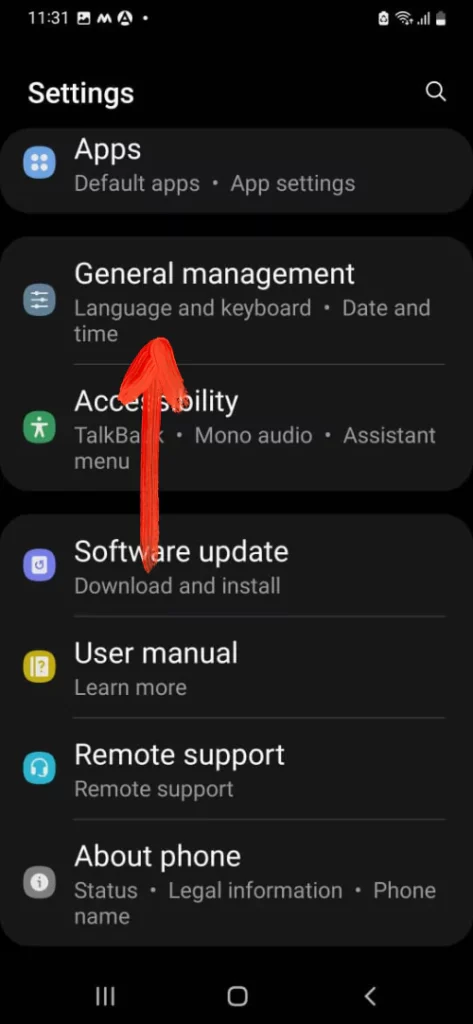
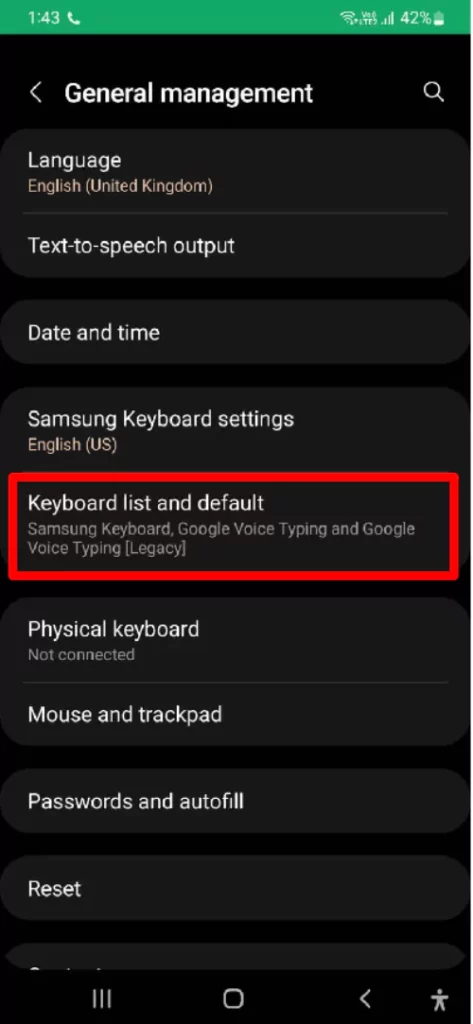
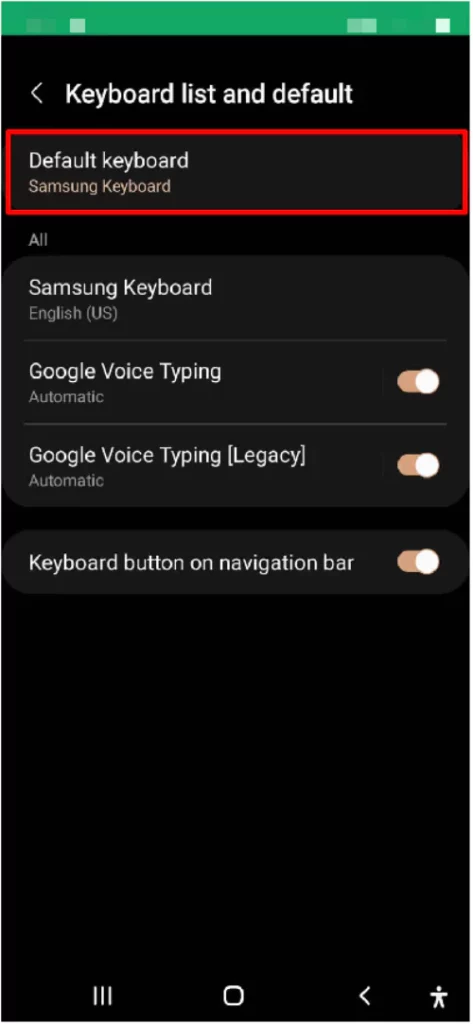
- In Other Android Phones: Settings > System > Languages & input > On-screen keyboard > select Gboard.
Set Gboard as Input Method in iPhone
- Open WhatsApp and try typing anything; on the keyboard, you should see Globe or Emoji, touch and hold either one and switch to Gboard.
Translate WhatsApp Messages using Google Keyboard
- Up next, open WhatsApp and copy the text you wish to translate.
- Tap on the text area to bring the keyboard.
- Tap on the right arrow to expand more options.
- Select Google Translate icon, and paste the text in translation area.
- Choose the language and get results on the screen.
How to Automatically Translate WhatsApp Messages (Only Google Pixel 6 or Later)
Unfortunately, Auto Translating WhatsApp Messages is not available with other phones except Google Pixel 6 or later. In a matter of seconds, you can translate the entire WhatsApp Chat using Live Translate, which is Google’s product.
With a one-tap mechanism, Google’s Live Translate is all you need.
- Firstly, enable Live Translate and open the Settings app.
- Tap System.
- Select Live Translate and enable it.
- You will receive a pop-up to translate the chat when detecting any other language. If that foreign language is not downloaded, it will ask you to download the language pack, and thereafter, translation will take place.
Does WhatsApp have a translation feature for iPhone?
Unluckily, WhatsApp doesn’t have a native translation feature; you will have to use Google Translate or the Translate feature Apple to take things further.
Can WhatsApp translate messages?
No, WhatsApp doesn’t translate messages automatically. Download the Google Translate app to translate WhatsApp messages.
How do I translate WhatsApp Chat to English?
Gboard App or Google Translate App is your on-the-go WhatsApp Messaging translating tool.
More Posts,