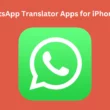Table of Contents Show
In a significant step forward in the path to eradicating the pesky written word, WhatsApp has added Avatar Feature. You can use the Personalize Avatar as Profile Picture in the Chats and Stickers in WhatsApp Stories.
WhatsApp Avatar, by all means, is those little modifications of cartoons you can design as per your facial features. However, to use it first, ensure your WhatsApp is updated with the latest version.
How To Create And Share WhatsApp Avatar On Samsung
What Is WhatsApp Avatar?
In simple words, the WhatsApp Avatar delineates what you see in the real world. However, the concept seems too common, as it was found on Instagram. You can customize everything(Skin, Hair, Eyebrows, etc.). Moreover, the WhatsApp Avatar also includes customization of outfits. And what’s great is it completely free to create; simultaneously, users can delete and recreate it as per their desire.
How To Create WhatsApp Avatar
First, check the version; as of now, an outdated version of WhatsApp can cause WhatsApp Avatar Missing. Once you have verified it, follow the steps below.
- Open WhatsApp and tap on the Three-Vertical Dots from the top left corner.
- Select Settings > Avatar.
- Tap on Create Your Avatar > Get Started.
- From Choose A Skin Tone For Your Avatar screen, select desire Skin Tone. And choose Next.
- First of all, select Hair Style and choose Hair Color. Similarly, select Outfit, Body, Eye Shape, Eye Makeup, Eyebrows, Nose, Mouth, Lip Color, Face Shape, Face Making, Face Lines, Facial Hair, Hearing Devices, Eye Wear, Headwear, etc.
Once you finish up with all of this and customization reaches your needs, select Done > Save Changes. Lastly, tap Next.
How To Use WhatsApp Avatar As Profile Picture On WhatsApp
The best part is now you can use the WhatsApp Avatar as a profile picture. Here are the steps you need to follow.
- Open the WhatsApp.
- Select Three-Vertical Line in the top right corner.
- Tap Settings.
- Hit on your Name and select Camera Icon over your profile picture.
- Select Avatar(Avatar will only be available when you have created it).
Alternatively, after selecting Settings, you can choose Avatar. Next, select Create Profile Photo. Select the one you want to be. Lastly, choose the Correct Icon on the right-top corner of the screen.
How To Use WhatsApp Avatar In Chats
Once you have created the WhatsApp Avatar, you can use it in the Chats And Stories. Here is how you can do so.
- Go to WhatsApp, and open the Chat.
- Click on Emoji Icon within the typing bar. Select WhatsApp Avatar Icon(it will be missing if you haven’t create your WhatsApp Avatar).
- After this, the WhatsApp Avatar will be sorted into various categories, Love, Happy, Sad, Angry, Reaction, and Lifestyle.
- Tap on any category, surf through Avatars, and select the one you want.
For more convenience, you can Add Avatar to your Favourite list; to add it, long press on the desired Avatar from the next pop-up and tap Add. The favorite Avatar will be visible under Star Icon (Chat > Emoji Icon > Avatar Icon > Star Icon).
Share Your WhatsApp Avatar On Stories
Unlike Chat, you can now share the WhatsApp Avatar on your stories.
- Open the WhatsApp.
- Select Status, and tap on My Status.
- Search and select the Photo you want.
- Next, tap on the Emoji Icon in the top right corner of the screen. Choose Stickers.
Here all avatars will be available; tap on the one you want to apply to your stories. That’s It!
How To Edit WhatsApp Avatar
WhatsApp now allows you to edit WhatsApp Avatar you have created. So if you aren’t satisfied with one of the facial parts, for instance, hair. You can edit it without re-creating the Avatar from the scrap.
- Open the WhatsApp. Tap on the Three-Vertical Dots on the top right corner.
- Choose Settings > Browse Stickers.
Right below the screen, tap on Edit Avatar. Let the screen load up, and start editing whatever you want.
How To Delete WhatsApp Avatar
If you aren’t satisfied with a WhatsApp Avatar created before, go to WhatsApp and select Three-Vertical Dots in the top left corner. Next, tap on Settings > Avatar. At last, tap on Delete Avatar > Delete.
Bottom Line
Unlike the various application, WhatsApp allows its users to create personalized avatars that can be handily used as Profile Images, Chats, and Stories. And now, you are familiar with all the WhatsApp Avatar stuff. However, presently there is lesser sticker available, but we still expect WhatsApp to increase the number.
Are WhatsApp, Instagram, And Facebook Avatar Interchangeable?
It isn’t possible. Since Meta has the avatar feature on every platform, and no syncing is available. You have to individual Avatar on every platform.
Can You Send And Create Avatar On Web?
Keep a note creating and sharing the Avatar is only available on Android and iOS devices. There are no such capabilities added to WhatsApp web.
Where You Can Use WhatsApp Avatar?
You can use it in stories, chat, and set it up as a WhatsApp Profile Picture.
More Posts,