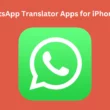Table of Contents Show
WhatsApp indeed made the chat more personalized and fun right after introducing the new WhatsApp Avatar feature. However, sometimes WhatsApp Avatar suddenly stops working and in the worst case, it’s missing is what many users currently face.
However, in reality you might not even create the Avatar or it may be a software bug. Being in trend, many users might be unfamiliar with or even don’t know what is causing WhatsApp Avatar to not work, this guide will help you. Let’s start with the basic steps.
Fix WhatsApp Avatar Not Working/Missing On Samsung
How To Create WhatsApp Avatar
First thing first, did you know, from where do we can create WhatsApp Avatar on Samsung? If don’t follow the steps below.
- Go to WhatsApp, and select Three Vertical Dots.
- From the next drop-down, select Settings. Choose Avatar.
- Tap on Create Your Avatar and hit on Get Started.
- Now choose the skin tone as per your desire and then hair. From the same window you can select Hair Colors, Outfits, Body, Eye Shape, Eye Color, Eye Makeup, Eyebrow, Eyebrow Color, Bindi, Nose, Nose Piercing, Mouth, Lip Color, Face Shape, Jawline, Face Marking etc.
- Once, you configure all of this stuff, choose Done.
If you haven’t follow the same procedure will be ended up with WhatsApp Avatar Missing on Samsung.
WhatsApp Avatar Not Working? WhatsApp Might Be Down Today!
Check WhatsApp Server Status! Yes, that’s what you need to do initially. It is rare, but sometimes the WhatsApp Server might go down.
Update WhatsApp
To use the WhatsApp Avatar feature your Samsung device should have the latest version of WhatsApp. Go to Google Play, and search for WhatsApp in the search bar. If the Update is available; tap on Green Update Button. Once, the update procedure finishes, the WhatsApp Avatar will be available on your phone.
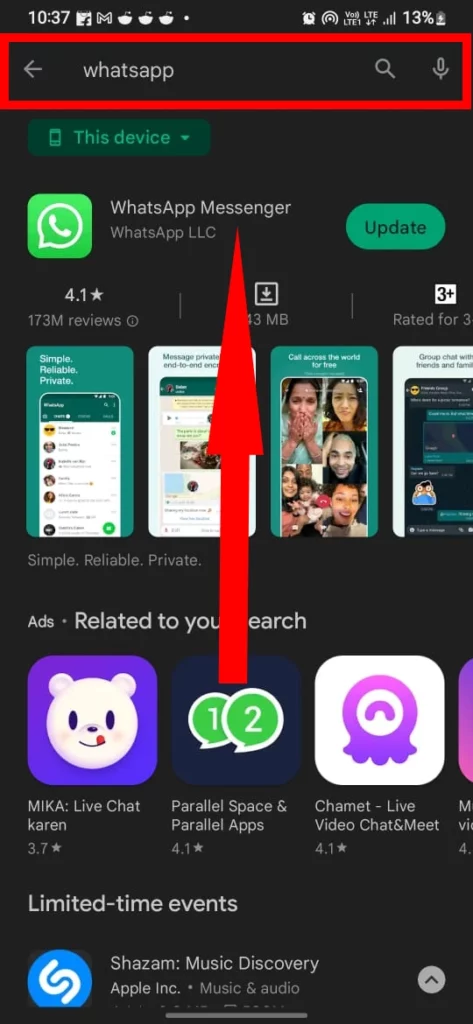
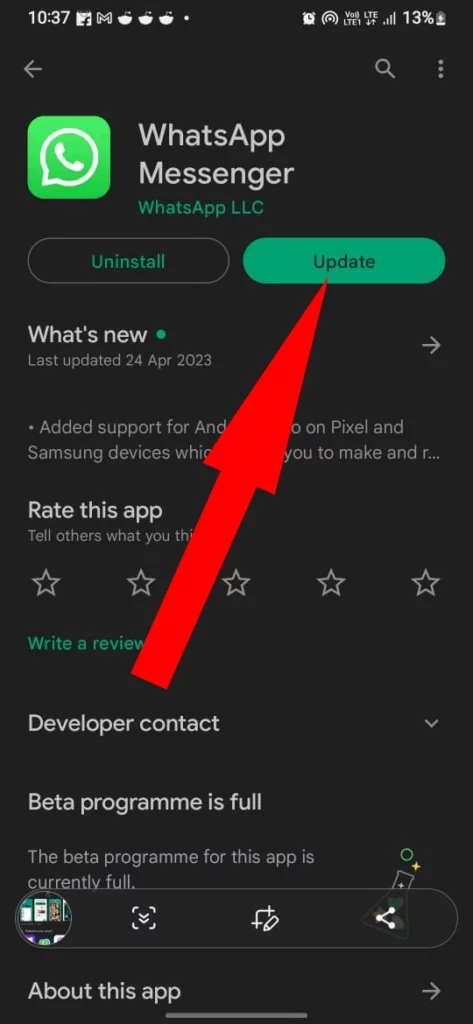
Check Internet Connection
WhatsApp is an internet-based application. To run it firmly without error, your Samsung Device needs to have stable, active, and uncorrupted internet. If it’s Wi-Fi or Mobile Data, Check For Internet Speed, and if it’s slow troubleshoot it.
Force Stop WhatsApp
If there is everything OK with WhatsApp Server. Try force-stopping the application. As there might be a minor in-app bug causing the issue. To force stop, navigate to Settings > Apps > WhatsApp > Force Stop at the bottom right of the screen.
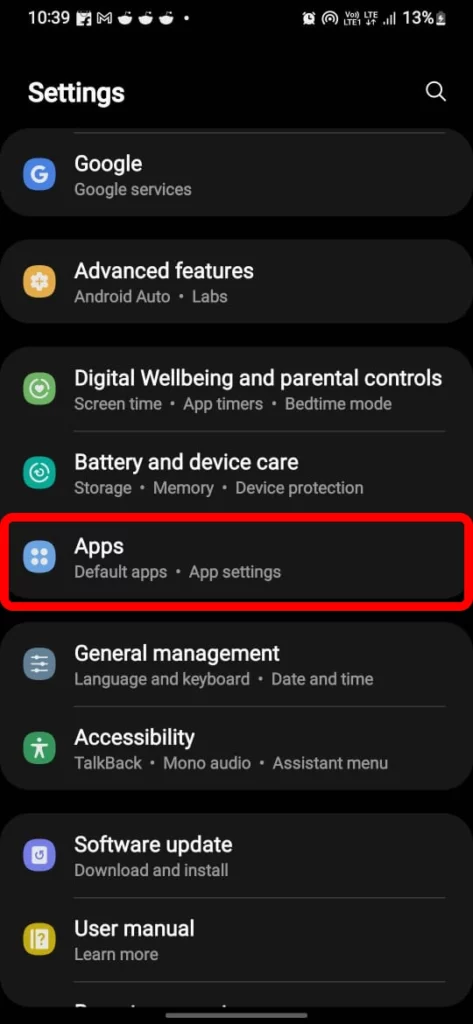
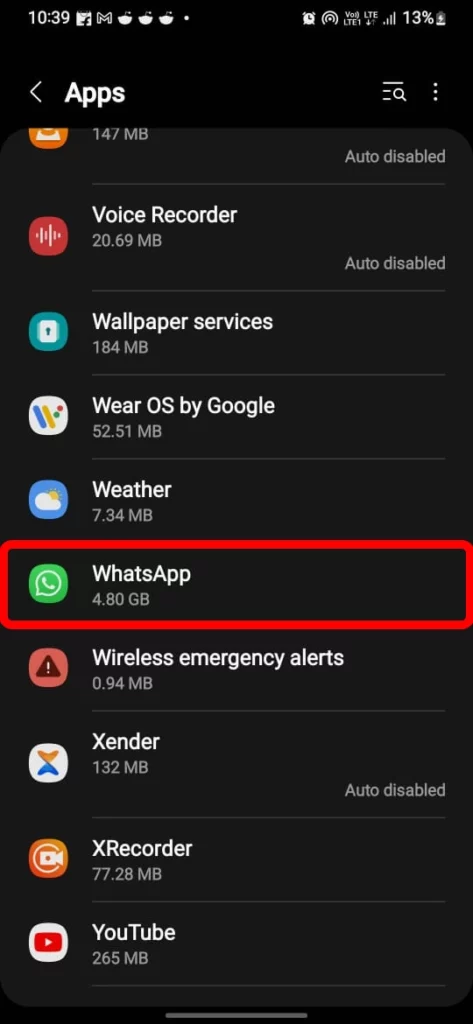
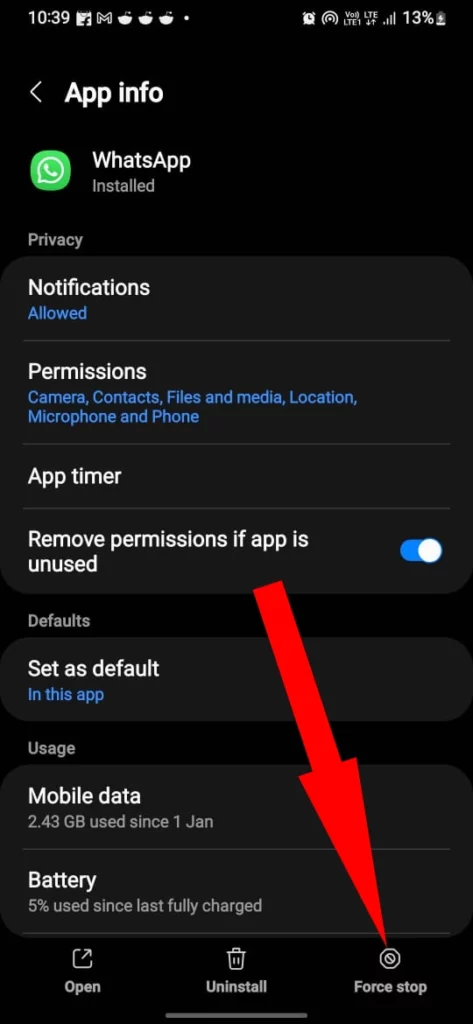
Restart Samsung
Another hefty trick that fixes a minor bug causing WhatsApp Avatar to be missing is Restarting the Samsung Devices. Press the Power Button and from the Power Off menu select Green Restart Button. Let the restarting procedure gets finish. And then check for the issue.
Clear Cache WhatsApp
A cache is a temporary file that helps to load WhatsApp faster but due to some reason, it might corrupt over time. In this scenario, you can encounter, WhatsApp Avatar Not Working! To fix it, try clearing the cache. Head to Settings > Apps > WhatsApp > Storage > Clear Cache at the bottom of the screen.
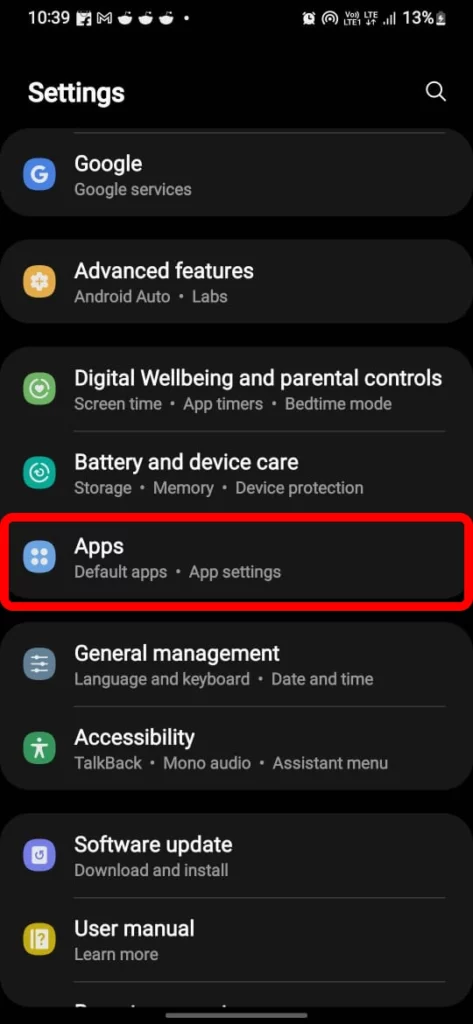
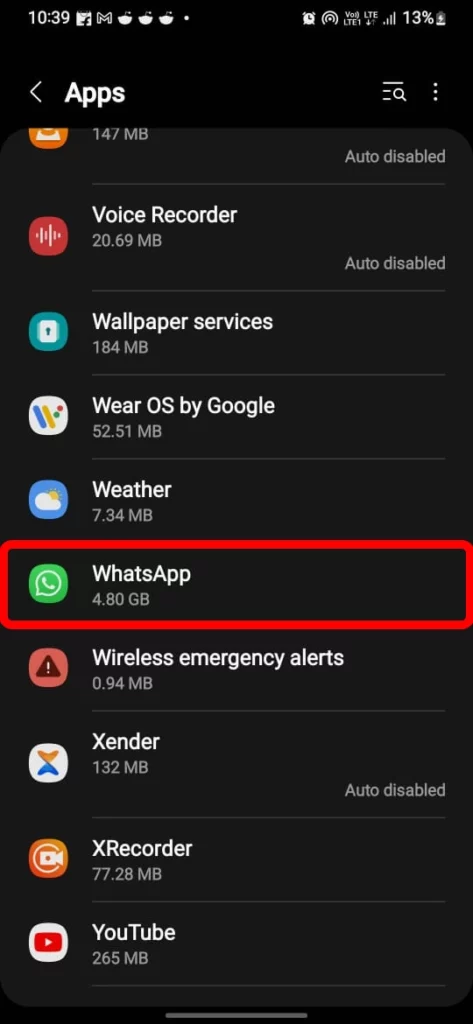
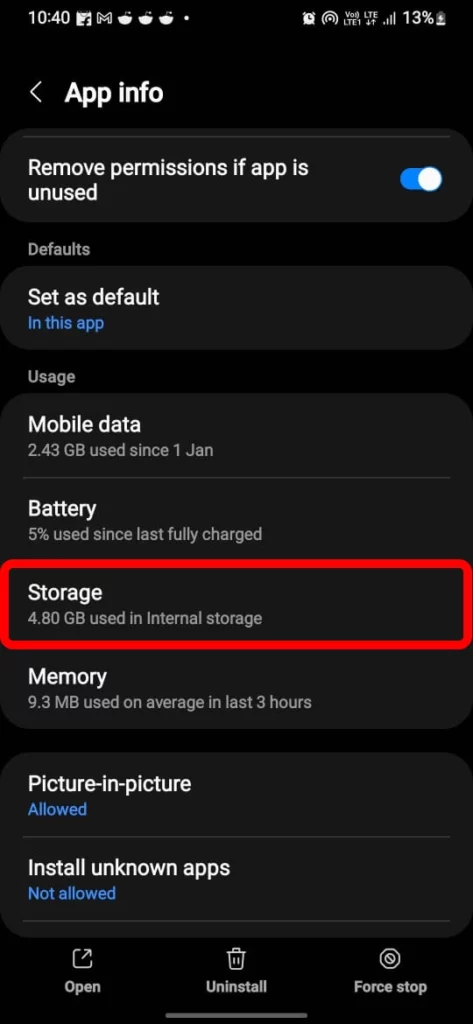
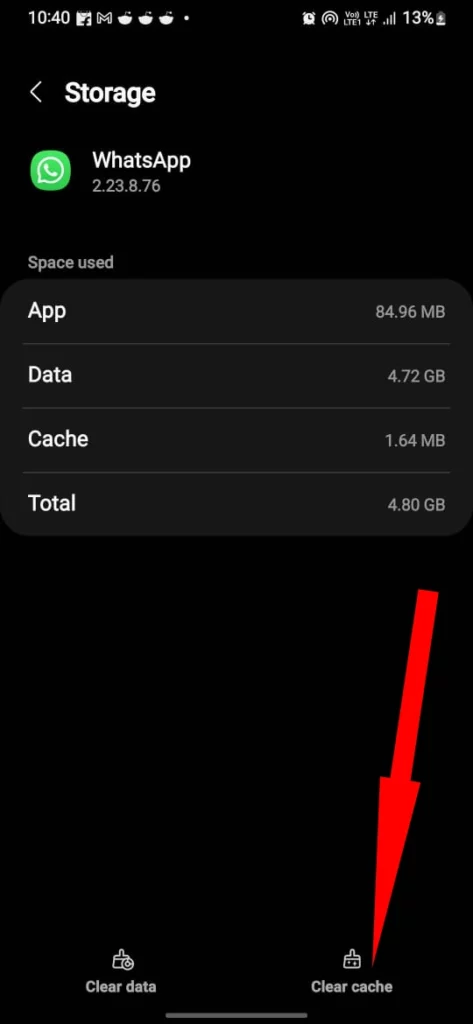
Still WhatsApp Sticker Not Working? Contact Developer
Now it’s time to report the issue to the WhatsApp Developer. As we have tried all the possible solutions to fix it. And let them fix the issue. Go to WhatsApp > Tap on three dots > select Help > Contact us > Write the query and send.
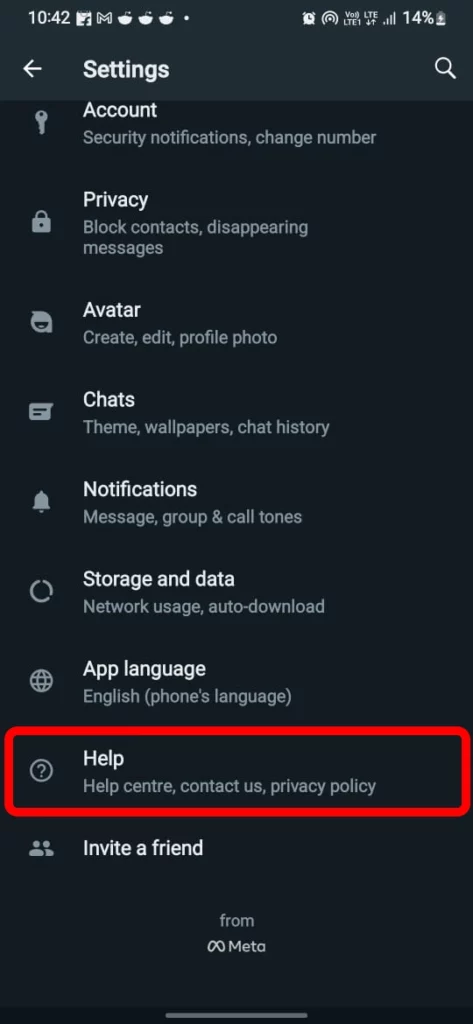
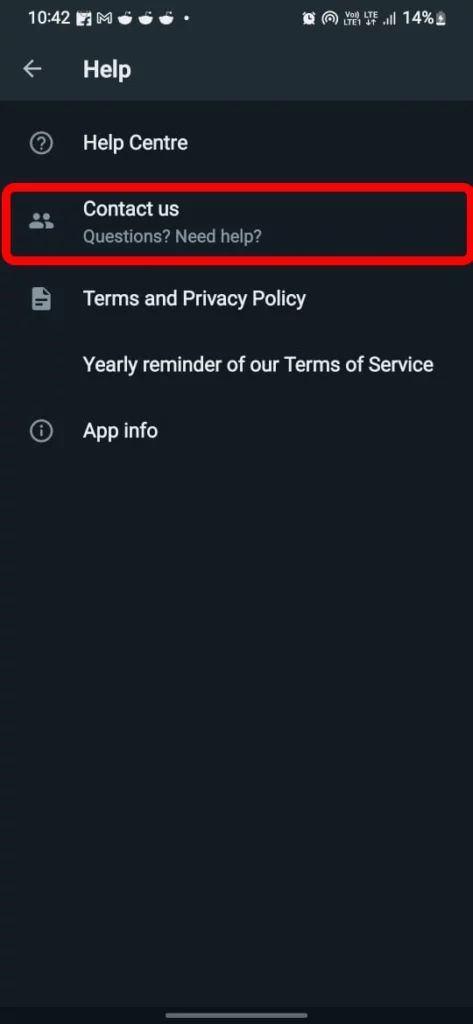
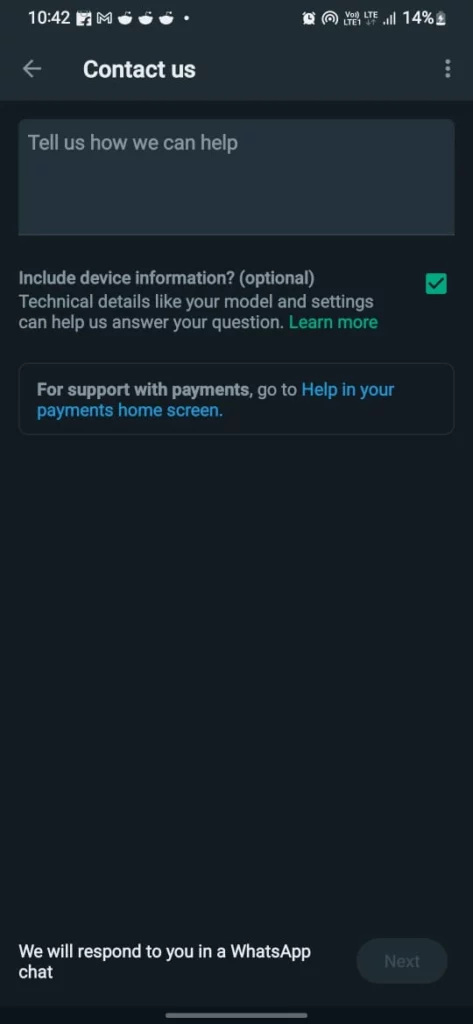
Enjoy What’s App Avatar
I hope this is the perfect solution for WhatsApp Avatar woes. And If the issue seems like a never-ending dilemma. Fret not! The developer might be working on it.
Can I Use Avatar In WhatsApp?
Yes, unlike Instagram and Snapchat you can create an avatar on WhatsApp. To create it, Go to WhatsApp > Three-Vertical Dots > Settings > Avatar and then follow on-screen instructions.