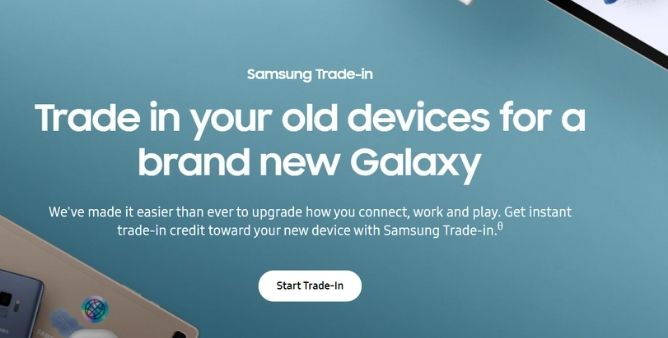Table of Contents Show
Facebook and other social media algorithms are designed to keep you indulged as long as possible by suggesting relevant and suitable content to you. And they capture your activities like Likes, Follows, and Post/Page Interactions, and using them shows you the Suggested for You post. However, if you’re not so interested in Suggested for You Posts and immediately get rid of unwanted suggestions on Facebook, this article will help you turn off Suggested for You posts to some extent.
But when you put a pause on Suggested for You posts, you’re limiting yourself from other helpful content available for you on Facebook. Therefore, I wouldn’t recommend you disable Facebook Suggested Content on iPhone or Android instead of hiding a particular page or post, which is not helping you anyhow.
How to Turn Off Suggested for You Post on Facebook iPhone, Android
The truth is Facebook won’t allow anyone to stop suggested for you posts on Facebook permanently. However, continue to read, and we’ll show you a workaround to disable Suggested Posts on Facebook on iPhone and Android.
- Open Facebook on your phone.
- Make sure you’re logged into the same account for which you wish to disable Suggested Posts on Facebook.
- Tap on three dots in the Suggested for You card.
- Tap Hide Post. This will control the number of posts like that, and you might not see any such posts going forward.
- In addition, you can try two more options: Snooze for 30 days and Hide all from [name].
Turn Similar Page Suggestions On Or Off For Your Page
When Facebook users visit your Page, they might capture see a People Also Like menu on the right side of the page, which identically lists the Pages similar to yours. However, your similar Pages will stop featuring in suggestions whenever you disable these suggestions. Here is how you can turn on or off Similar Page Suggestion.
- Go to FaceBook App; select Three-Horizontal Line.
- Choose Pages.
- Navigate to your Page and then select … More
- Hit Settings > General.
- Swipe down to Similar Page Suggestion and select On or Off.
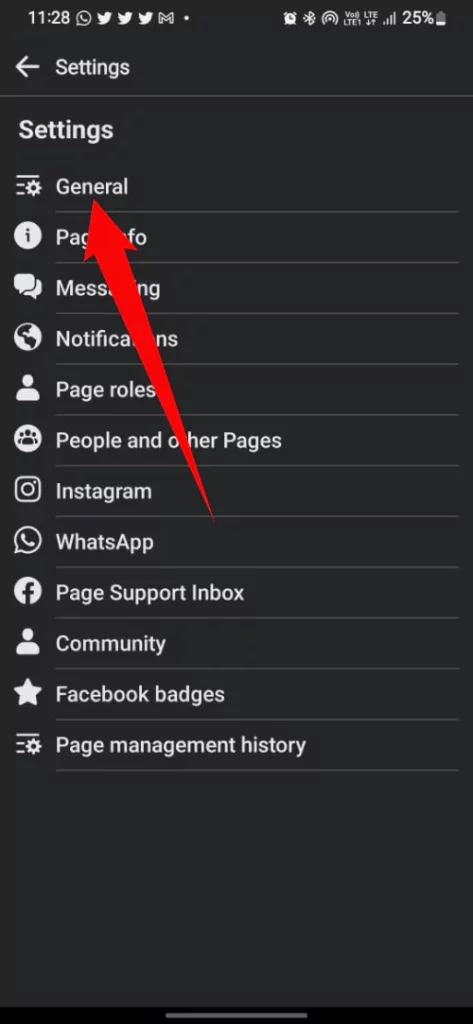
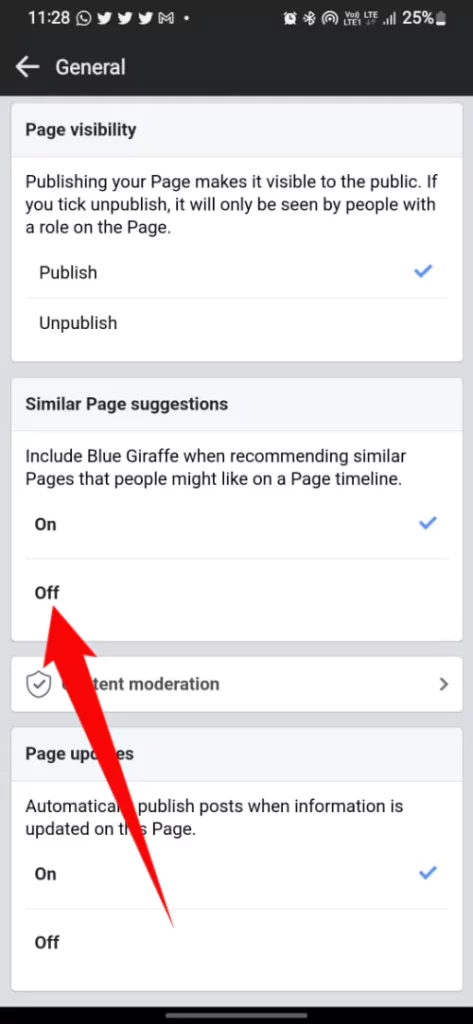
That’s It!
Use FB(FluffBusting) Purity
Download and install FluffBusting Purity Extension in your Google Chrome App. FluffBusting Chrome Extension hides all the Facebook Junk, including Sponsored Posts, Facebook Suggested for You Posts, Game Spam, and Hide Ads. Keep note that since it is a third-party extension, we do not guarantee that it will work correctly and will prevent all the junk content from your profile. But still, I’d recommend you to download FluffBusting Purity Chrome Extension if you prefer to use Facebook on Chrome Browser.
What To Do If You’re Admin or Owner of Page?
Being an Owner or Admin of a Page, one can control whether one wants to show your page in other users Suggested for You section. This means that when someone shows interest in similar posts/pages to yours, your page will not appear in their recommendations/suggestions for your section.
- Open Facebook.
- Select Pages in the sidebar and go to your Page.
- Click on Settings.
- Select General.
- Find Similar Page Suggestions and uncheck it.
- Lastly, click on Save changes.
How to Disable Suggested for You Posts on Facebook Messenger
Well, the suggested contacts for you can distract you in the Messenger App too. But we have got a workaround to remove suggested from Messenger. The steps for iOS and Android are identical, with only one change. Follow the steps to turn Off Suggested for You Posts iPhone.
For iPhone:
Stop Uploading Contacts on Facebook
- Open Messenger App.
- Tap on Settings.
- Scroll down to Phone contacts, and tap on it.
- Select Upload contact and disable it.
Delete Uploaded Contacts from Facebook
- Go to Messenger App.
- Select Settings.
- Tap Phone contacts.
- Tap Manage contacts.
- Select Delete all contacts.
For Android:
Disable Upload Contacts on Facebook
- Go to Facebook Messenger App.
- Tap on the hamburger menu and tap the Settings cog.
- Tap Phone contacts.
- Select Upload contacts and disable it.
Manage Uploaded Contacts from Facebook
- Launch Messenger.
- Tap on three horizontal lines and select Settings.
- Tap Manage contacts.
- Select Delete all contacts.
What is Facebook Suggested Post and Who Suggests It?
Facebook Suggested Posts are similar content to which you interact, like, and follow frequently. To some extent, this is a good feature because Facebook is a massive platform, and even if we spend 24 hours a day, we’ll miss something relevant. That’s why Facebook timely makes recommendations, so you get more exposure to what your interest lies in. Three factors influence Facebook to show Suggested for You posts.
- You must have friends on Facebook, and using their activity and interests, Facebook shows you suggested posts.
- Related topics, when you interact with any post or page, Facebook will start suggesting posts and pages related to those posts/pages. If you’re wandering around and like the Football Videos and Photos, Facebook will show Football related posts and pages more aggressively.
- Sometimes Facebook Suggested for You Content is based on your location.
Why I Am Gettings So Many Suggest For You Post On FaceBook?
It’s nothing but FaceBook uses Suggested For You to make the users discover new things on the Platform. However, it completely depends upon the Previous FaceBook Activity.
Where Do Suggested For Your Post On FaceBook Come From?
The suggestion usually comes from Having common friends in your network, such as Current City, Work or School.
More Posts,