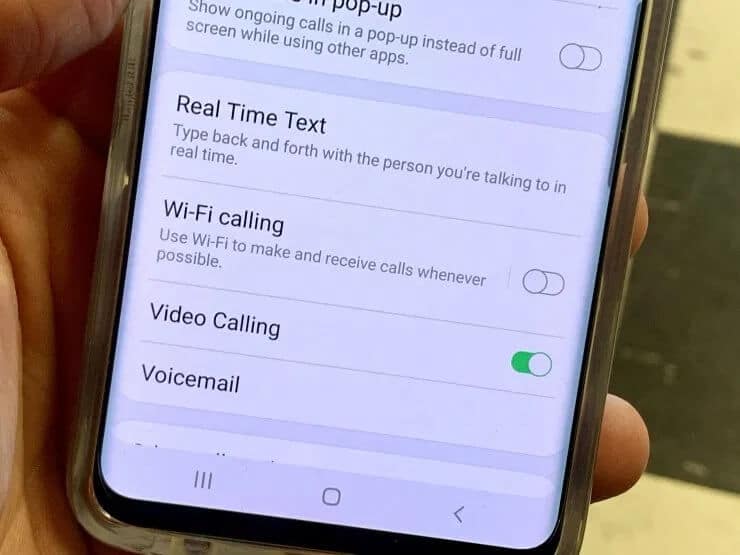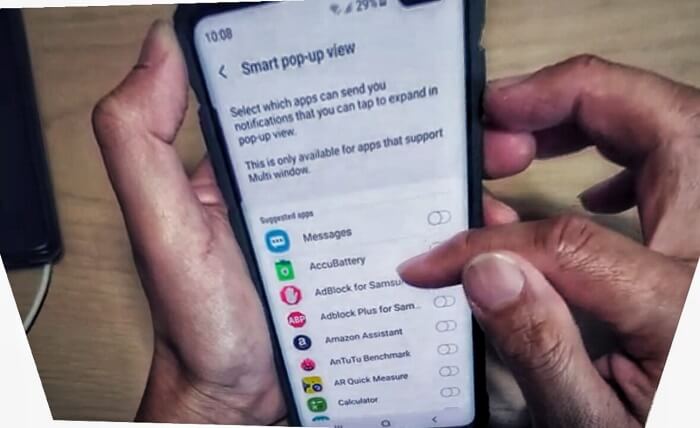Table of Contents Show
Wi-Fi Calling is an outstanding feature that lets you make calls and texts over a Wi-Fi network. It’s been a long time since we are using Wi-Fi calling but with Skype and other similar applications. And this Wi-Fi calling is just carrier evolution, so when you don’t want to use third-party applications, the default Wi-Fi calling is there to make Wi-Fi calls. In addition, social apps like WhatsApp, Messenger, etc also allow you to make calls.
No WiFi Calling Option on Samsung S10? Are you sure that you have set up Wi-Fi calling on Samsung S10 as per the carrier’s tutorial, however, it seems like there is a problem during setup and so Wi-Fi calling switch is not showing on S10.
Samsung S10 Wi-Fi Calling Not Working | S10e Wi-Fi Not Showing
Here’s how to set up Wi-Fi calling on Samsung S10
For Verizon Wireless:
- Open the Phone app.
- Go to Menu > Settings.
- Turn on Wi-Fi calling on S10.
- Check the Terms & Conditions and tap Continue.
- Next, enter the emergency location (E911) info and tap Save.
- Once the address is successfully verified, Wi-Fi calling is enabled.
To Set Connection Preferences,
- Choose from Prefer Other Cellular Networks or Prefer Wi-Fi.
- Once everything is ready to go, restart the phone.
For T-Mobile
- On My T-Mobile app, register/enter your E911 location.
- Enable Wi-Fi.
- Go to Phone app > Menu > Settings.
- Toggle on Wi-Fi Calling.
To Set Connection Preferences,
- Select one from Cellular Preferred and Wi-Fi Preferred.
- Now, restart the S10.
Still, Wi-Fi Calling is not showing on Samsung S10, then you should follow some basic troubleshooting to fix Wi-Fi calling not working on Samsung S10.
Set Wi-Fi Calling as Your Default Method
The problem continues for many because while entering the home or office it will instantly connect to your office or home network. The Samsung Galaxy S10 is presumed to switch accordingly to 4G or Wi-Fi if it is available. If the device doesn’t do the same, you can restrict your device to use a cellular connection.
- Open Settings.
- Switch on the Wi-Fi connection.
- Tap Apps.
- Search the icon and turn off the wireless connection.
- Search and go to Connection Settings.
- Touch Wi-Fi Calling and select Wi-Fi preferred.
- If it is not fixed yet, switch on Never Use Cellular Network to stimulate all calls on your personalized network.
Remove SIM Card and Disable Wi-Fi Calling
When you search on the web, you will find that most of the problems on Samsung Galaxy S10 can be solved by performing the quick reboot. In form, to solve Wi-Fi Calling issue on Samsung Galaxy S10 you can perform the same, but there some tricks to be performed before that
- Turn off your Samsung Galaxy S10 and perform the reboot method.
- To turn off the device hold the Power Button.
- After the device completely turns off remove the SIM from the device by using a SIM ejector tool.
- Turn on your device without inserting the SIM.
- Go to Settings.
- Turn off the Wi-Fi calling and switch off the Samsung Galaxy S10 once again.
- Inject your SIM and reboot that will clear all cache on your Samsung Galaxy S10 by doing this will fix the Wi-Fi calling problem on your Samsung Galaxy S10.
Check Your Router Distance to fix Frequently Call Dropping Issue
Many users have a habit to talk on the phone while walking, during that time they unwillingly move far from the router. The phone can access Wi-Fi calling to a limited distance, so they usually experience a frequent call-dropping issue on Samsung Galaxy S10.
- Use another Smartphone and stay near the router, to verify if the issue is in a smartphone or a router.
- Update your router and it should permit you to access the call from any part of the limited area without any network problem.
- If there is any physical obstacle such as a wall, then you need to move the router or a device in an open space to prevent it from disturbance.
- Download and install any updates that are provided by your service provides that might fix your issue.
Restart Router/Modem
If still, you are regularly going through Wi-Fi calling issues on your Samsung Galaxy S10, then you need to restart your router. Firstly verify that the service provider is not facing any problems. So until you will not restart your device it will be not fixed.
- Verify that cable is accurately fitted on your modem and router.
- Use the Power Key to turn off the Samsung Galaxy S10.
- To perform a hard reset you can also disconnect the power plug which can fix most of the issue and if your service provider has done an update, it will work as expected.
- Hold the Power Key to switch on the device.
- At-least disconnects the power plug for 50-60 seconds before you connect it back.
- Wait until all the light on the router becomes green.
Check the issue is still fixed or not.
Clear all Saved Wi-Fi Networks on Your Samsung Galaxy S10
If you recently purchased the Samsung Galaxy S10 or you using it for a long time it doesn’t matter. You need to perform all the tricks present in this article. These are the best tricks to fix Wi-Fi calling issues on your Samsung Galaxy S10. So don’t skip any of the tricks present in the article.
How to clear saved Wi-Fi Networks on Samsung Galaxy S10?
- Tap Settings.
- Swipe and search the Connections
- Go to Wi-Fi Settings.
- A list of saved Wi-Fi networks will feature on your screen.
- Tap on them to feature forget option.
- Clear all the Saved Networks.
How to add Wi-Fi Networks on Samsung Galaxy S10?
- Go to Settings.
- Swipe and search Connections options.
- Touch More to add a new Wi-Fi network.
- It will ask Network name and password
- Write the password and you can access the particular network.
Clear Wi-Fi Calling Cache
To fix Wi-Fi Calling issues on your Galaxy S10e, or on any Samsung phone, clearing Wi-Fi calling cache is a smart move. The corrupted app cache may result in such errors.
- Open Settings
- Scroll down and tap Apps.
- On the top-right corner, tap three dots.
- Choose Show system apps.
- Find the Wi-Fi calling, which is nearly at the end of the screen as all the apps are listed alphabetically.
- Tap Storage and Clear Data.
Update System Software
Its always recommended updating the phone even though it is a minor update to embellish the new features and increases the stability in the Samsung S10. While Wi-Fi Calling is a stock app, the only choice left for you to update the entire system software, and make sure Wi-Fi is working on your phone. Make sure to connect the phone to Wi-Fi and it should be charged at least 50%.
- Swipe up the App Drawer and tap on Settings
- Scroll down to the last, tap System updates.
- Select Check for system updates.
- If any update is available, download and install it.
Use Different Wi-Fi Network
Samsung WiFi Calling Not Working could be happening due to issue with Wi-Fi itself. Make sure you’re connected to the Wi-Fi with an active internet connection. Alternatively, you can switch to different Wi-Fi and try Wi-Fi calling.
Enable/Disable Airplane Mode
Turning on Airplane mode disconnects your phone from all the wireless connections, this will help you fix out the minor software glitches. From the notification panel, tap on Airplane mode to turn it on, and restart the phone and disable it.
Reset App Preferences
Go to Settings app > Apps > three-dots in upper-right screen > Reset app preferences. Reset app preferences mainly restores the Disabled Apps, Notifications restrictions for apps, Background data restrictions for apps, and Permissions restrictions.
Use Samsung Band Selection App
Download Samsung Band Selection App > More Network Settings > [your cellular network] > Advanced >Wi-Fi Calling > Calling preference. With the help of the Samsung Band Selection app, its very easy to set Wi-Fi Calling as a preference rather than calling over a regular cellular plan. Samsung Band Selection app is the only third-party application that can do this for you.
Use Wi-Fi Calling in Safe Mode
When the Wi-Fi calling on Samsung S10 stopped working only after installing any third-party application, then put the phone in safe mode will help you find which app is causing the issue. Enabling safe mode will deactivate all the third-party applications, thereafter try using the Wi-Fi calling feature. If it works properly, then restart the phone to exit the safe mode and start deleting the most recently installed third-party applications.
- Turn off the phone.
- Press and hold the Power button, when Samsung appears, release the Power button and immediately hold the Volume down button until the phone restarts.
The Safe Mode label will be displayed on the lower level of the screen.
Reset Network Settings on Samsung Galaxy S10
The service provider will offer you multiple numbers of network settings that your Samsung Galaxy S10 will download and install when you initially access it. But at some point, there are missing a file that could generate glitch and disturb the Wi-Fi network. Performing this task will fix the issue like this.
- Go to Settings.
- Touch General Management.
- Search and tap Reset.
- Select Reset Network Settings.
- The device will ask for your password or fingerprint to approve the request.
- After doing this your network setting will be reset.
Wipe cache partition
Here’s how to wipe cache partition.
- Power Off the phone.
- Press and hold the Volume up button and Bixby button and then press the Power button.
- You should see Android Recovery screen for 30-60 seconds.
- Use volume down button to highlight wipe cache partition.
- Press Power button to select Wipe cache partition.
- Select yes to start processing wipe cache partition.
- Lastly, select Reboot system now.
Connect to Service Provider
Deep down the Wi-Fi calling is dependent on the carrier. Contact the respective service provider and let them know what are you dealing with exactly and then they will make sure you restore the Wi-Fi calling back to your phone.
Why is my WiFi Calling Not Working Samsung S10?
Common reasons why is my WiFi Calling not working Samsung are unstable network connectivity, Wi-Fi calling is disabled from Settings, and the list goes on. Refer to our detailed guide to fix Samsung S10 WiFi Calling Not Working.
Does Samsung Galaxy S10 support Wi-Fi calling?
Yes, definitely, Samsung S10 supports WiFi Calling. Correctly setup WiFi Calling on Samsung S10 and use it.
More Posts,