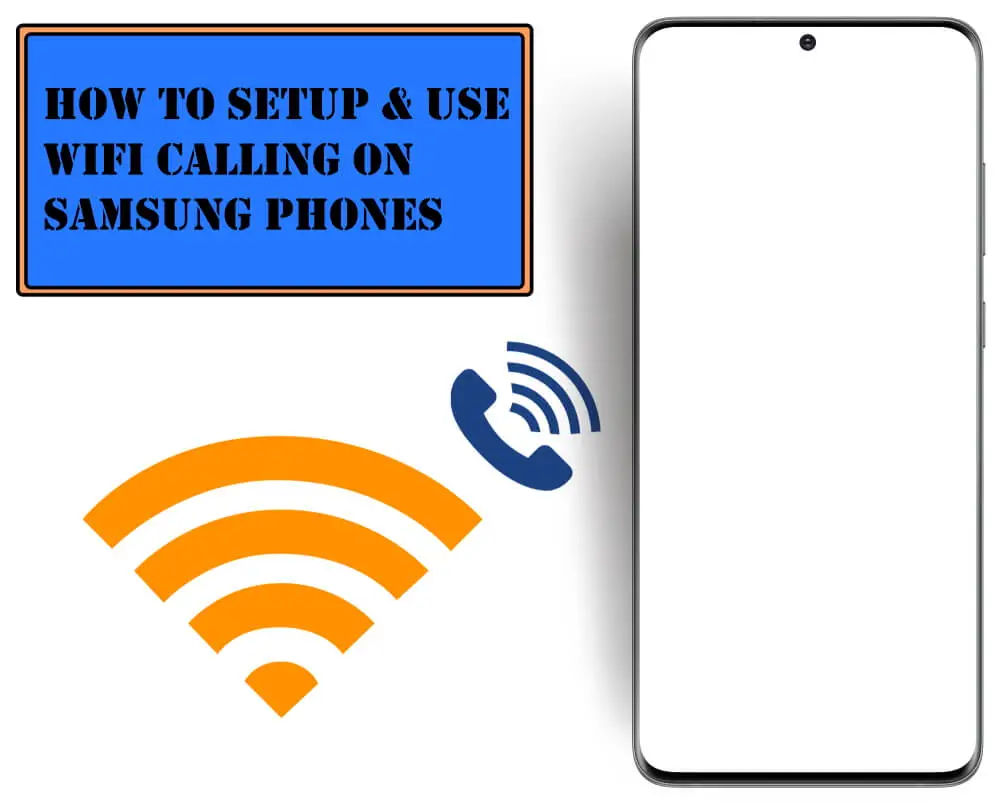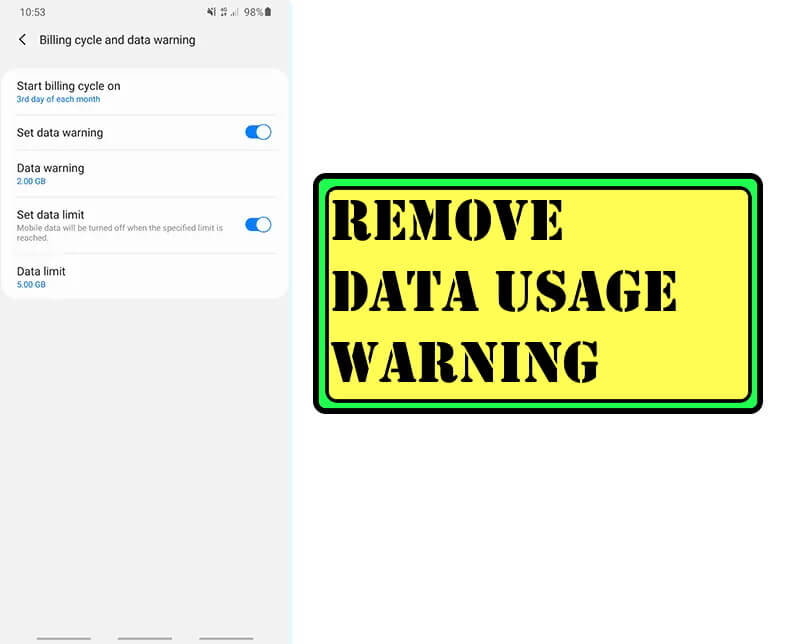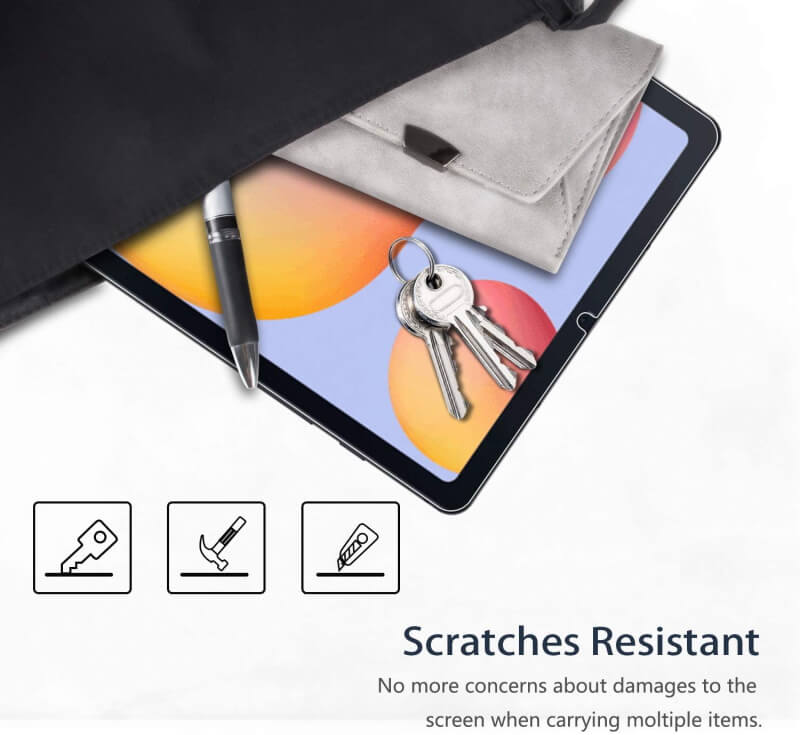Table of Contents Show
No more need to wander around to get a strong network when you have a Wi-Fi calling feature on Samsung devices. The Wi-Fi calling allows you to send and receive the video calls or voice calls while connected to strong Wi-Fi without taking any charge. This feature is useful whenever you have an unavailable or weak cellular network. Just you need to do is connect to a strong Wi-Fi network and turn On the Wi-Fi calling symbol on your device.
Moreover, turning on wifi calling on Samsung will let you contact with your international friends with spending extra charge on it. Now the question arises on how to turn on Wi-Fi calling on Samsung? Or how to fix having trouble with Wi-Fi calling? No worries we are here. In this article, we have presented all your tricks to fix your confusion rolling around in your mind, so continue to read it.
How to Setup and Use Wi-Fi Calling on Samsung Phones
You can apply these steps to all the latest Samsung Flagship Phones like Samsung S20, S10, Note 10, Note 20, and more.
How to Turn ON Wifi Calling in Samsung?
Note: The Wi-Fi calling on AT&T phones can only be used after enabling VoLTE. Make sure VoLTE is turned ON if you are using the Wifi calling on AT&T Samsung.
- Go to the Phone App.
- Select More Options.
- Hit Settings.
- Touch Wi-Fi Calling.
- Tap switch to turn ON.
- Enter the details if it prompts.
- After that, tap Save.
- Doing so will turn on the Wifi calling feature.
Another method to turn on is simply to pull down the Notification Panel then hit Wi-fi Calling Icon.
How to Configure Wi-Fi Calling Settings
Thankfully, you can choose between Wi-Fi and Cellular Network for making Wi-Fi calls on Samsung phones, whichever is most suitable for you. I’d recommend using Wi-Fi preferred to save the Cellular data charges.
- Go to the Phone App.
- Select More Options.
- Hit Settings.
- Touch Wi-Fi Calling.
There will be two option available:
- Wi-Fi Preferred: The option will make calls whenever there is the availability of Phone’s Wi-Fi. In case if Wi-Fi is not available, then Cellular Data will be used.
- Cellular Network Preferred: The option will make calls whenever there is an unavailability of Phone’s Wi-Fi. Or else the Wi-Fi network will be used to make calls.
Having Trouble with Wi-Fi Calling on Samsung, How to fix it?
Firstly, verify that the phone OS is compatible with this feature, Update the phone. And the registered SIM should be inserted to use Wi-Fi Calling, and your address should be regularly updated.
Most commonly, verify that your device is connected to a strong Wi-Fi network. To verify it, scroll down the Notification Panel, from the main screen. Tap Wi-Fi Icon to check if your device is connected to a strong Wi-Fi network.
More Posts,