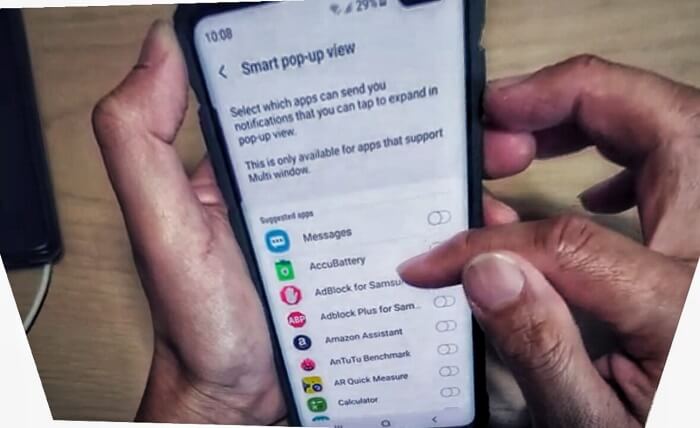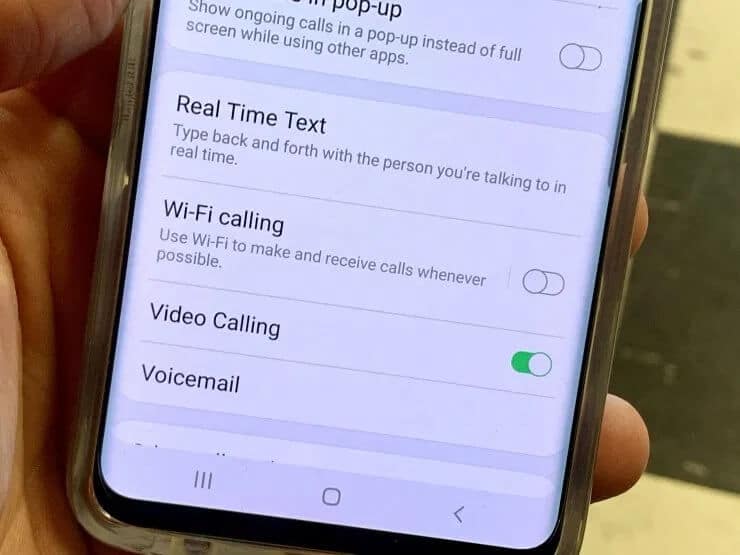Table of Contents Show
Notification pop-up is a handy feature that gives you a quick view of notifications content and lets you take action upon them. So, if you are watching a movie or playing video on YouTube, you can view the notifications without closing the current app and also reply right from the notification pop-up. There is no need to switch apps and reply to text messages. However, few users have recently reported that notifications pop-ups not appearing on Samsung S10. I want to remind you that this feature only works with the app that supports multi-window. Because reading and replying to messages on-screen needs multi-window support and if that app doesn’t have it, unfortunately, there is no way to use Notification pop-up for that app.
I believe that you are perfectly aware of how to enable notification pop-ups on Samsung S10, but you should prefer this short tutorial once and see if Galaxy S10 not showing notifications pop-ups is fixed.
Note: Also keep note that Notification Pop-ups will only work if the app is compatible with multi-window feature.
Read Also: Best App Lock for Samsung S10/S10e/S10Plus
How to turn on Smart pop-up view/Notification pop-up on Samsung S10
- Go to Home Screen.
- From the Notification Pane, tap Settings
- Scroll down, select Advanced Features.
- Hit Smart pop-up view.
- Make sure that the Smart pop-up view is enabled for the app that you are looking for.
After turning on Smart pop-up on your Samsung S10, you can expand the pop-up notification and quickly respond without switching applications.
Unluckily, if still, notification pop-ups are not appearing on S10, then you need to run few workarounds to eradicate the issue.
Read Also: Best Accessories for Samsung Galaxy S10/S10Plus/S10e
Trick 1: Reboot your Samsung S10
For the first time, if notification pop-ups are not appearing on you S10, then it is likely to have minor software glitch on your device. So throw out and verify the bug, it is recommended to perform a hard restart on your phone.
How can I force restart my Samsung S10?
- Press and hold the Volume Down and Power button until the phone’s screen turns off.
Trick 2: Clear Cache of App
If, any specific app is not showing notification pop-up at that time, clearing app cache is helpful. Often, our daily routine applications like text messages encounters such difficulties and result in weird errors. So, clear cache of the app that is not showing notification pop-up on Samsung S10.
- Settings > Applications > Go to the App> Storage > Clear Data & Clear Cache.
Trick 3: Update App and Phone
Outdated software and app produces numerous failures. From the Google Play, make sure to update all the applications and from the Settings app, check for the System update.
To Update Apps,
- Google Play > More Options > My apps & games > Update All.
To Update sysem software,
- Settings > About Phone > Software update.
This would fix notification pop-ups not appearing on Samsung S10, and if it doesn’t then you have to perform factory data reset.