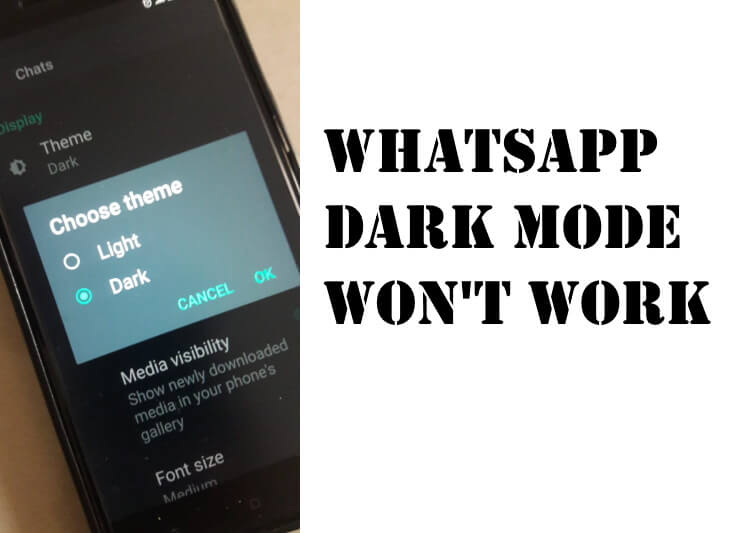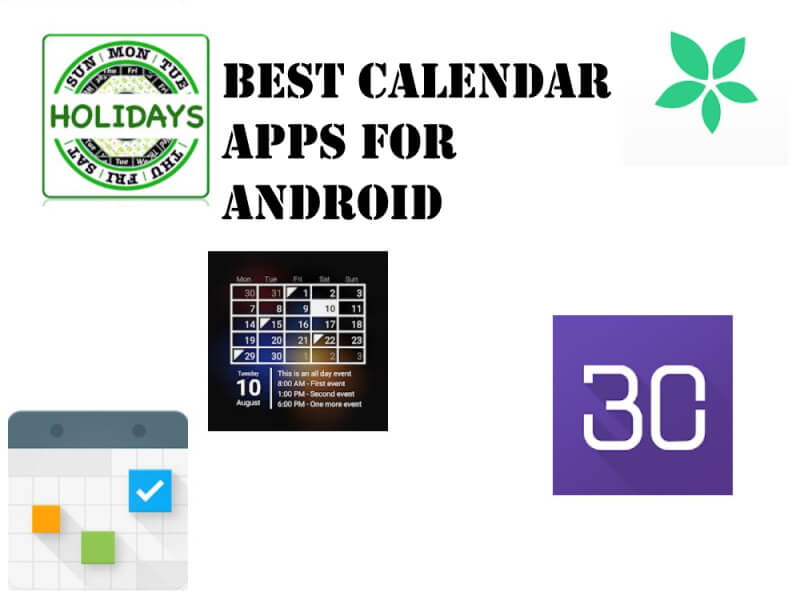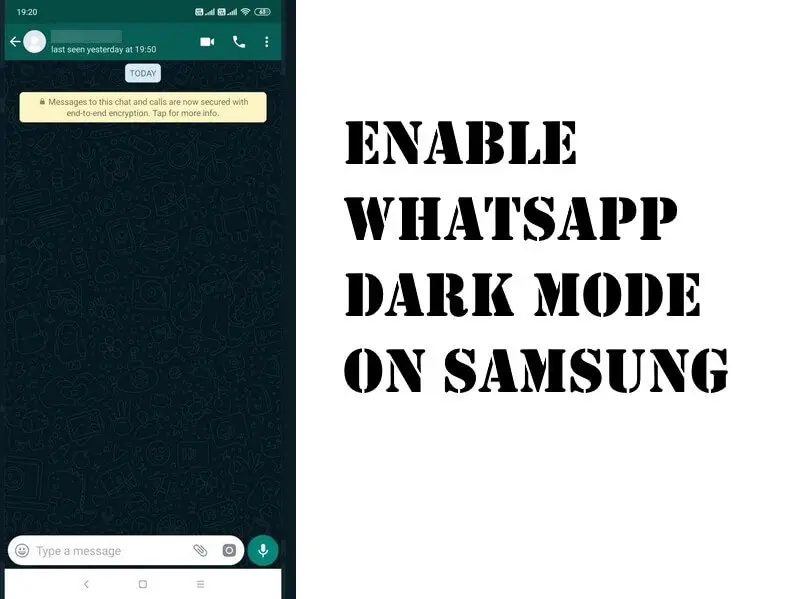Table of Contents Show
WhatsApp took long enough to bring dark mode, doesn’t matter, if you are an iOS or Android user. Remember that saying, All’s well that ends well. Now that you’ve got WhatsApp Dark Mode on Android, forget the past and enable WhatsApp Dark Mode on Samsung, Google Pixel, OnePlus, and other Android phones. I’ve found many people unable to use dark mode even though, they are running the latest Android 10.
Without taking much of your time, I’d like to address the most common fixes to trigger WhatsApp Dark Mode on Android. To make sure once again, kindly check the steps to turn on dark mode on WhatsApp and if they didn’t work, then feel free to try the tricks.
WhatsApp Dark Mode Not Working on Samsung, Google Pixel, OnePlus
How to Enable WhatsApp Dark Mode on Samsung, OnePlus, Google Pixel and other Android Phones
If you own, Samsung S20, S10, Google Pixel 4XL, OnePlus 7 or any other Android smartphone, running the latest software, but still can’t enable WhatsApp Dark Mode or don’t know how to turn on Dark Mode on WhatsApp, here’s a way out.
- Open the WhatsApp app on your phone.
- Tap on three-dots, for more options.
- Select Settings.
- Go to Chats.
- Hit Themes.
- Choose Dark and tap OK.
What if WhatsApp Dark Mode Won’t Turn On Android?
Trick 1: Update WhatsApp
First off, try to update the WhatsApp from Google Play. If you haven’t updated the WhatsApp in a while, the dark mode might not show up as it is recently added. Go to the Google Play and search WhatsApp, and if Update appears, tap on it otherwise, check for the next solution.
Trick 2: Running Old Software?
Most of the Android phones updated with Android 4.0.3 or later, can use WhatsApp Dark Mode; however, for whatever reason, you might not be able to use WhatsApp Dark Mode, try updating the system software.
- For Samsung Phones, go to the Settings > System updates > Check for updates.
- For Google Pixel, Settings > System > Advanced > System update.
- For OnePlus, Settings > System > System updates > Check for updates.
Trick 3: Force Quit WhatsApp
Usually, after updating the phone, every device restarts automatically to install the updates perfectly. No matter, if you have updated the WhatsApp or System Software or both; you need to force quit the WhatsApp and re-launch to gain access to new features of WhatsApp. Its time to kill the WhatsApp from background running apps and open it again.
From the home screen, you can probably force quit the WhatsApp and alternate way is to open the settings app and Force Stop the WhatsApp.
- Open the Settings on your device.
- Tap Applications.
- Scroll down and select WhatsApp.
- Tap Force stop.
Trick 4: Enable System-Wide Dark Mode on Android
Probably all the Android phones, running Android 10 or later, supports system-wide dark mode. Though, the process to enable system-wide dark mode on Samsung, system-wide dark mode on Google Pixel and other devices may vary. It’s worth a shot to enable dark mode on Android phone and see if WhatsApp dark mode appears on your phone.
- For Samsung phones, open Settings > Display > tap Dark to enable it.
- For Google Pixel, go to Settings > Display > turn on Dark theme.
- For OnePlus, go to Settings > Customizations > Tone > Dark and tick Dark Mode to turn on.
After enabling dark mode on Android phone, check the guide to enable Dark Mode on WhatsApp shown above.
Trick 5: Restart Phone
Still, WhatsApp Dark Mode won’t work on Samsung, Google Pixel or Android phone, restart your phone. Rebooting phones frequently is a good habit to maintain the health of phones, and refresh system software. If you haven’t restarted the phone in a while, do it now and fix WhatsApp dark mode won’t turn on.
- Press and hold the lock/unlock button and choose Power Off.
Trick 6: Clear Cache of WhatsApp
Clearing cache is only available for Android phones, well; you know how the cache is important for applications to deliver a smoother experience. However, not all the time. Cache’s are the temporary files could corrupt the app if it stays for a long time. Relieve the corrupt data from WhatsApp. Don’t worry, all of your WhatsApp Chats and Media files are safe.
- Go to Settings.
- Tap Apps & notifications.
- Tap WhatsApp.
- Select Storage.
- Hit Clear cache.
Trick 7: Reinstall WhatsApp
I can get WhatsApp dark mode not turning on Android, don’t know why it is happening with your phone only. The last option left is to uninstall the WhatsApp and reinstall it. To keep the Chats and Media files safe, backup the WhatsApp to Google Drive and afterward delete the WhatsApp.
Hope for the best!
If any of the above tricks didn’t fix WhatsApp won’t turn on then, all you can do is try updating the WhatsApp periodically and also the system software, if you are lucky, WhatsApp dark mode will appear within no time.
More Posts,