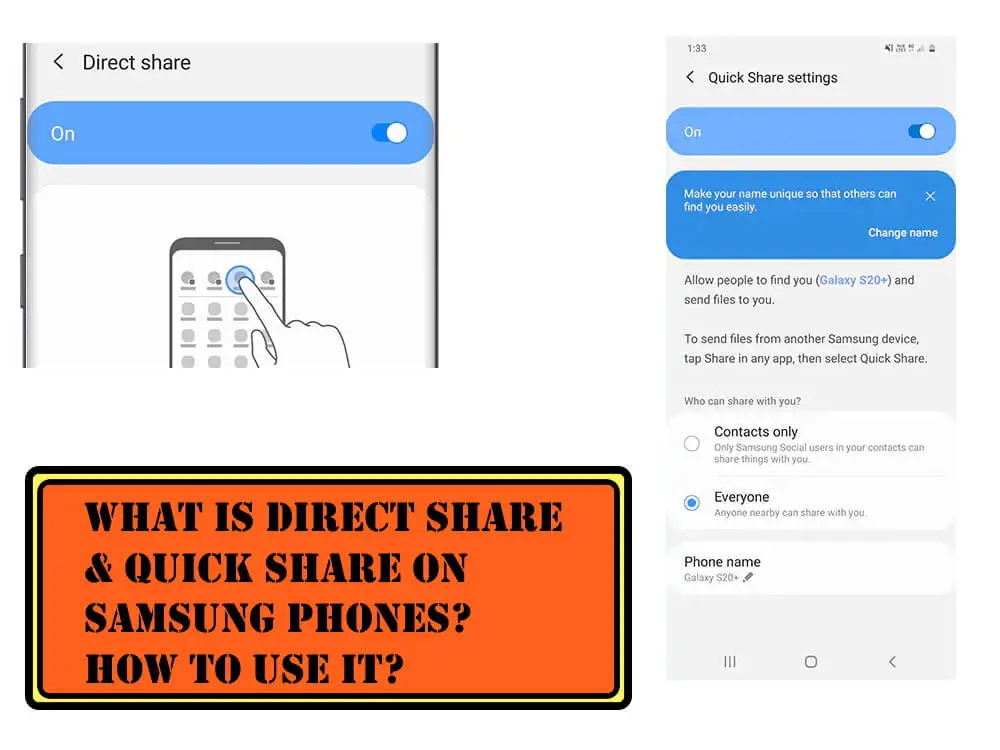Table of Contents Show
Direct Share/Quick Share on Samsung is a quick sharing feature available on compatible Samsung devices. For instance, you found some interesting photos, videos, or GIFs, and want to share with your friend sitting nearby, Direct Share & Quick Share lets you transfer the media via the same sharing panel from the supportable app. Despite having, dozens of social apps like WhatsApp, Facebook Messenger, Instagram, Twitter, Snapchat, and native Bluetooth, Direct Share is the first choice of Android users. If you’re a former Apple user, then you may have heard about the AirDrop, both of them are much alike.
Fortunately, Direct Share/Quick Share on Samsung S20, S10, S9, and other phones is enabled by default, but many folks are seeking a way to know how to enable and use the Direct Share on Samsung S10, etc. which is covered in this tutorial. While, being such a great feature, it is irritating when the Direct Share pop-up shows up on the screen.
How to Use Direct Share and Quick Share on Samsung S20, S10, S9
What is Direct Share on Samsung Phone?
In earlier days, we’re highly dependent on the Bluetooth, to share and receive small media files including Songs, Images, Documents, and many more things. But now as the technology is evolving, we’ve dozens of sharing platforms and applications available that transfer even the files in GBs in a few minutes.
Why use Direct Share? Its because, this feature is embedded in your Samsung phone, and doesn’t need you to download any apps to stock up space. Just enabling the Direct Share on your Samsung phone, is enough.
I wouldn’t recommend Direct Share to share large files, however, using it for Photos, Videos, Documents, etc. is absolutely cool with that.
What is Quick Share on Samsung S20?
Quick Share may or may not appear in Samsung S10 or Note 10 or earlier models, its been first noticed in the Galaxy S20 Series, and Galaxy Z Flip. It is most likely to be available for the Samsung phones operating on One UI 2.1 or later.
It’s similar to the Direct Share, but an enhanced version of it, and keep note that there is no difference between the Direct Share and Quick Share, both are native sharing feature available on Samsung phones running One UI 2.1 or newer.
How to Enable Direct Share on Samsung S10, S9, Note 10?
Luckily you don’t need to enable Direct Share on Samsung S10, S9, as it is already enabled. Though, here are the steps to make sure the Direct Share settings.
- Go to the Settings app.
- Tap Advanced features.
- Select Direct share.
- Toggle ON Direct share.
How to Enable Quick Share on Samsung S20, S20Plus, S20Ultra?
The Samsung One UI 2.1 or later devices may have Quick Share, instead of Direct share, here’s how to use Quick share on Samsung.
- Open the Settings app.
- Tap search Quick share.
- Alternatively, touch and hold the Quick share button in the notification bar to navigate through the settings app.
- Turn On Quick share.
- From there you can customize the Quick share settings:
- Who can share with you? Choose from Contacts only and Everyone.
- Renaming the Phone name is limited to the Quick share feature only, whatever the name you set, will appear in the Quick share discoverable menu, whenever you or someone share files with you over Quick share.
More Posts,